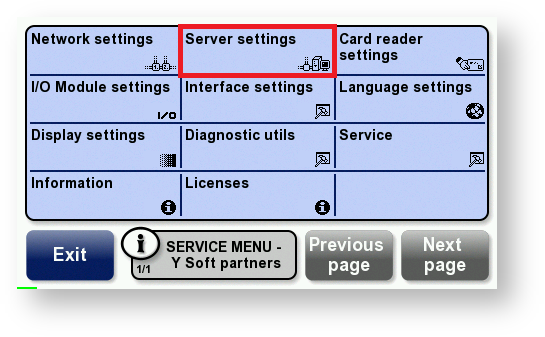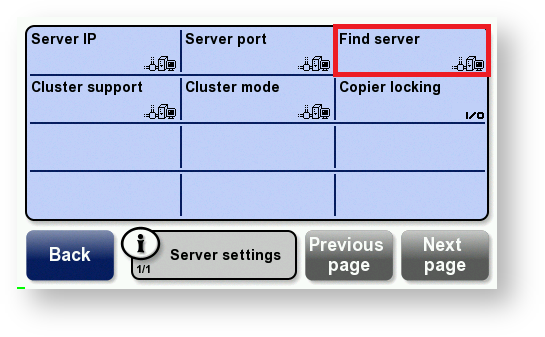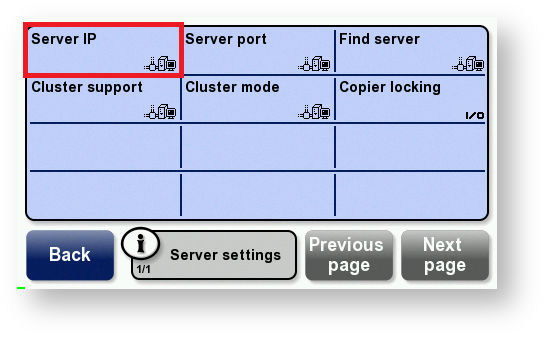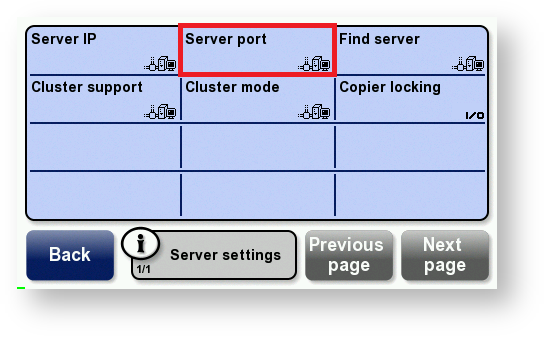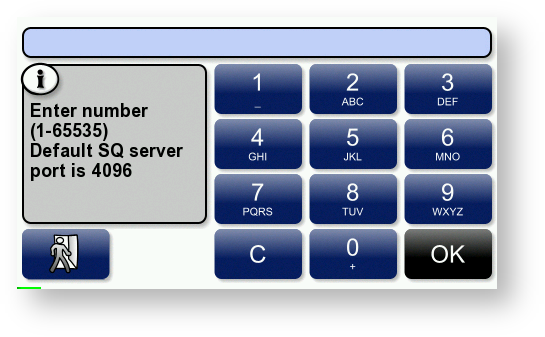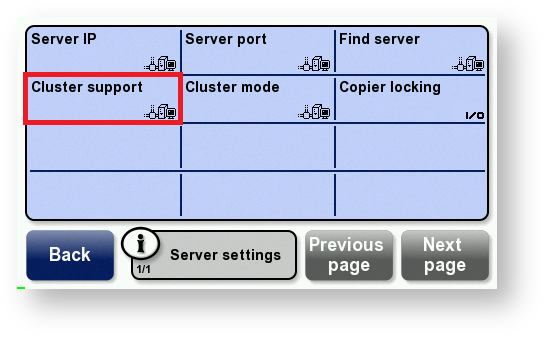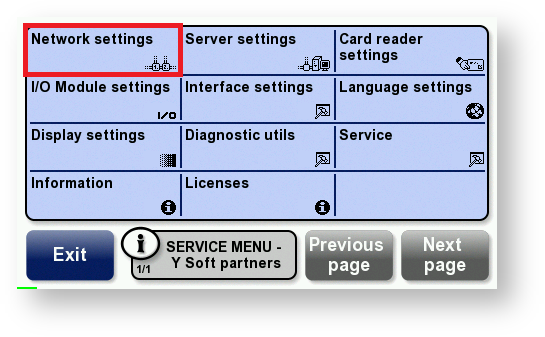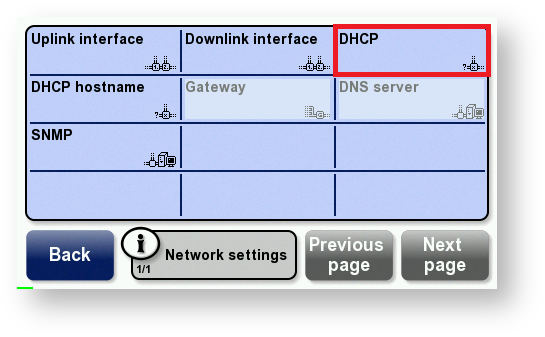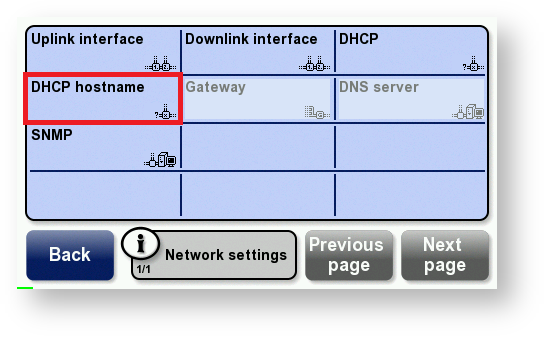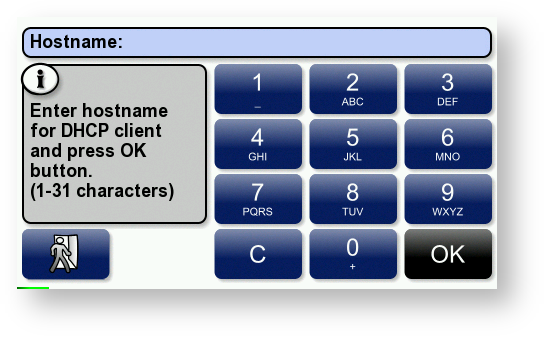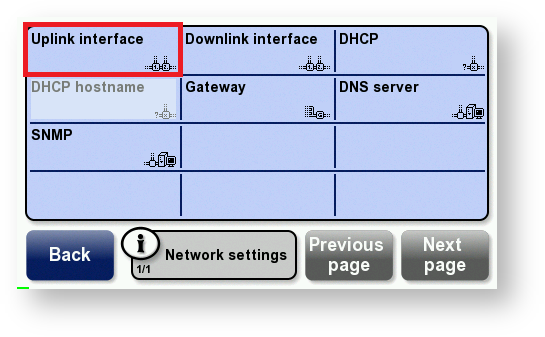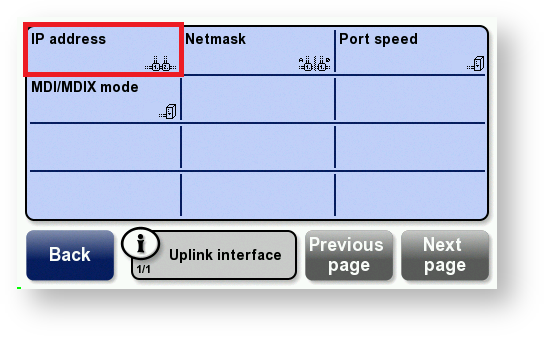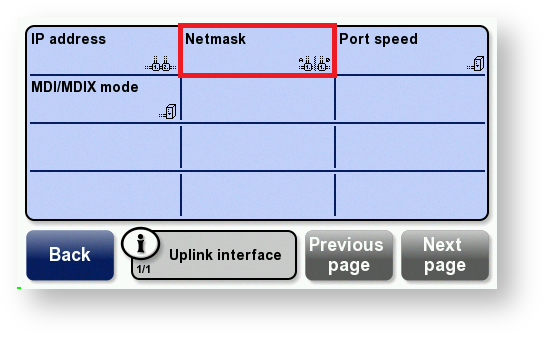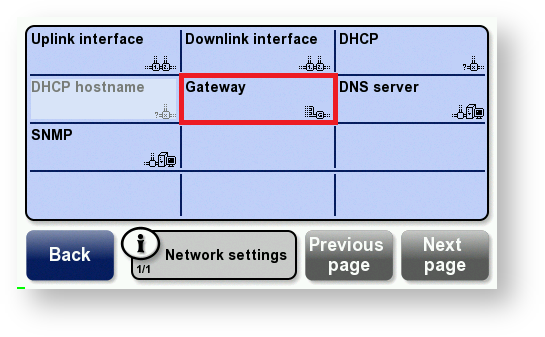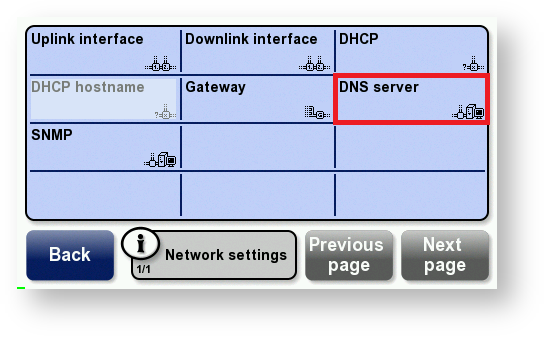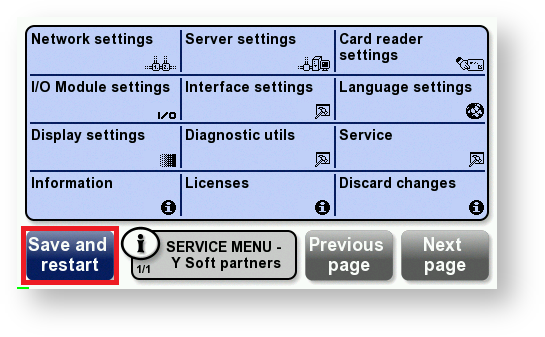- Display the Service menu and touch Server settings.
- Touch Find server.
If the terminal finds the server, skip to step 7
OR
If the terminal does not find the server, touch Server IP.
Enter the Dispatcher Paragon server’s IP address in the format shown in this example and touch OK.
10.0.1.1 is entered as 010 000 001 001.
- Touch Server port.
Enter the Dispatcher Paragon server’s port; then touch OK.
The default port is 4096.
- Touch Cluster support and Enable this option
- Touch Network settings.
- Touch DHCP and according to your network setting select Enable or Disable.
- If DHCP is enabled, touch DHCP hostname.
Enter the hostname that will be sent by the DHCP client; then touch OK. Go to step 21.
The hostname can contain a maximum of 31 characters. The terminal’s serial number is used as the hostname by default.
OR
- If DHCP is disabled, touch Uplink interface.
- Touch IP address.
Enter the terminal’s IP address in the format shown in this example and touch OK.
10.0.1.1 is entered as 010 000 001 001.
- Touch Netmask.
Enter the subnet mask in the format shown in this example and touch OK.
255.255.255.0 is entered as 255 255 255 000.
- Touch Back. Touch Gateway.
Enter the gateway’s IP address in the format shown in this example and touch OK.
10.0.1.1 is entered as 010 000 001 001.
- Touch DNS Server.
Enter the DNS server’s IP address in the format shown in this example and touch OK.
10.0.1.1 is entered as 010 000 001 001.
- Touch Back. Touch Save and restart to save the changes.
Multiple initialize requests to Terminal Server of not registered Terminal Professional devices is expected behavior.