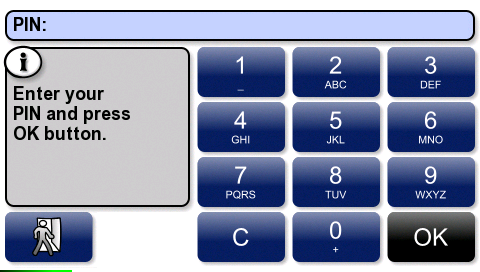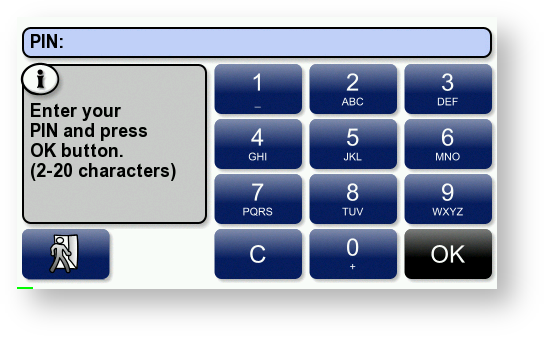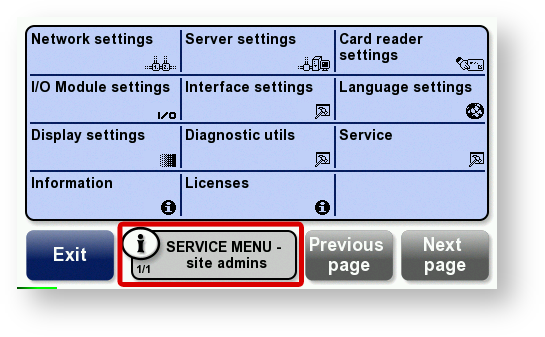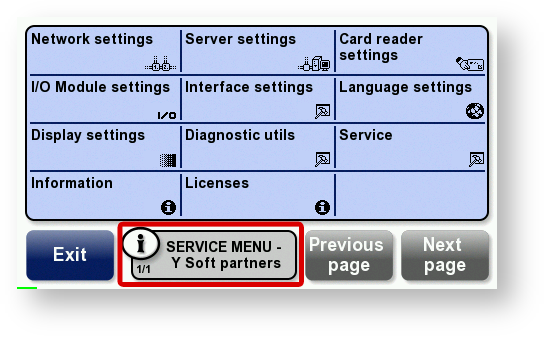To access most settings, first display the Site admins Service menu as described in this section.
If the terminal displays a Place Card screen, tap the top corners 4 times: Tap left top corner > Tap right top corner > Tap left top corner > Tap right top corner.
OR
If the terminal displays a Keypad screen, touch the 0 button 9 times (000000000).
The terminal displays a keypad. Enter the PIN, then touch OK.
There are two levels of service menu (Konica Minolta partners service menu and Site admins service menu). It depends on entered PIN code. Default PIN for Site admins menu is 0000. To get PIN for Konica Minolta partners menu, please contact Customer Service Support.
- The terminal displays the Site admins Service menu or Konica Minolta Partners service menu, depending on entered PIN on login screen.
The is difference between this two levels of service menu in following options, which are available only from the Konica Minolta partners Service menu:
- Cluster support
- Debug mode
- Card reader
- Card reader test
- Interaction mode
- I/O Module
- I/O Module test
- Emergency update
- Change part. PIN