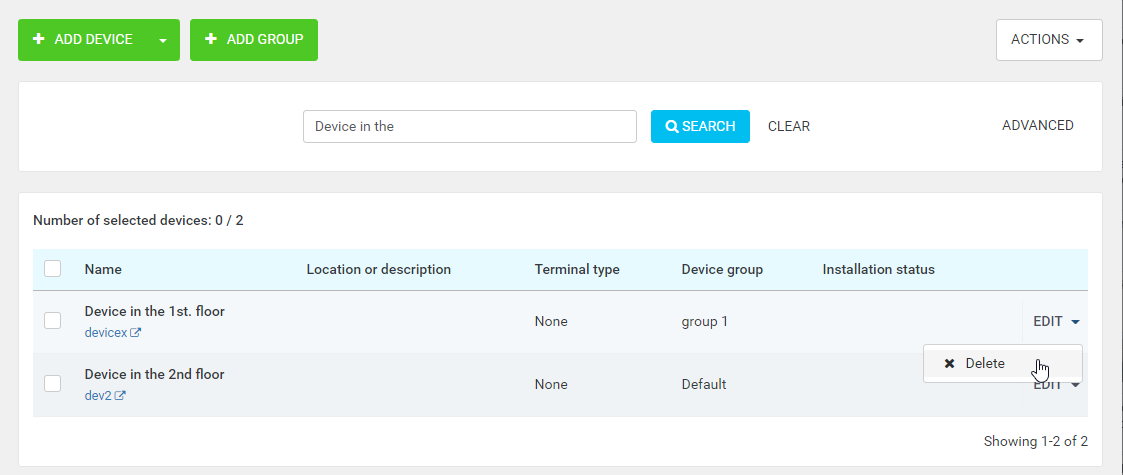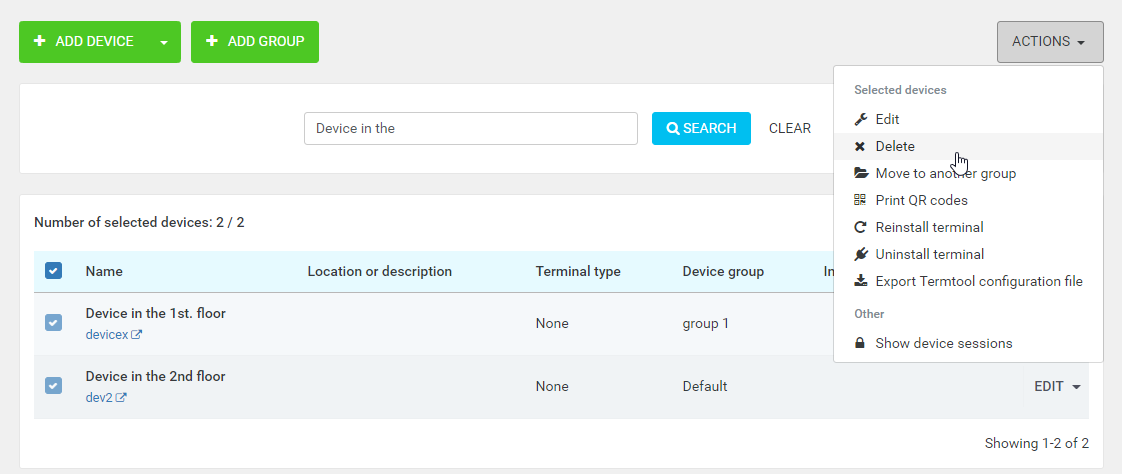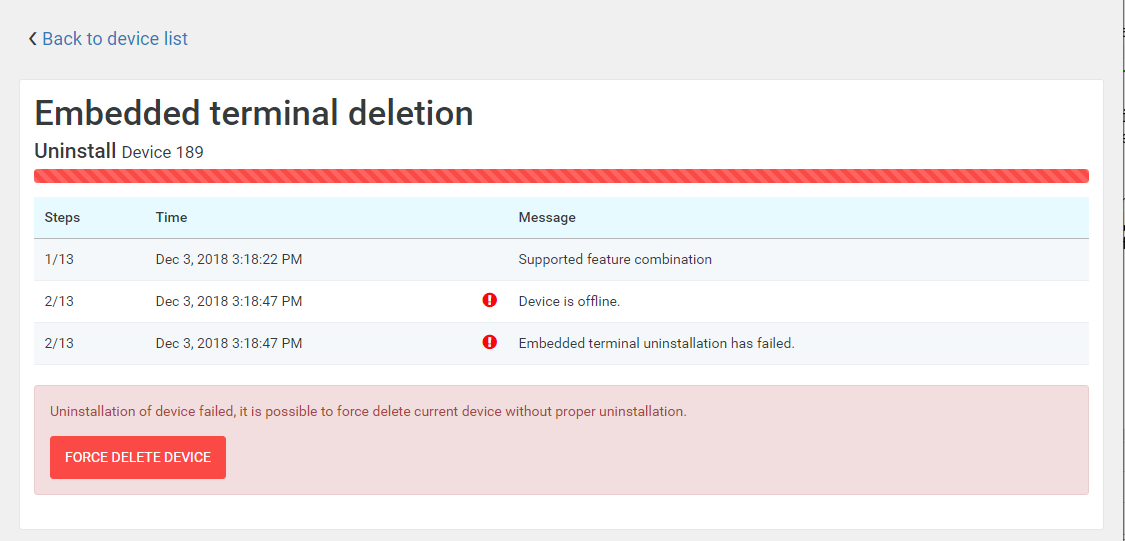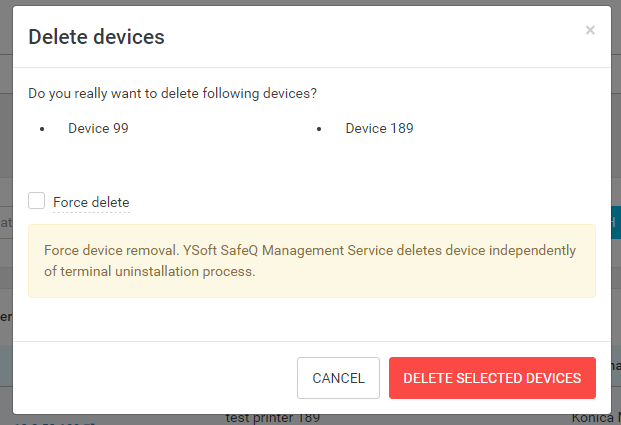If a device is not in usage anymore or an administrator does not want to use the device with Dispatcher Paragon, the administrator can delete the device in two ways:
- Single device deletion – an action in each device row on the device list page
- Batch deletion of devices – a batch action for all selected devices on the device list page
When the administrator deletes a device, it is not present on the device list anymore but is still visible in the reporting features of the Management Service (e.g., Web Reports).
Deleting Devices with a Terminal
Before the deletion of device from the system, its terminal should be uninstalled correctly to prevent an undefined state of the terminal. Management Service automatically tries to uninstall the terminal before the device itself is deleted. An administrator can check the uninstallation progress on the page that displays when they try to delete such a device.
If the uninstallation is successful, the device is deleted as well.
If the uninstallation fails, the device is not deleted immediately. The administrator should check the device's status, network connection, etc., to be able to uninstall the terminal correctly. If it is not necessary to correctly uninstall the terminal and the previous deletion failed, the administrator can force the device's deletion without uninstallation in two ways:
- From the Embedded terminal deletion progress page by clicking the "FORCE DELETE DEVICE" button.
From the Delete devices list page batch action by checking the "Force delete" checkbox.
Batch deletion works analogically to a single device deletion – when deletion is not forced, the Embedded terminal deletion progress page is shown to the administrator so they can track the progress of deletion of all devices with the terminal (devices without the terminal are deleted immediately).The "Force delete" checkbox is shown only if the system detects that the device was previously unsuccessfully deleted.
When device deletion (terminal uninstallation) is in progress, it is not possible to edit the device – the only possible action is to forcibly remove the device.
The Cloud terminal installed via 3rd party device management has a link to this place. If it is deleted via the management interface, the link between the 3rd party device management and the Cloud terminal will be lost. The terminal will not be present on the Device list anymore and its functionality will be broken.