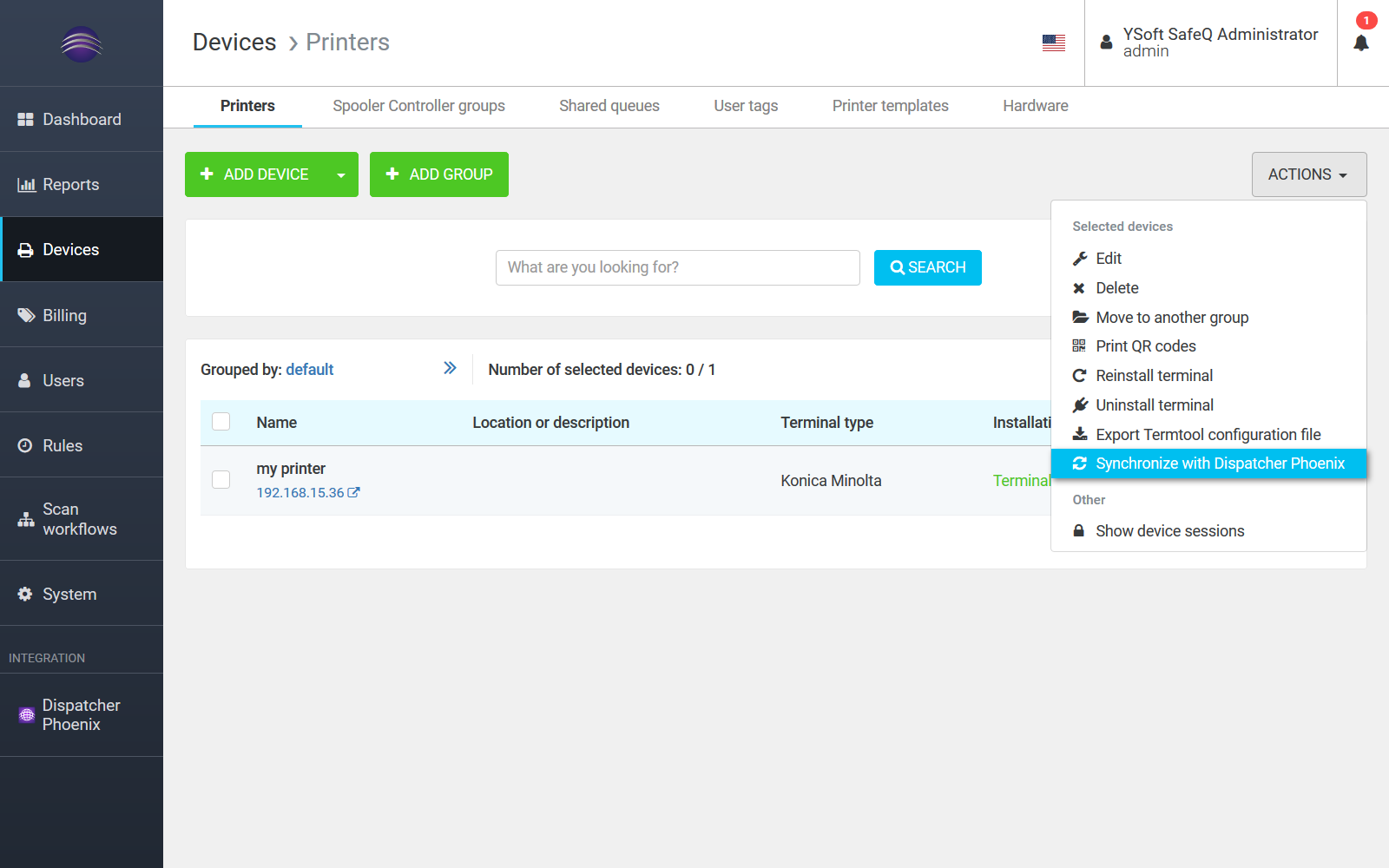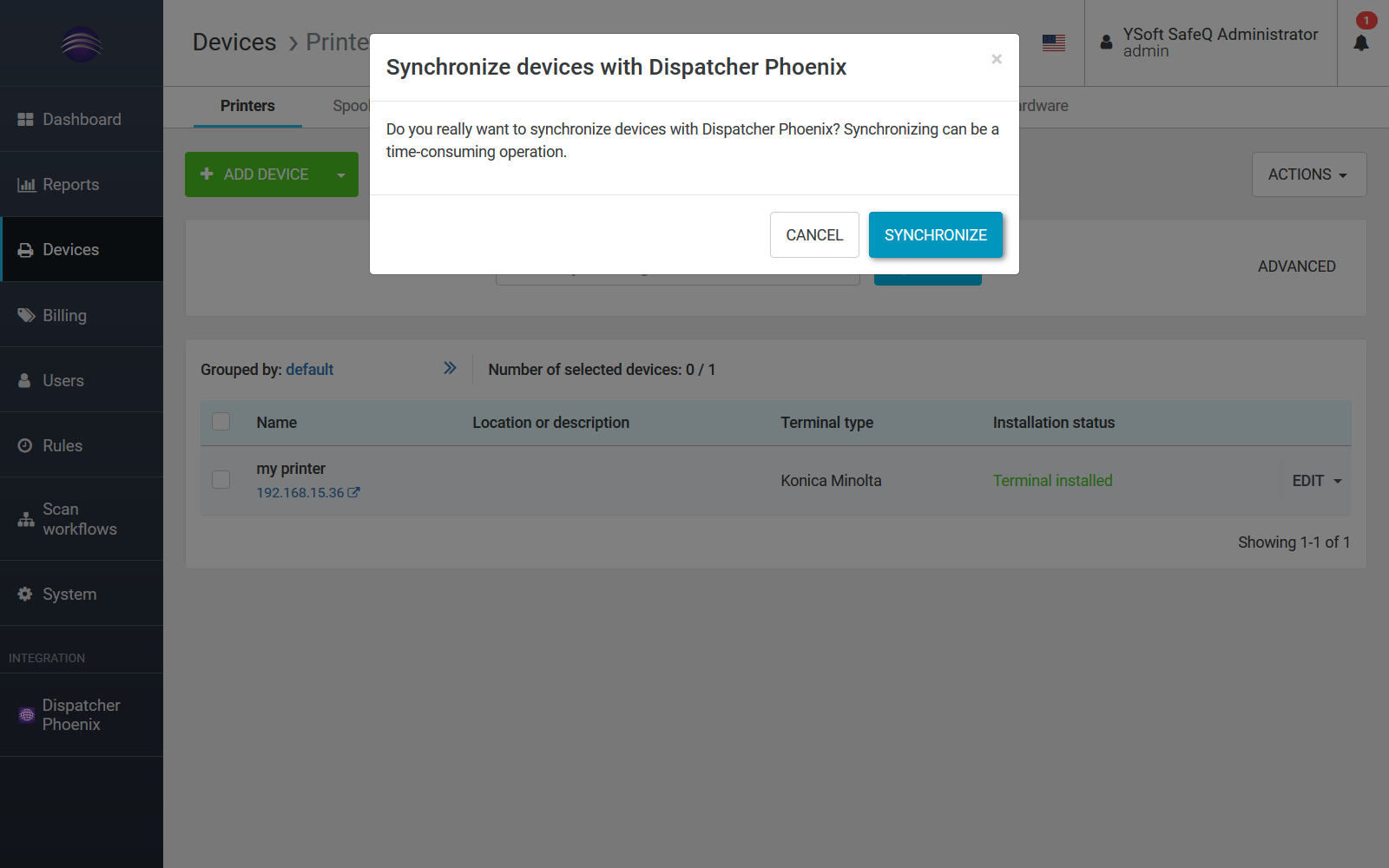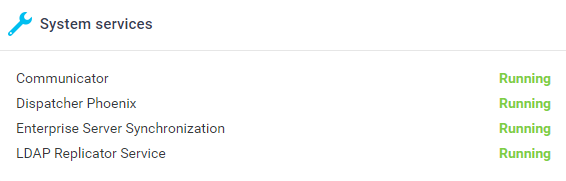Prerequisites
A correctly integrated Dispatcher Paragon is required for Dispatcher Phoenix. How to integrate these systems is described in this guide: How to integrate Dispatcher Phoenix and Dispatcher Paragon.
Brief Overview
To simplify the administration, maintenance and usage of MFD printers (devices), Dispatcher Paragon and Dispatcher Phoenix continuously exchange information about devices to have the same devices (in the same state) in both systems. In Dispatcher Paragon, this functionality is provided by pushing a device state to Dispatcher Phoenix after device creation and later on change each device (including device deletion). A device is propagated to Dispatcher Phoenix when the following conditions are met:
- The device has a supported type of terminal of (Dispatcher Phoenix Embedded Terminal for Konica Minolta, Dispatcher Phoenix Embedded Terminal for Develop or Dispatcher Phoenix Embedded Terminal for Olivetti)
- The device has a terminal of a supported terminal mode (currently Dispatcher Phoenix Terminal Application – 2nd Gen. with Konica Minolta theme or Native)
- The terminal of the device has been installed (i.e. the terminal MAC address was correctly obtained during the installation process)
The following device attributes are synchronized (from Dispatcher Paragon to Dispatcher Phoenix)
- Name (MFD > Name)
- Location or description (MFD > Description)
- Network address (Host Name/IP Address)
- Admin password (MFD > Admin Password)
- Equipment ID (Additional Info > Equipment ID)
- Service Agreement ID (Additional Info > Service ID)
- Contact person (Additional Info > Contact Person)
- ZIP code (Additional Info > Zip Code)
The process and details of the device synchronization can be checked in Management logs (see Dispatcher Paragon Logs section).
Typical Use Cases
Device template
Because of the different subsets of the device properties in both systems, it is necessary to create a device template in Dispatcher Paragon that contains the default values of the device properties that are not present on the device in Dispatcher Phoenix (if an administrator wants to create devices in Dispatcher Phoenix). See How to integrate Dispatcher Phoenix and Dispatcher Paragon to learn more about creating the template in Dispatcher Paragon and how to propagate its identifier to Dispatcher Phoenix.
Creating a device in Dispatcher Phoenix
The administrator fills in the form for creating a new device in Dispatcher Phoenix. When the device is saved, it is synchronized with Dispatcher Paragon, i.e. the device is created using the configured device template and merged with attributes received from Dispatcher Phoenix.
NOTE: Terminal installation must be run explicitly in Dispatcher Paragon.
Creating a device in Dispatcher Paragon
The administrator fills in the form for creating a new device in Dispatcher Paragon. When the device is saved and when the terminal is properly installed (when all conditions for sending to Dispatcher Phoenix mentioned above are met), the data about the device is synchronized with Dispatcher Phoenix.
When a user also wants to install the Dispatcher Phoenix terminal application, it is necessary to go to Dispatcher Phoenix MFD Registration Tool and fill in these device properties:
- MFD tab > App Name (e.g, DP Phoenix)
- Authentication tab > Use the MFD provided username to log in (selected)
- Authentication tab > Windows domain (use the LDAP domain name (e.g., 2008r2ad.test))
After entering these properties and saving the device, an administrator must Register the device explicitly in the Dispatcher Phoenix MFD Registration Tool.
Updating a device in Dispatcher Phoenix
When a device is edited and saved, the updated device data is propagated to Dispatcher Paragon. When crucial attributes are changed, the device terminal re-installation triggers automatically.
Updating a device in Dispatcher Paragon
Similarly to creating a device, when a device is edited, saved and reinstalled (if the re-installation is necessary), the updated device data is propagated to Dispatcher Phoenix.
Removing a device in Dispatcher Phoenix
Removing a device in Dispatcher Paragon
After removing a device in Dispatcher Paragon, the removal of the device is also propagated to Dispatcher Phoenix.
The device must be unregistered in Dispatcher Phoenix otherwise it is not automatically removed from Dispatcher Phoenix.
Initial Device Synchronization When Both Systems Are Installed Separately
When the systems are integrated and there are already some devices present in Dispatcher Paragon, it is necessary to perform an initial manual device synchronization of those devices. This use case also applies in situations when the integration has been manually disabled (via the system configuration) in Dispatcher Paragon for some time.
To perform the initial synchronization of devices to Dispatcher Phoenix, an administrator should follow the steps below:
- Log into the Dispatcher Paragon management web interface.
- Navigate to the printers list page by clicking the Device option in the left-hand navigation menu.
- On the Printers page, click the ACTIONS button, and from the drop-down list, select the Synchronize with Dispatcher Phoenix option.
- A confirmation popup window appears. Click the SYNCHRONIZE button to confirm the device synchronization to Dispatcher Phoenix.
- All devices supported by Dispatcher Phoenix will be synchronized with Dispatcher Phoenix
Device Synchronization Offline Recovery
Both Dispatcher Phoenix and Dispatcher Paragon support recovery from situations when both systems are integrated but the connection between them gets corrupted or one of the counterparts becomes unavailable for some time.
When the connection between the systems is restored, all changes (made to devices while the systems were offline) are propagated to the integrated counterpart – Dispatcher Paragon tries to propagate the changes of the devices in regular intervals when Dispatcher Phoenix is unavailable. An administrator can change the expert system configuration property konicaMinoltaDispatcherPhoenixDeviceSynchronizationJobRule to alter the interval of the device synchronization.
Dispatcher Paragon propagates the entire last state of a device to Dispatcher Phoenix when the connection is restored. This means that in situations when a device is created and updated while the system is offline, it is then created in Dispatcher Phoenix with the updated fields already when the connection is restored. Also, when a device is created and then removed before the connection is restored, the device is not propagated to Dispatcher Phoenix at all.
- The device synchronization runs on the "last-wins" principle. This means that the latest version of a device is always considered the correct one. So, when a device is changed in both systems almost at the same time, the newer time wins
- When a device is updated in both systems while the connection between the systems is down, the latest version of the device (a version of the device from a system where the device was updated later) is then applied when the connection is restored
- Because of this synchronization principle, it is crucial that the system times of the systems are synchronized
- This offline recovery applies only to devices that were unable to synchronize due to a connection error. When there is any other kind of problem during a device synchronization (e.g. the synchronization request is refused by Dispatcher Phoenix due to an incorrect integration configuration), such devices will not be resent to Dispatcher Phoenix by this offline recovery worker. To resolve the situation when devices are not being synchronized to Dispatcher Phoenix, it is recommended to perform a full device re-synchronization (see the section Initial device synchronization above).
The Status of the Integration
For device synchronization, it is crucial to have the same system time set in both systems because of the "last-wins" principle of device synchronization. The status of the integration can be seen on the Dispatcher Paragon System services dashboard widget.
When the integration with Dispatcher Phoenix fails (e.g. because of an incorrect configuration, a connection error or an incorrect time synchronization), the administrator is notified by the color and the text of the service status and can investigate the problem, e.g. in the Dispatcher Paragon logs.