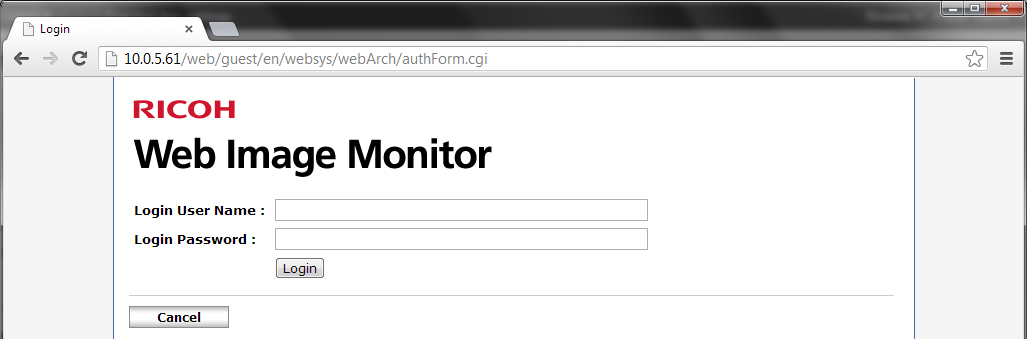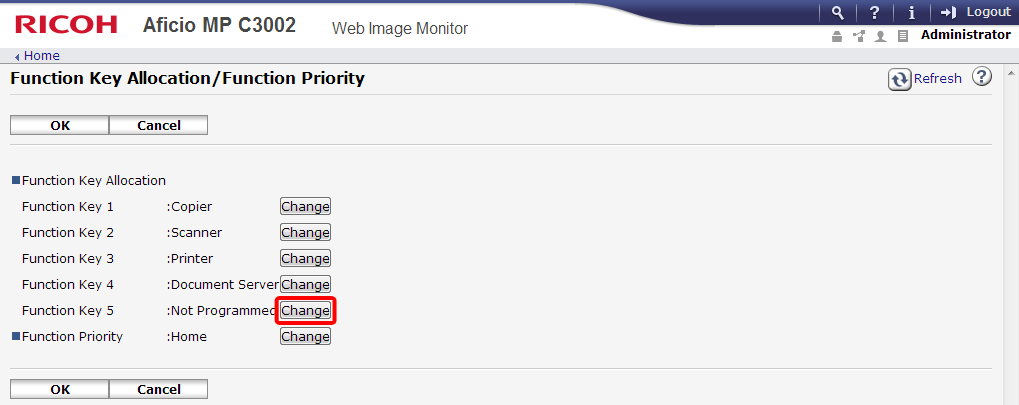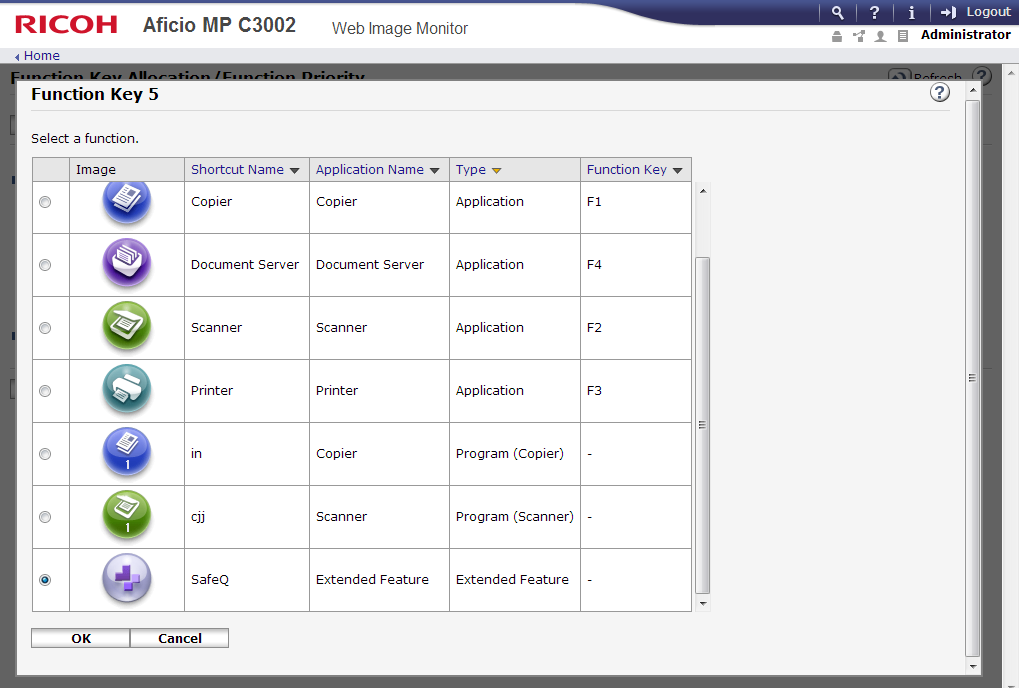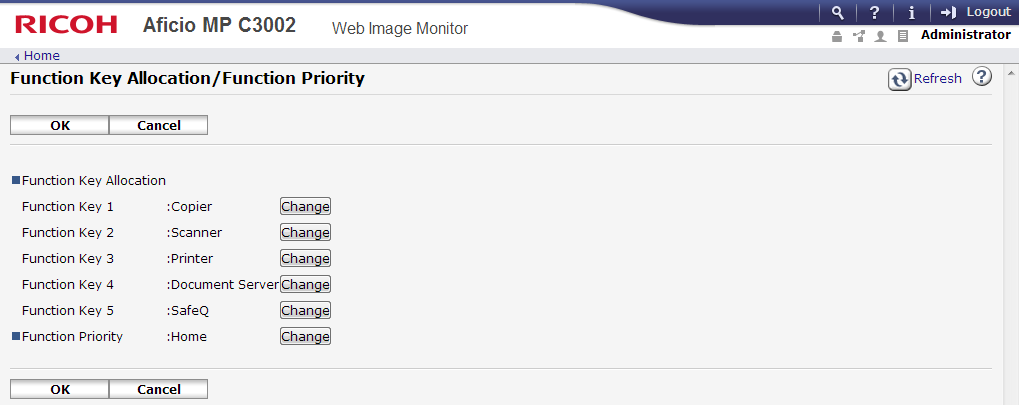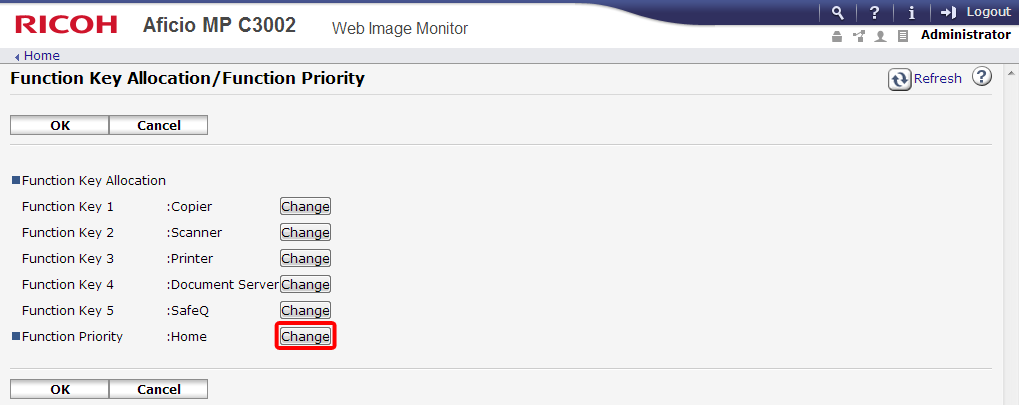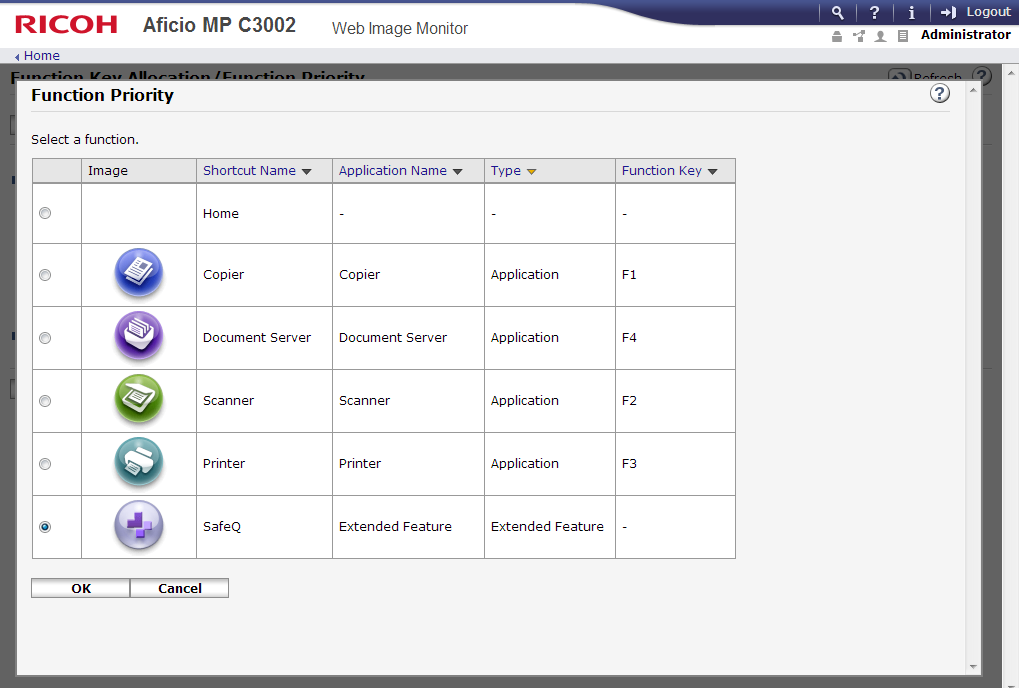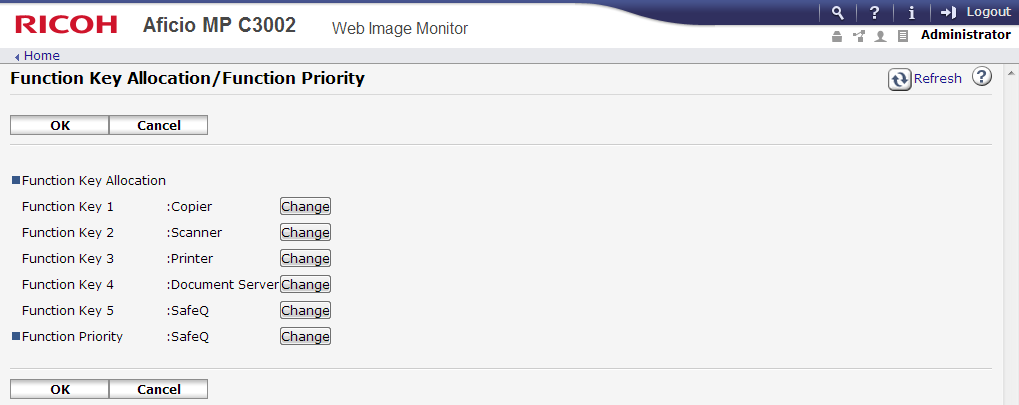Overview
This feature allows you to define your own key shortcut to quickly access Dispatcher Paragon application by clicking function key button.
Function Key
Specify Dispatcher Paragon application for a key accessible via MFD panel.
Setting Function Key in MFD web interface
- Log in to the MFD web interface with administrator rights.
- Go to Device Management > Configuration > Function Key Allocation/Function Priority. Set Function Key 5 to SafeQ by clicking Change button.
- Select SafeQ and touch OK.
- Now your Function key is set.
Setting Function Key on MFD panel
- Go to System Settings > General Features > Function Key Allocation > Function Key 5 > Extended Feature > SafeQ.
Function Priority
Specify Dispatcher Paragon application for as a default function/application displayed after a successful authentication.
Setting Function Priority in MFD web interface
- Log in to the MFD web interface with administrator rights.
- Go to Device Management > Configuration > Function Key Allocation/Function Priority. Set Function Priority to SafeQ by clicking Change button.
- Select SafeQ and touch OK.
- Now your Function priority is set.
Setting Function Priority on MFD panel
Go to System Settings > General Features > Function Priority > Extended Feature > SafeQ.
WARNING: Always set function priority back to its default value before you uninstall Dispatcher Paragon from an Android device (Z series), otherwise the device may get frozen.