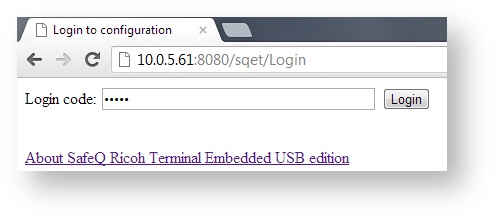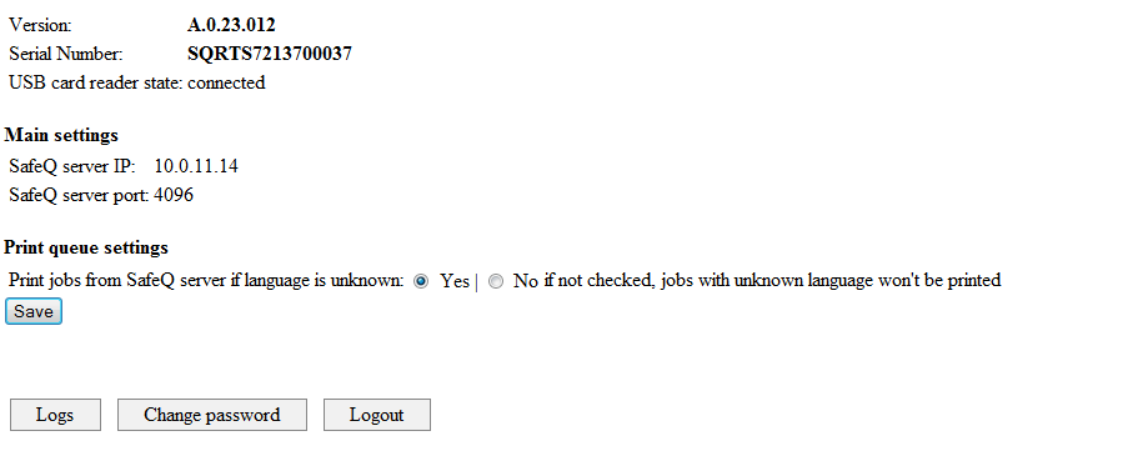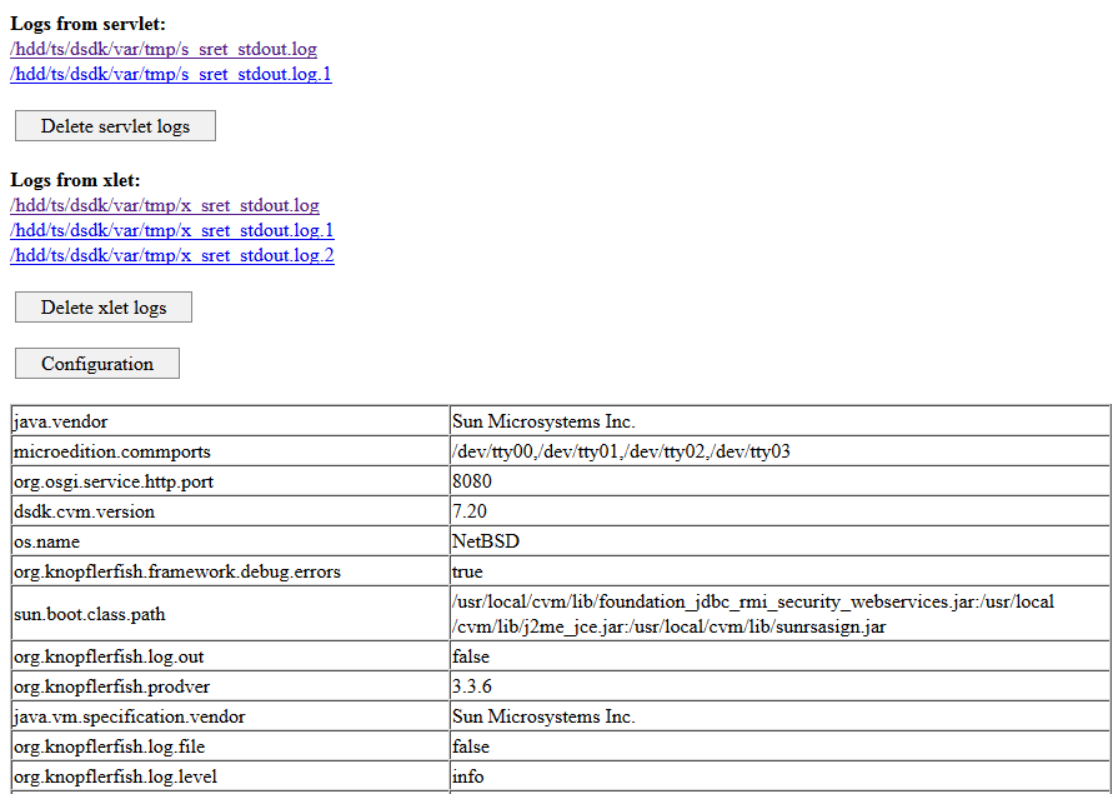Accessing Web Configuration Interface
- Log in to the Dispatcher Paragon Embedded Terminal for Ricoh ESA (SRET) Web Configuration Interface at http://MFP_IP:8080/sqet/Login (where MFD_IP is the MFD's IP address) through your web browser.
- Enter the login code (the default is 14569).
Web Configuration Interface description
Dispatcher Paragon Embedded Terminal for Ricoh ESA Web Configuration Interface provides number of information and configuration settings as shown on image below.
Information
- Version - Exact version of SRET installed on device
- Serial Number - Serial number of SRET installed on device
- USB card reader state - Current state of USB card reader (connected/disconnected)
Configuration settings
- SafeQ server IP - IP adress(es) of Dispatcher Paragon server(s) communicating with SRET. SRET can communicate with multiple Dispatcher Paragon servers. Dispatcher Paragon server currently communicating with SRET, is listed first. Order of servers reflects priority of communication attempts in case of terminal failover.
- SafeQ server port - Port on which SRET is communicating with SafeQ server.
- Debug Memory - Settings turns ON/OFF logging of memory consumption. In case this setting is turned on, SRET logs will contain detailed information about consumption of device's memory (Stack size).
- Enable color pdf scans rotation - Settings turns ON/OFF pdf rotation. In case this setting is turned on, SRET will rotate all scanned PDF files.
- Automatic user logout - Time (in seconds) after which user will be logged out from SRET.
- Print jobs from SafeQ server if language is unknown - Settings turns ON/OFF print of jobs with unknown language.
Logs obtainment
Dispatcher Paragon Embedded Terminal for Ricoh ESA logs and additional information about SRET are available via Web Configuration Interface.
On Web Configuration Interface main page click on Logs button and following status page will appear:
To download logs, click on file you wish to download. If you see only part of logs (e.g. only serverlet), refresh the page once again.