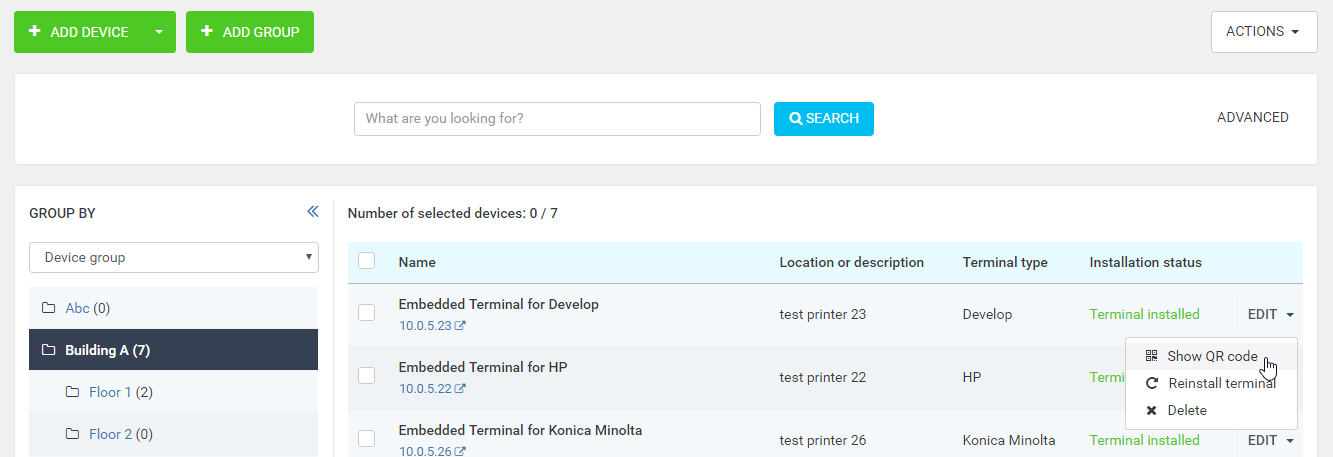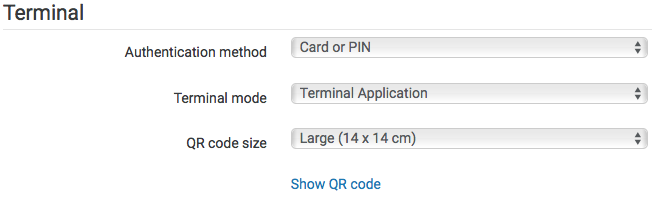Requirements
A device with an embedded terminal that is supported by Dispatcher Paragon.
General
YSoft SafeQ Mobile Terminal is automatically installed with all of the embedded terminals supported by Dispatcher Paragon.
There are not additional steps required for enabling YSoft SafeQ Mobile Terminal.
QR Codes
- A QR Code can be displayed by clicking Show QR Code in the device's menu.
- The size of the QR Code can be changed during the installation or after clicking the Edit button. The size is located in the Terminal section.
- Do not crop the QR code's area smaller than the cutting lines around the code suggest. A smaller area can lower the chance of the decoding process's success rate.
Tags – Finishing Options
When installing a printer, the administrator can choose which features the printer supports. For the Mobile Terminal, there are several relevant Tags. When these tags are checked, the user can change the finishing option on YSoft SafeQ Mobile Terminal.
- binding – enables the binding feature
- color – allows color jobs
- duplex – enables the possibility to set a simplex/duplex finishing option
- folding – enables the folding feature
- punching – enables the punching feature
- stapling – enables the stapling feature