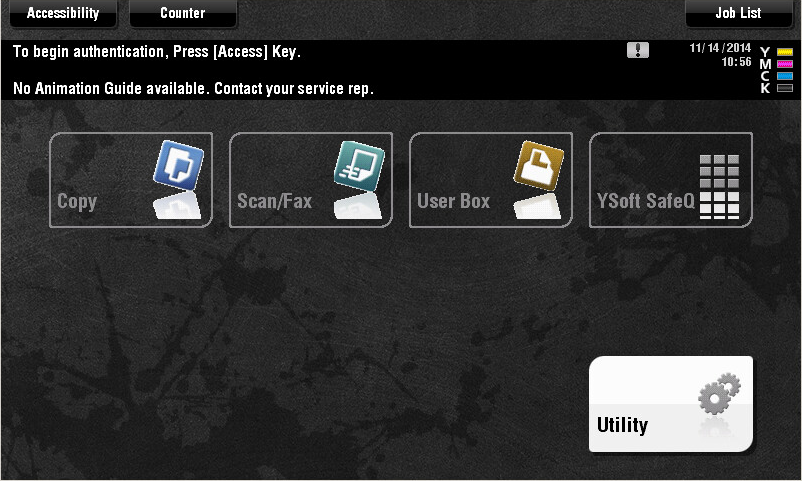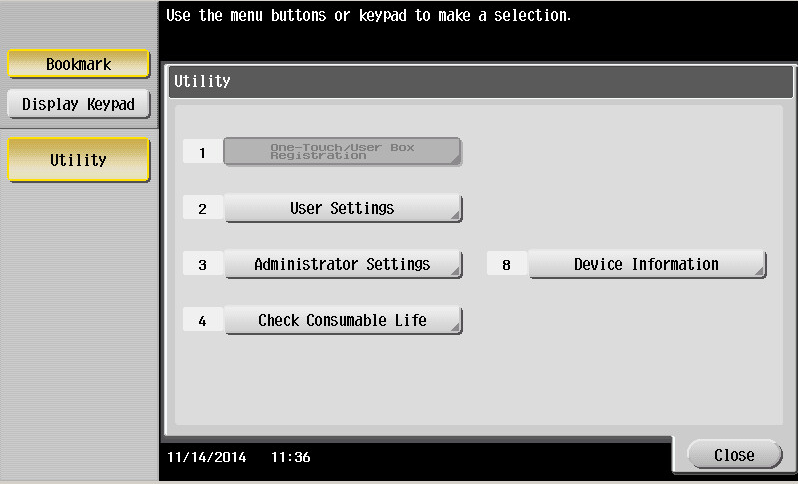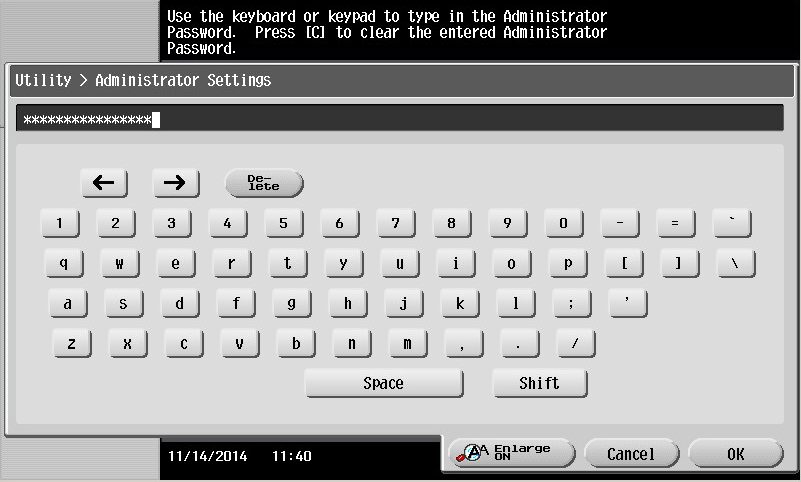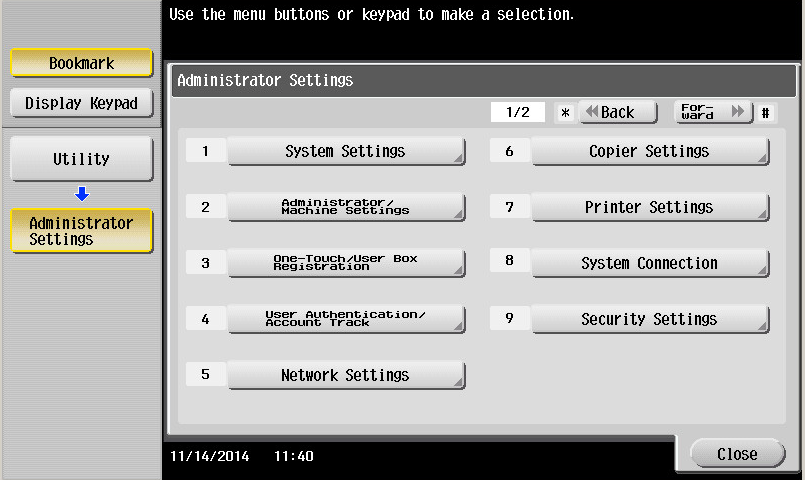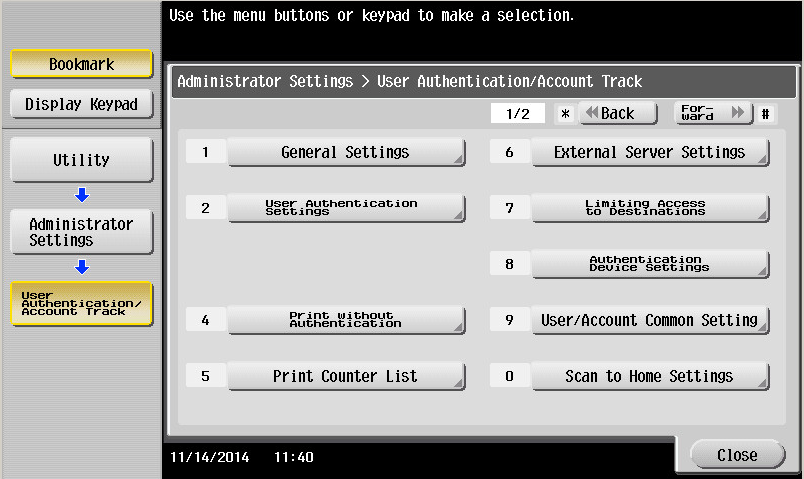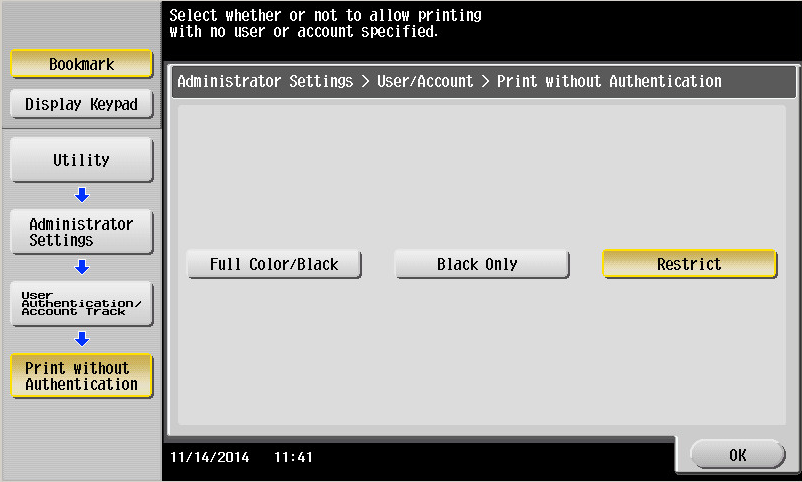Print without authentication option allows printing of documents, that are sent directly to the MFD's IP address.
This function needs to be allowed for the Public users to be able to print.
Terminal Embedded reinstallation resets the configuration back to restricted.
Follow these steps to set the MFD's Print without authentication option:
- Tap the hardware Home button on MFD.
- Tap Utility.
- Tap option 3 - Administrator Settings.
Enter the Administrator password for the MFD; then tap OK.
- Tap option 4 - User Authentication/Account Track.
- Tap option 4 - Print without Authentication.
- Set this option to Full Color/Black or Black Only to enable printing of the documents sent directly to the MFD's IP address. To disable the printing, set the option to Restrict. Tap OK to confirm the setting.
Be sure to have your print driver configured correctly according to Konica Minolta - Configure User Authentication and Account Track.