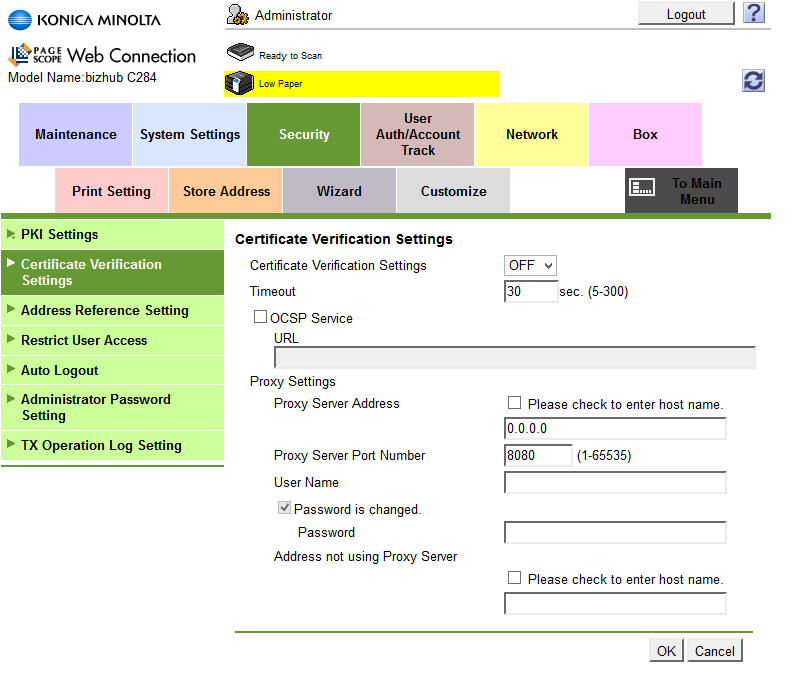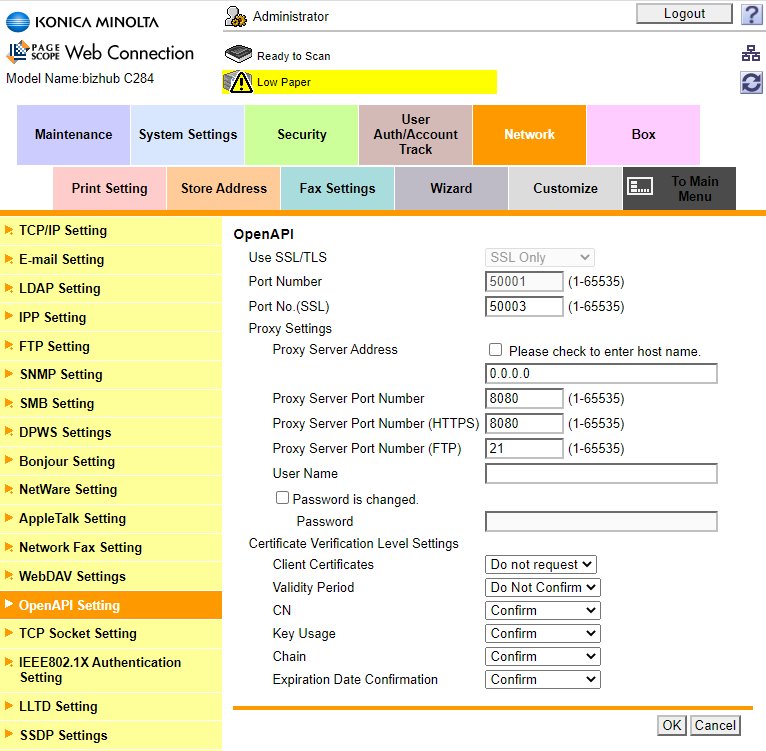This step can be skipped if TS certificate is valid and certification authority is stored in Trustore in MFD. Certificate authority is stored at MFD automatically during terminal installation process.
- Log in to the MFD's Web interface as administrator
- Select Security.
- From the menu, select Certificate Verification Settings.
- For the Certificate Verification Settings option, select Off and save settings with OK.
If you don't turn off Certificate Verification, the warning message will be displayed only once after the reboot of your MFD.
It is required to change Certificate Verification Level Settings, otherwise the embedded terminal cannot be installed in most cases.
It is also recommended to turn off validation of certificate period. This prevents a situation when user authenticates with invalid credentials (invalid card, invalid PIN) and it takes 1 minute to display the information about invalid credentials.
- Log in to the MFD's Web interface as administrator.
- Navigate to Network > OpenAPI setting.
- Under Certificate Verification Level Settings configure Client Certificates to Do not request.
- In the same place set Validity Period to Do not confirm.