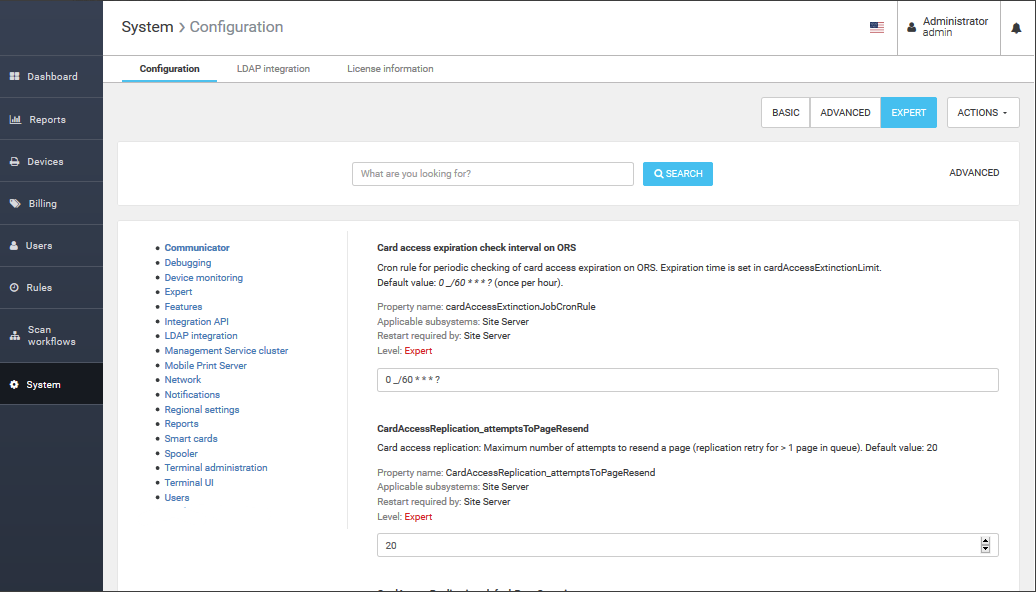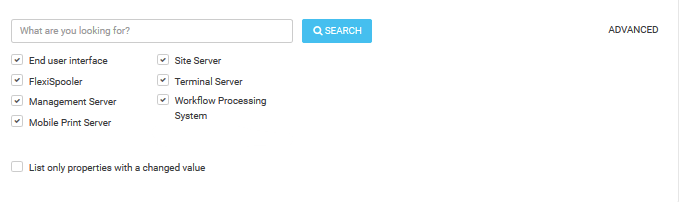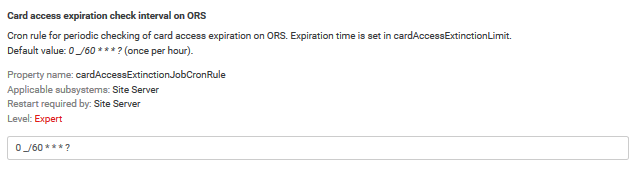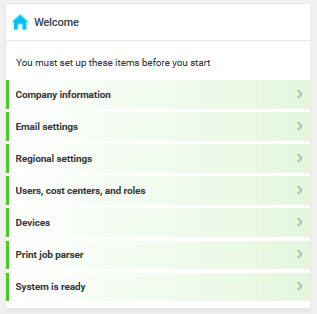About
On the System tab, you can access the following functions:
- Configuration
- LDAP integration
- License information
Configuration
Through this configuration page, an authorized administrator can manage Dispatcher Paragon's configuration.
There are several views of System Configuration with different impacts on system stability. Understanding of the views is therefore a vital knowledge.
All configuration settings are saved in a database. There may be some configuration files in the Dispatcher Paragon installation directory, however, these are considered as a part of the application, required for its starting up and shall not be modified at any time.
There are the following rules for updating the configuration :
- All nodes have to be up and running when changing settings.
- It is highly recommended to update the configuration on the master node.
General Overview
![]() System settings can be found on the web interface: System > Configuration.
System settings can be found on the web interface: System > Configuration.
Please note that the settings of the LDAP integration are on a separate page in user management, see LDAP Integration.
Working with System Configuration
Search filter
On the System settings page, you can search for properties:
- by entering a text phase into the text field. This phase must be part of a property name, description or internal name.
- by checkin/unchecking the Dispatcher Paragon components which are using this property
To apply a current search filter, click the Search button.
Use advanced search to search in the main sections or properties with a change value from the default ones.
Tablet panels
The tablet panel on the left-hand side of the page represents different categories of system settings. The number of displayed categories depends on the currently selected view and search filter.
To change a category, click its name. The currently selected category is always highlighted in white.
Property details
Each property listed in the System settings contains some attributes, which are described below. All attributes marked with an asterisk are always displayed for each property.
Functions
In the top right-hand corner, there are a few functions available for this page.
Actions
Name | Description |
|---|---|
Import configuration from the XML file | Imports a previously exported file with differential settings with the following conditions:
If your import fails, remove the invalid setting from the import file according to these conditions and try to load it again. |
Export changed configuration into the XML file | Exports settings contain a difference between the default value and the set value. Only a key and a current value are exported. All user-defined settings are exported as a full record, which means with information about used subsystems, all flags, the default value and its assignment in a category to be able to restore it again in the import. Settings that are not changes are not exported. |
In general, the right to export and import system settings belongs to a user who has the Expert access right.
In a multitenant environment, export and import of the configuration properties can be performed by users who have Expert or Cloud access right.
Views
Dispatcher Paragon system settings are divided into three levels, based on the impact on the Dispatcher Paragon system. These levels correspond to the access rights of the user or role.
- Basic
- Advanced
- Expert
Basic view manages the standard configuration that varies from installation to installation and can be set according to the current needs whereas Advanced view manages configuration values that cannot be changed without further consulting Dispatcher Paragon Documentation or Konica Minolta technical support personnel. Expert view shows the attributes with the highest impact on Dispatcher Paragon stability and its change is subject to a written approval of Konica Minolta Corporation or Konica Minolta technical support personnel may be requested to perfom this operation.
In a multitenant environment, the user and role access rights are extended with cloud access right. This access right gives the possibility to modify the system properties, which are at the database level marked as cloud properties. The cloud properties group contains selected properties that are mostly used for cloud settings (for example, currency settings in Regional settings category, etc). This group is a subset of all properties.
After upgrading the Management interface to MU56 and higher, the access rights of the current Partner Admin role will be extended by cloud access right. The current Partner Admin role will have access to edit cloud properties.
Save settings
To save new settings, you have to click the Save Changes button before leaving the system settings page. Use the Discard Changes button to discard the current edit.
Settings in the Dashboard Widget
Some basic settings can also be edited from Management Interface - Dashboard. For changes to the setting using the widget, the same rules as for System Settings apply.