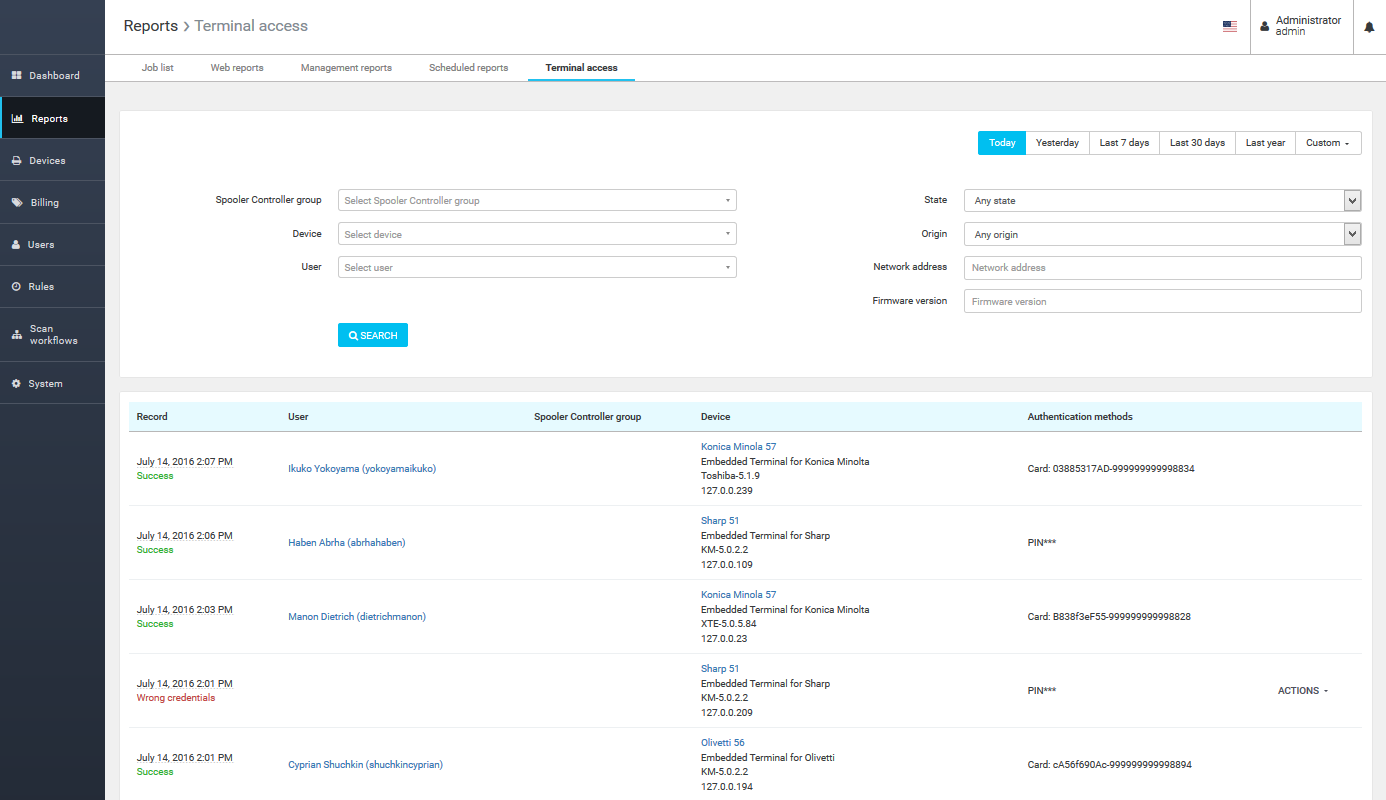About
On the Terminal access page, all terminal access attempts can be viewed. On this page, unknown terminals to devices can be assigned and unknown cards and PINs can be assigned to users.
Displaying and Using the Terminal Access Page
In the Dispatcher Paragon management interface, select Reports > Terminal access.
The Terminal access page displays information about all attempts that were made to access terminals in Dispatcher Paragon.
The page shows the current filters used for the information displayed on the page, the status of access attempts, Action and View buttons, and a detailed list of access attempts.
The list of access attempts includes the following Information:
- SN / name: The terminal's serial number/name
- IP: The terminal's IP
- Type: Type of terminal: LITE (embedded, Professional, UltraLight)
- Firmware: Version of firmware the terminal is currently using
- User: Name, surname, and login of an authorized user
- Card / PIN: Validation method: PIN or card number (expand PIN... to see the complete number)
- Date: Date and time of the access attempt. Note, the time displays according to the time zone of the Management Server for cases it differs from the time zone of the Site Server
- Duration: Length of the user's session at the terminal (how long they were logged in for)
- Status: The result of the access attempt
- Device: Name of the device for which the terminal is connected
Filtering Information to Display on the Terminal Access Page
The following filters can be used to display only the information needed:
- Report period – The date picker component that can be used to specify one of the predefined date periods or choose a custom range
- Spooler Controller group – The group of Spooler Controllers handling the terminal access
- Device – The device attached to the terminal (or where the terminal is installed)
- User – The user who accessed the terminal
- State – The status of the access attempt
- Origin - The origin of the access attempt (the type of terminal)
- Network address – The terminal's network address
- Firmware version – Version of firmware used by the terminal
Understanding the Terminal Access Attempt's Status Information
- Success – Access attempts that were successful
- Terminal was not configured – Incorrectly configured terminals
- Wrong credentials – Access attempts in which the user typed an incorrect PIN or used an unknown card. (You can assign unknown PINs and cards to users directly from the Terminal access page.)
- Device was locked – Access attempts that were blocked because the device was locked by the actions of a previous user
- Device was not ready – Access attempts when the device was offline
- Network problem – Access attempts when the terminal was unable to connect to Dispatcher Paragon
- Insufficient permission – Access attempts made by users who did not have permission to use the device (users are disabled in Dispatcher Paragon Payment System or they have insufficient funds)
- Rejected by rule - Access attempts rejected by one of the rules defined by the Rules-Based Engine
- Other error – Any other type of access attempt
Assigning Terminals to Devices and Unknown Cards or PINs to Users
If the status indicates that the user entered an incorrect password:
- Assign the PIN or card number to an existing user
If the status indicates that the terminal is incorrectly configured:
- Create a new device and assign the unregistered terminal to it
or
- Add the terminal to an existing device
Action | Description |
|---|---|
Assigning a terminal to a new device | Click the icon. The Add device page opens with the terminal's serial number automatically entered on the Terminal tab. Enter the rest of the information required, then save the device. |
Assigning a terminal to an existing device | Click the icon. In the list of devices that appears, select a device that does not already have a terminal (hardware or embedded) assigned. Save the changes. |
Assigning a card/PIN to an existing user | Click the icon. In the list of users that appears, select a user. The Edit user page opens. Save the changes. |