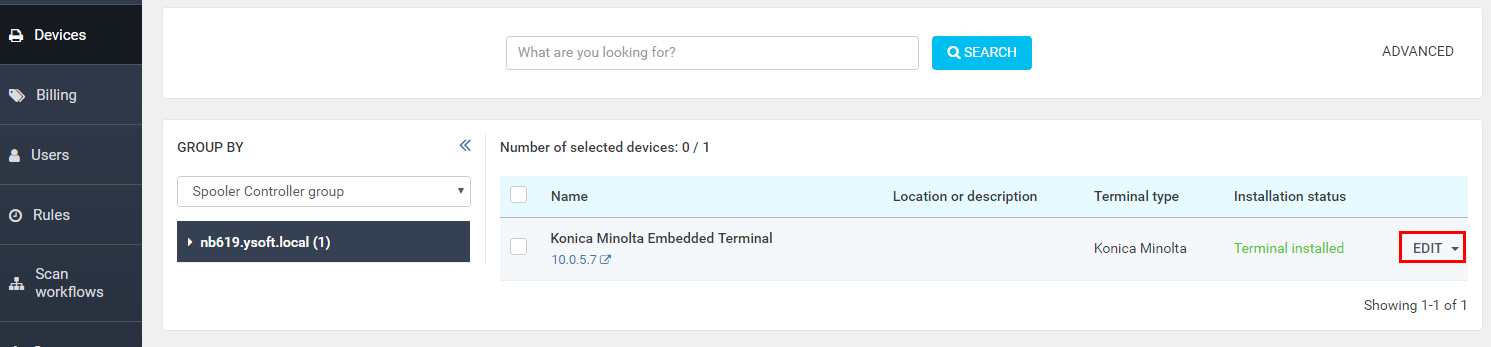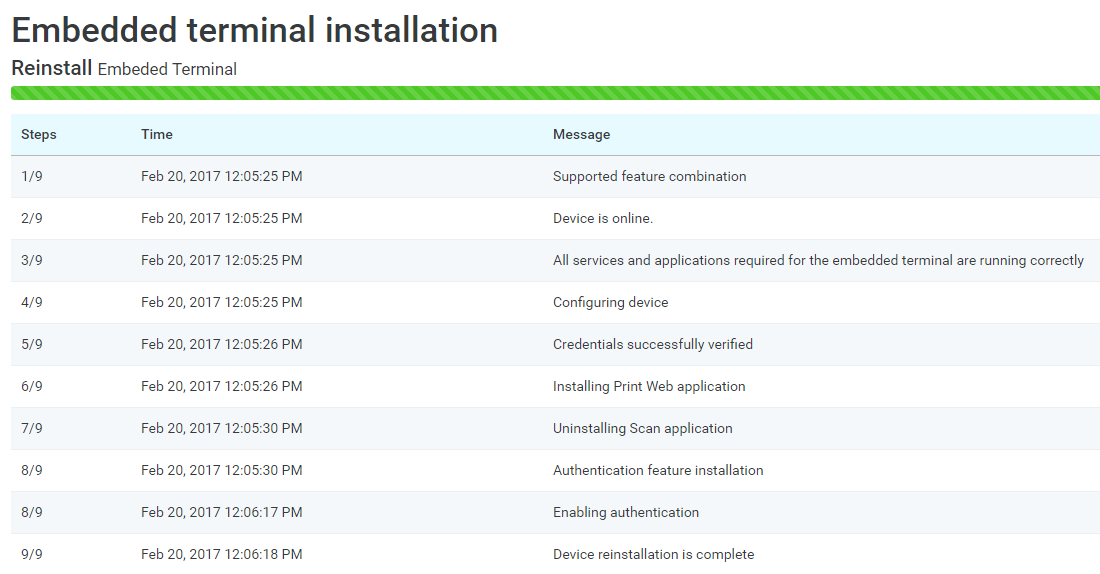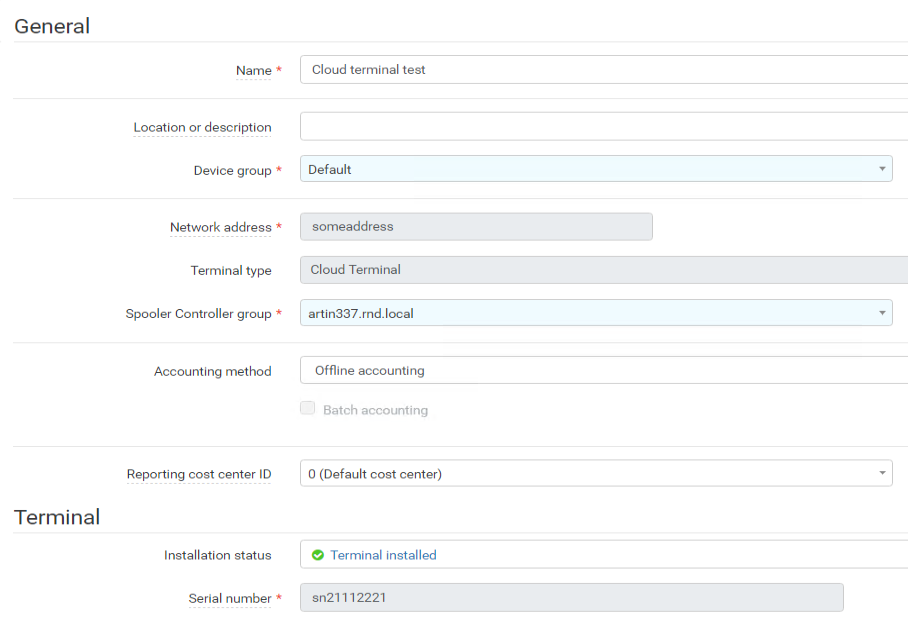Before Updating
- Make sure the device is configured properly. See the configuration guides for more information.
- Edit the device's configuration. See the configuration guides for more information.
Updating a Device with a Embedded Terminal to Dispatcher Paragon
- Log into the web administration, and use an account authorized to manage the system.
- Open Devices > Printers from the menu. Choose the device you want to edit, and click the Edit button.
Device edit – edit your device according to the instructions on the following page Embedded Terminal installation.
Once you have entered all necessary information, click the Save changes button. After confirmation, the device is automatically reinstalled with the updated configuration and embedded terminal.
- The embedded terminal is being installed. A new window with the installation's progress appears.
- After installation is complete, the message Device reinstallation is complete is displays.
Should the installation process encounter any issues, please open the installation details for more information about the error.
If the successfully installed embedded terminal of another type have to be changed to Cloud terminal type, this terminal must be uninstalled first. After successful unistallation, it is necessary to fill in the required fields (e.g. serial number) for Cloud terminal. Then the Cloud terminal installation can proceed.
Updating a Cloud terminal
After successful installation of the Cloud terminal in the management interface, there is not possible to change key values. These fields are disabled for editing. The reason is to avoid breaking the link between the 3rd party device management system and the terminal.
Unsuccessfully installed terminal can be edited without restriction.