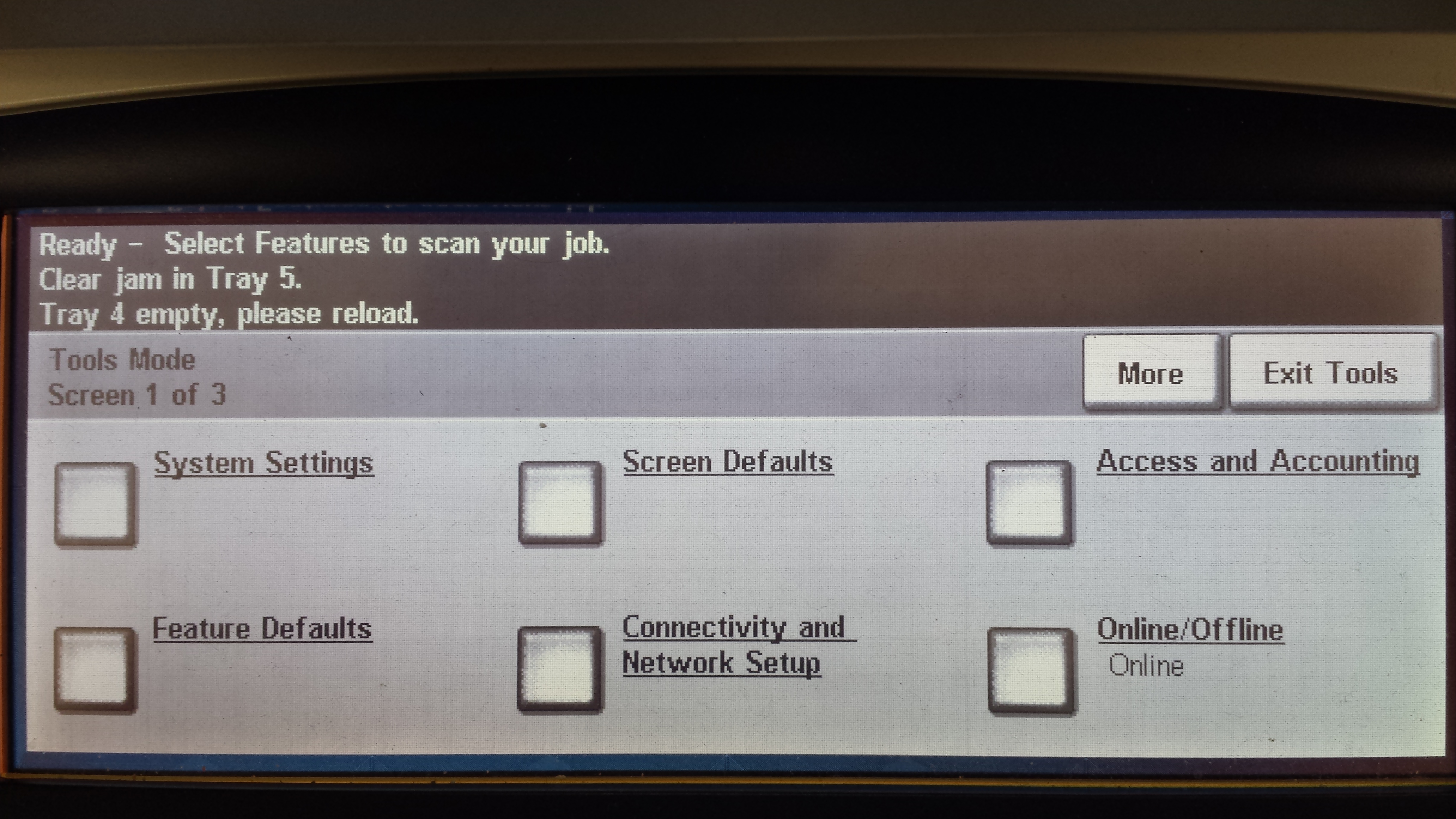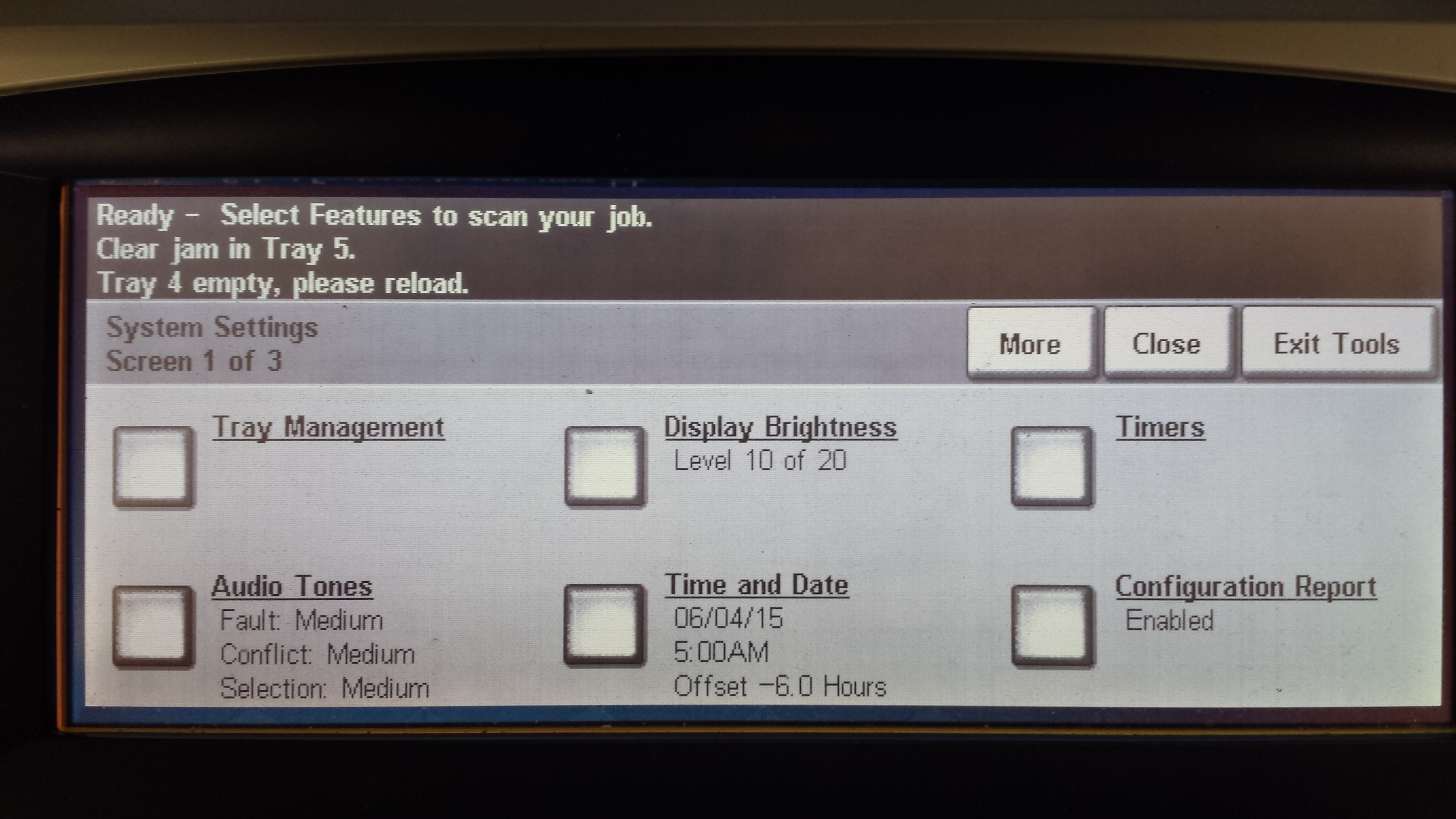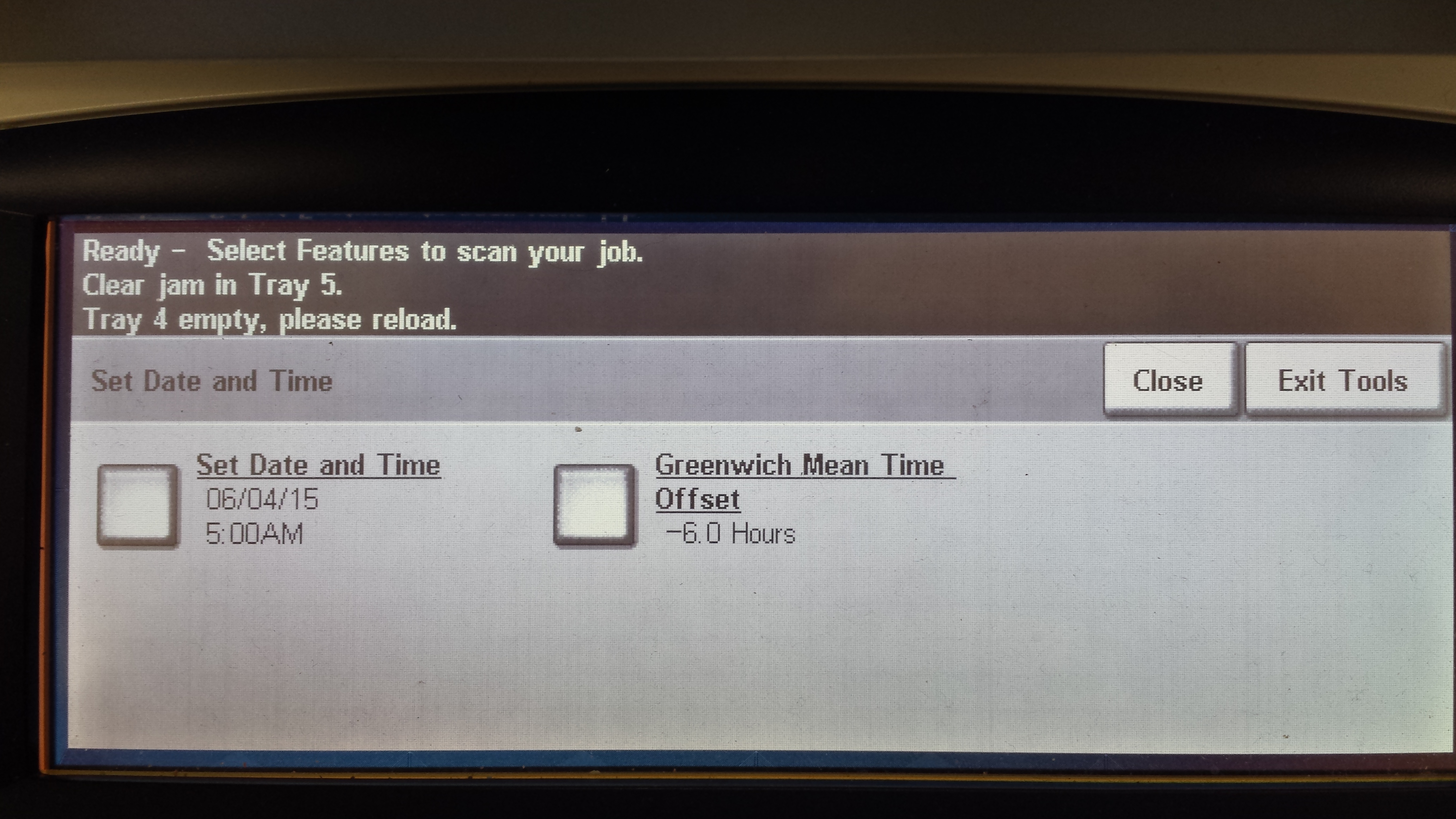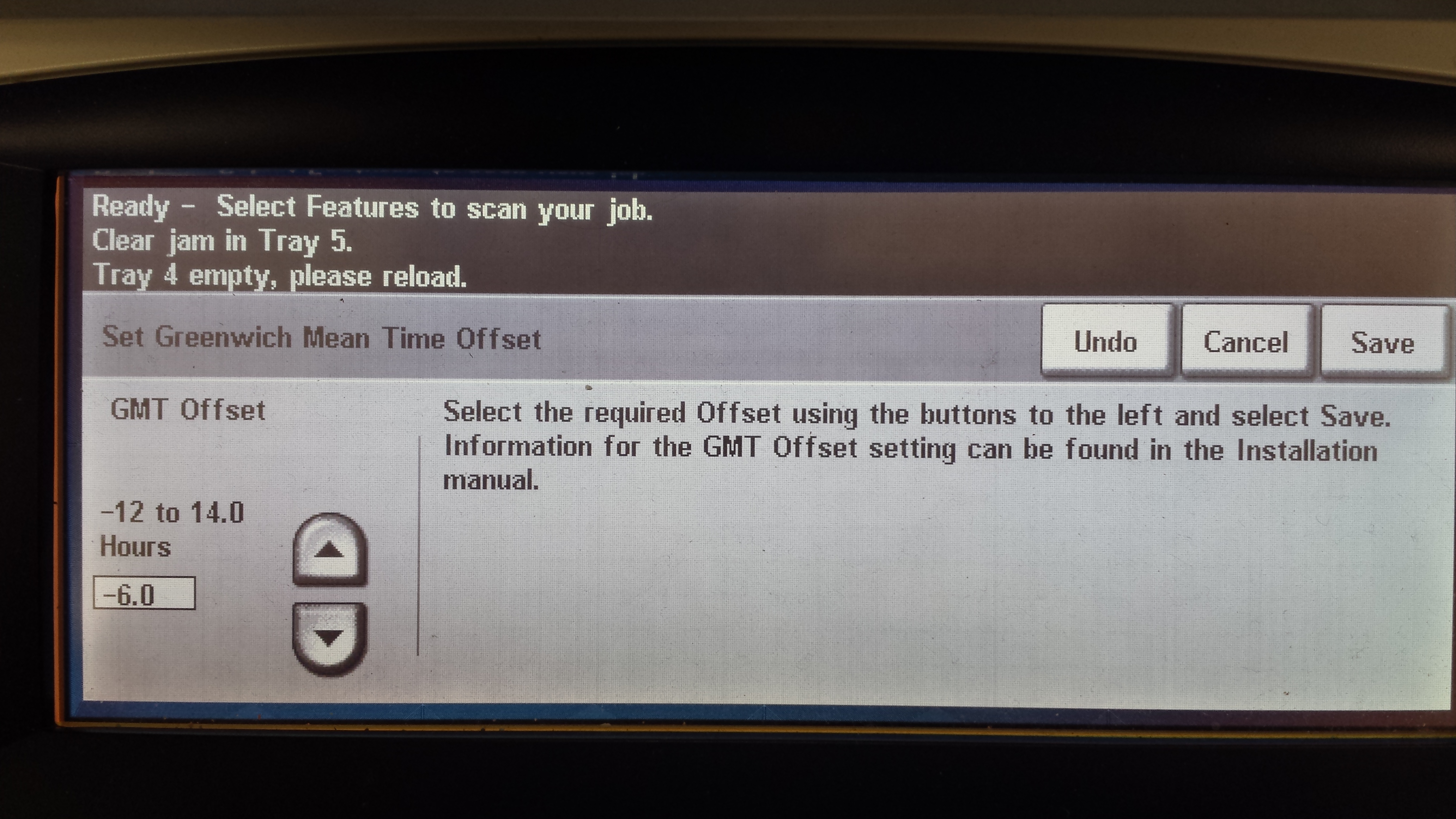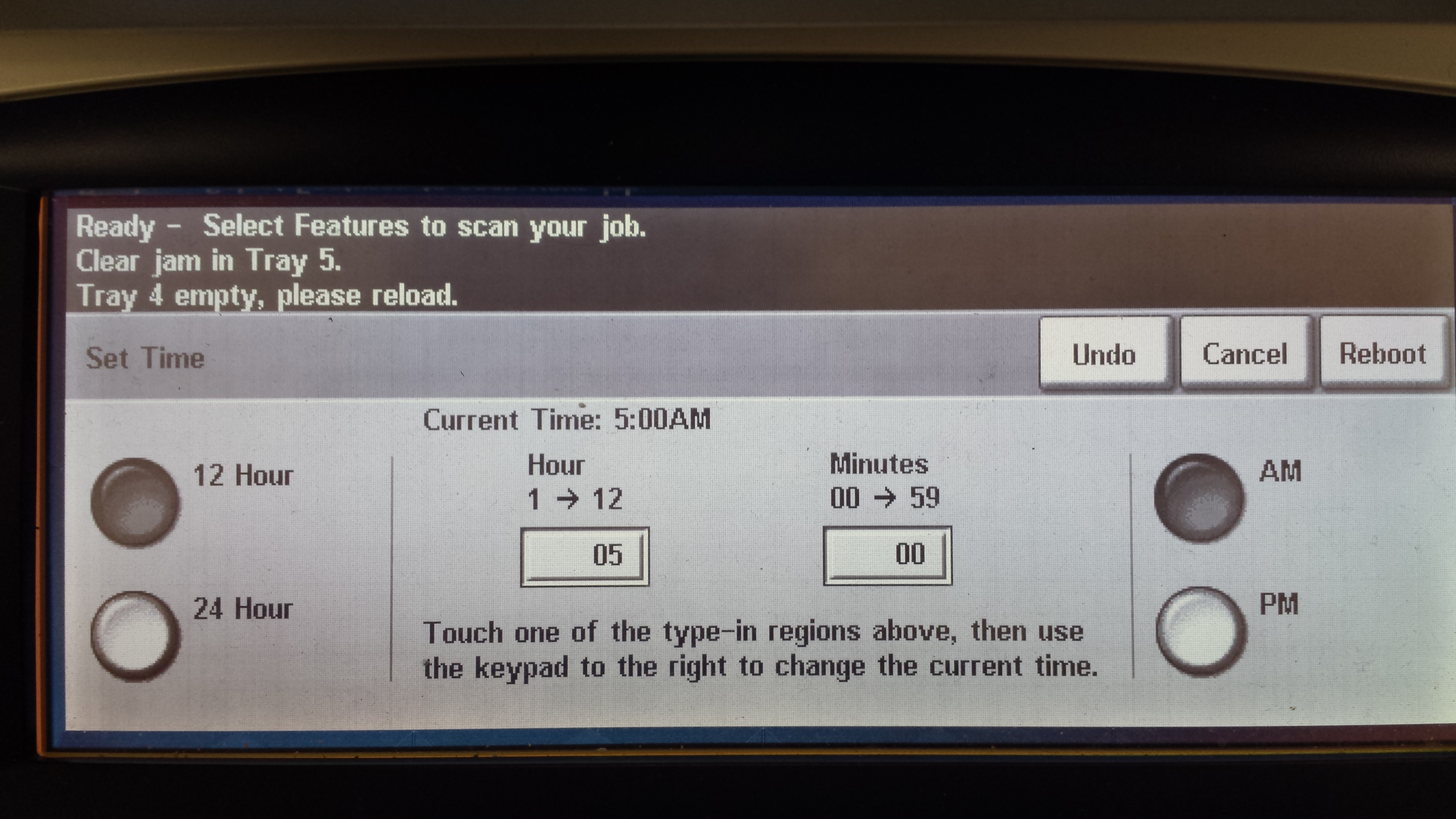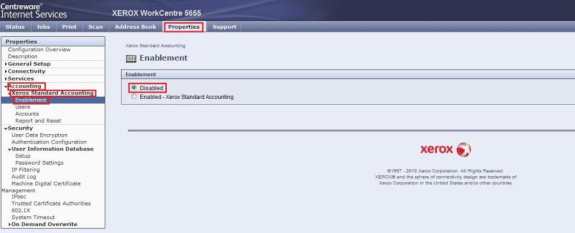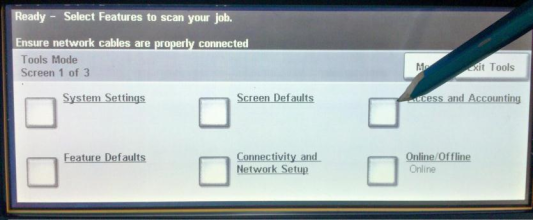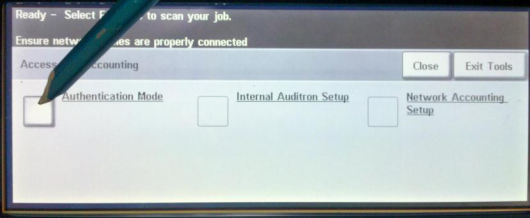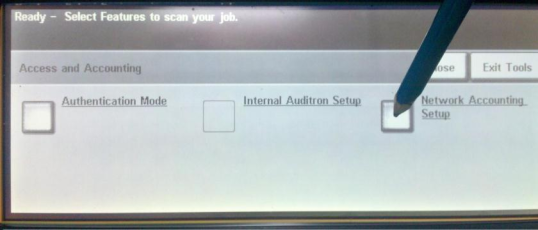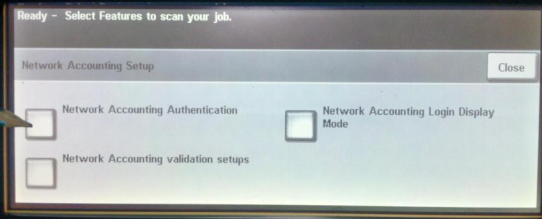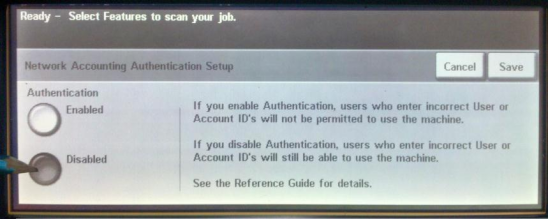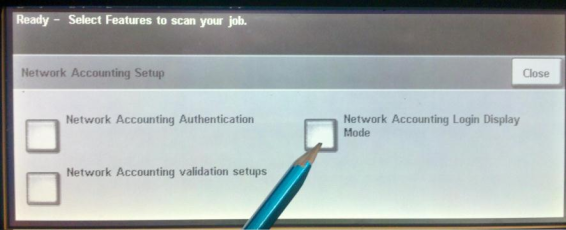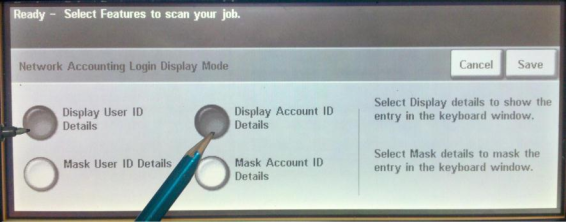This document has been created based on Xerox WorkCentre 5655 (FW 025.054.060.00035)
Setting Date and time (on the 56xx series this is set form the local UI).
- Log on the device as admin and access the tools menu. Select System Settings.
- Select Time and Date.
- Select Greenwich Mean Time Offset and set the time zone.
- Select Date and Time and set the values.
- Make sure that you set both date and time before selecting reboot.
- Once all values are set, select the Reboot button
Enabling Network accounting
- Disable Xerox Standard Accounting: Properties > Accounting > Xerox Standard Accounting > Enablement.
- Go to Service menu on the embedded terminal Access and Accounting.
- Go to the Authentication Mode.
- Set Network Accounting on.
- Go to the Network Accounting Setup.
- Go back and use Network Accounting Authentication.
- Disable Network Accounting Authentication Setup.
- Go back and use Network Accounting Login Display Mode.
- Set Network Accounting Login Display Mode to Display User ID Details and Display Account ID Details.