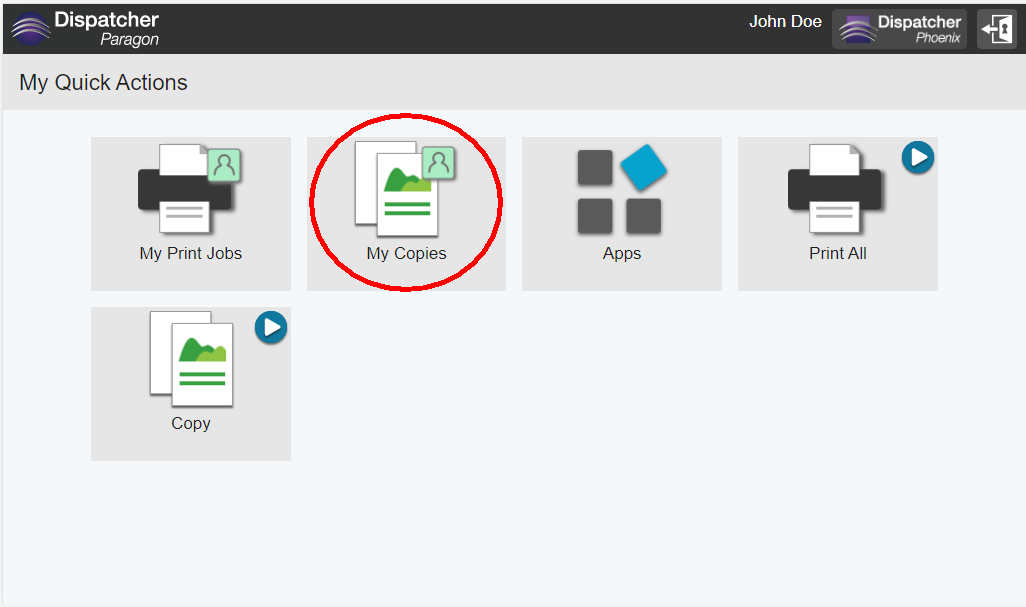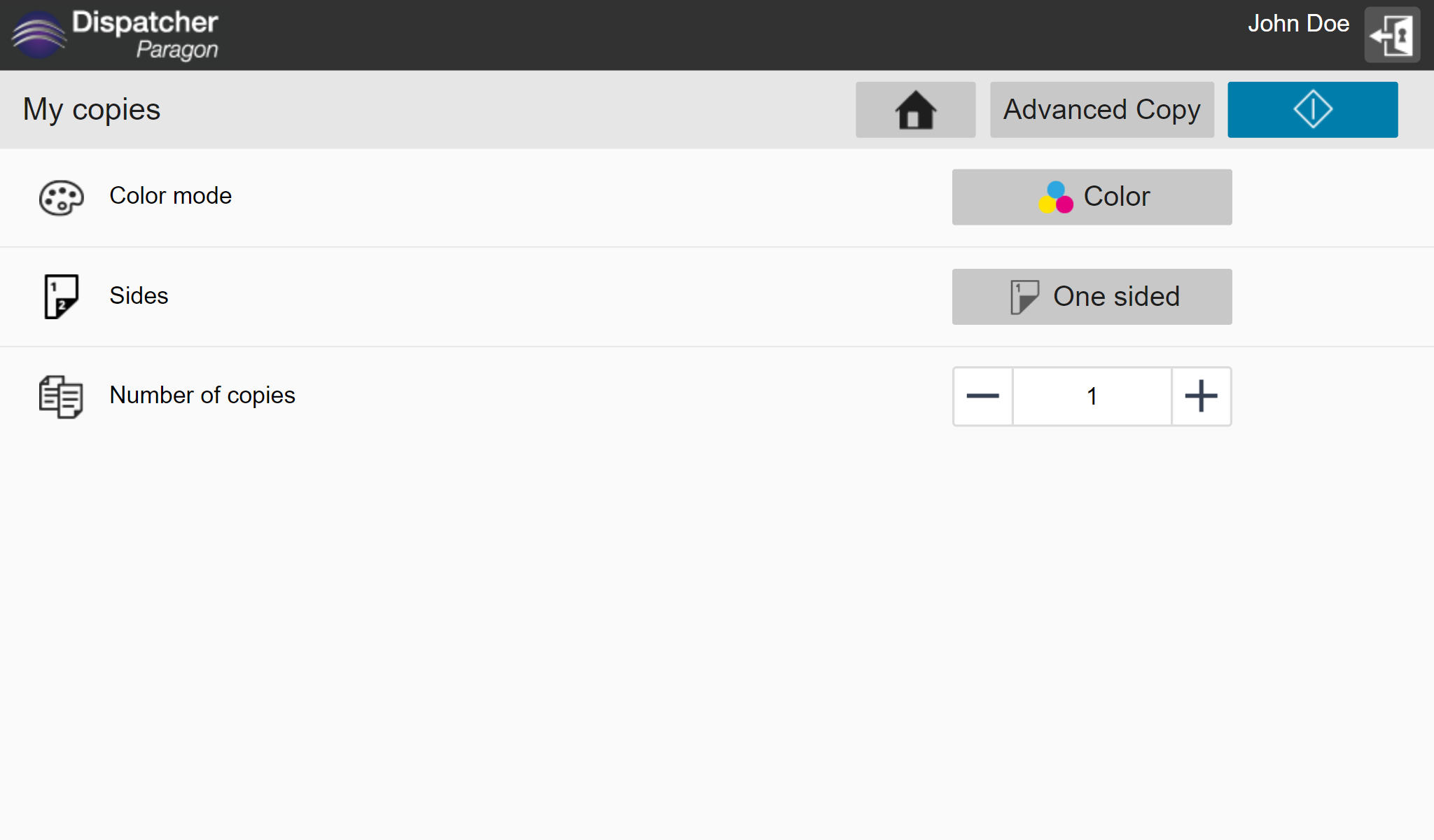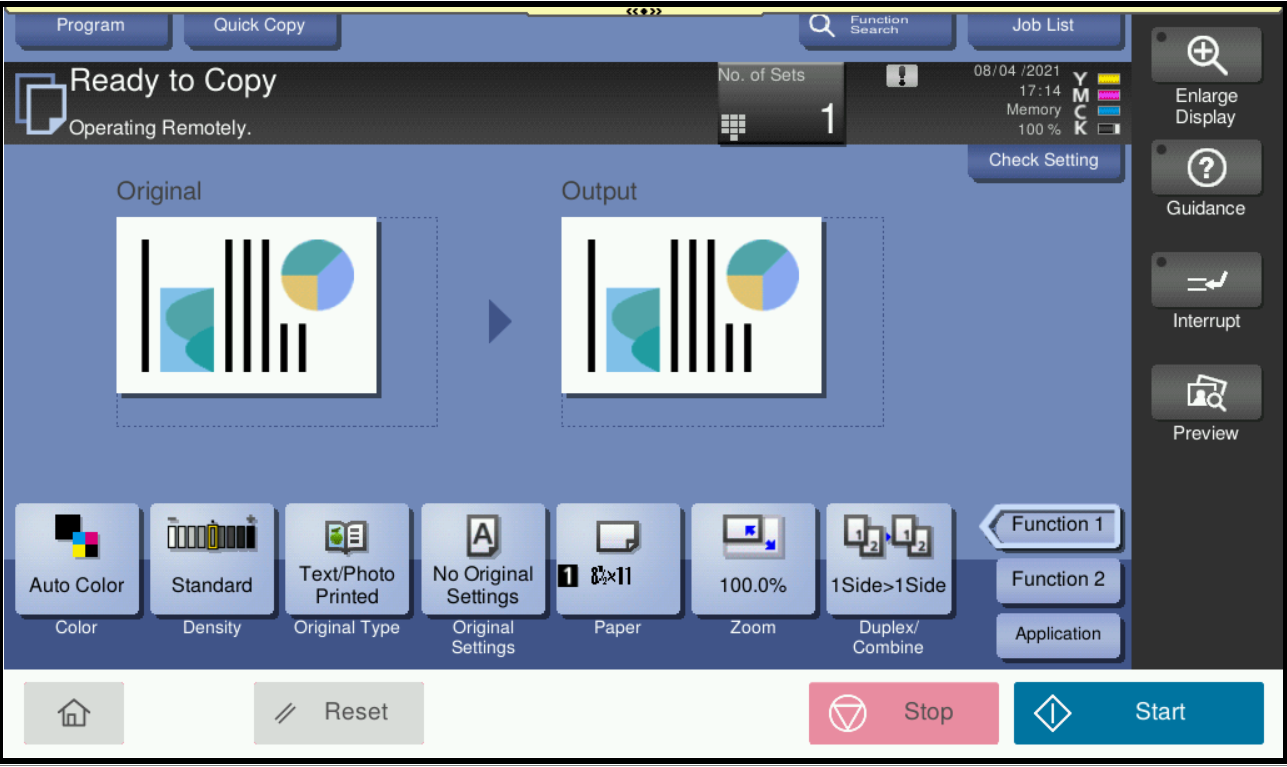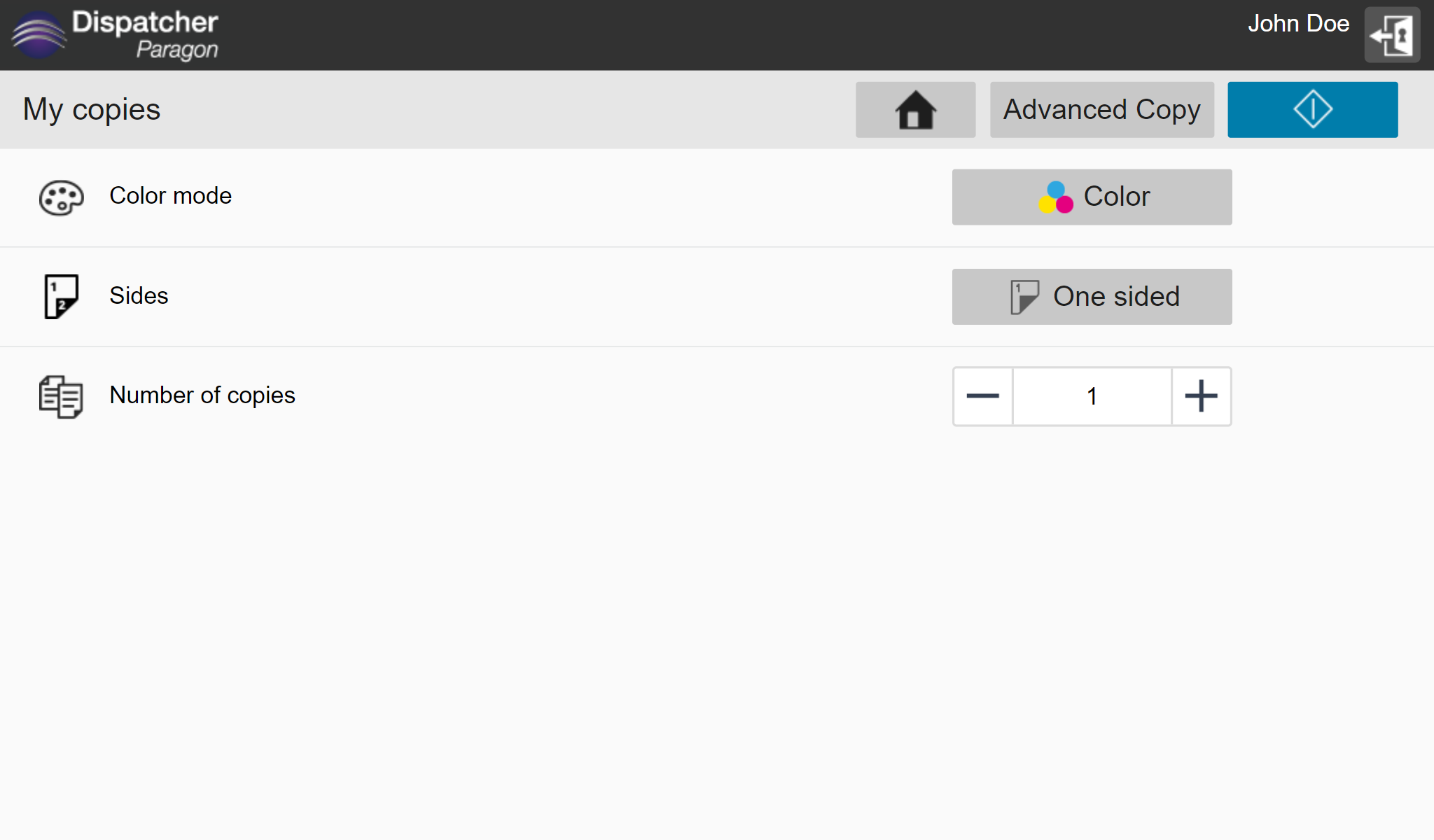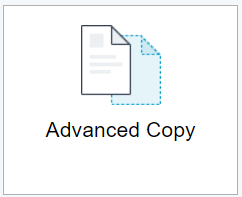Copying at a Konica Minolta Device - Cloud terminal
- Tap the Cloud Terminal on the MFD panel.
- Log in with your Card or username/password.
Open My Copies.
To see the My copies button, your Dispatcher Paragon license must have the Copy Application Feature module.
- Select the copy settings by tapping the available options.
Select the number of copies by entering the number in the parameter field. Tap the "plus" button to raise the number, tap the "minus" button to lower the number.
- Tap the Copy button to start copying.
Redirection to Native copy from a Konica Minolta Device - Cloud terminal
When the Cloud Terminal is installed with the Copy feature and property
Limitation: When the user is redirected to a native copy application and wants to use the functionality of the Cloud Terminal, opening the Cloud Terminal again is needed. If Kiosk mode is enabled, users will need to wait until the MFD’s user timeout period expires before being able to log in again.