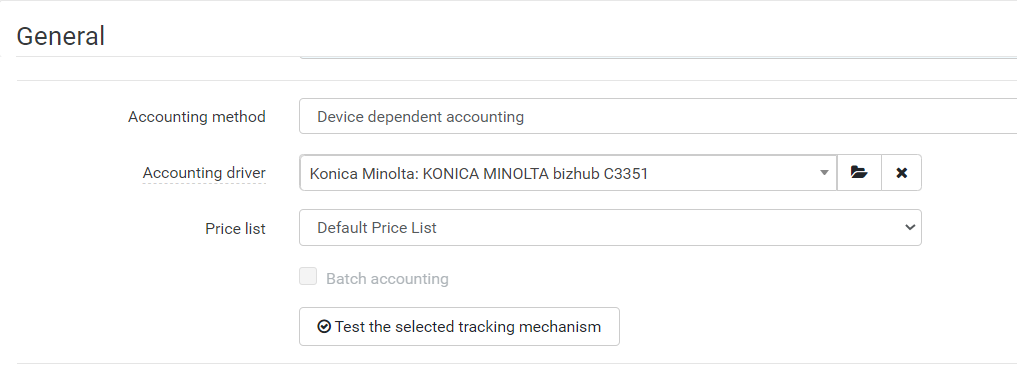The administrator can select one of the following accounting methods when configuring the device.
No accounting
No accounting is performed for this device.
Offline accounting
- Print jobs printed using Cloud terminal are accounted for based on job analysis by print job parser. The accuracy of the accounting is limited by the capabilities of the parser and might not reflect reality (e.g. when the device runs out of paper, the full print job is accounted for).
- Scan accounting is not supported.
- Copy accounting is not supported.
See Offline Accounting for more information
Device dependent accounting
- Print jobs are using offline accounting (see above).
- Scan accounting is supported within the Cloud Terminal app.
 Scanning on the native device interface is not accounted for due to IWS platform limitations. Note: applies even if the native interface is accessed using Quick Actions feature, see Quick Actions at a Konica Minolta Device - Cloud terminal.
Scanning on the native device interface is not accounted for due to IWS platform limitations. Note: applies even if the native interface is accessed using Quick Actions feature, see Quick Actions at a Konica Minolta Device - Cloud terminal. When the scan is cancelled it will be partially accounted. Accounting might not be exact and scan will not have canceled status in report.
When the scan is cancelled it will be partially accounted. Accounting might not be exact and scan will not have canceled status in report.
- Copy accounting is supported within the Cloud Terminal app.
 Copying on the native device interface is not accounted for due to IWS platform limitations. Note: applies even if the native interface is accessed using Quick Actions feature, see Quick Actions at a Konica Minolta Device - Cloud terminal.
Copying on the native device interface is not accounted for due to IWS platform limitations. Note: applies even if the native interface is accessed using Quick Actions feature, see Quick Actions at a Konica Minolta Device - Cloud terminal. When the copy is cancelled it's not accounted.
When the copy is cancelled it's not accounted.
Enabling accounting
Prerequisites:
- You have administrator rights.
- You have either filled in the Default price list or you have created your own price list.
- You have chosen which accounting method to use.
To enable accounting, perform the following steps:
- Log in to the management interface.
- Go to Devices > Printers. When adding a new MFD or editing an existing one, go to the General section.
- In Accounting method, select your chosen accounting method.
- In Price list, select the price list that you wish to assign to the MFD. If you have decided to assign price lists to individual cost centers or users, leave the Default price list in this field.
- Click SAVE CHANGES.