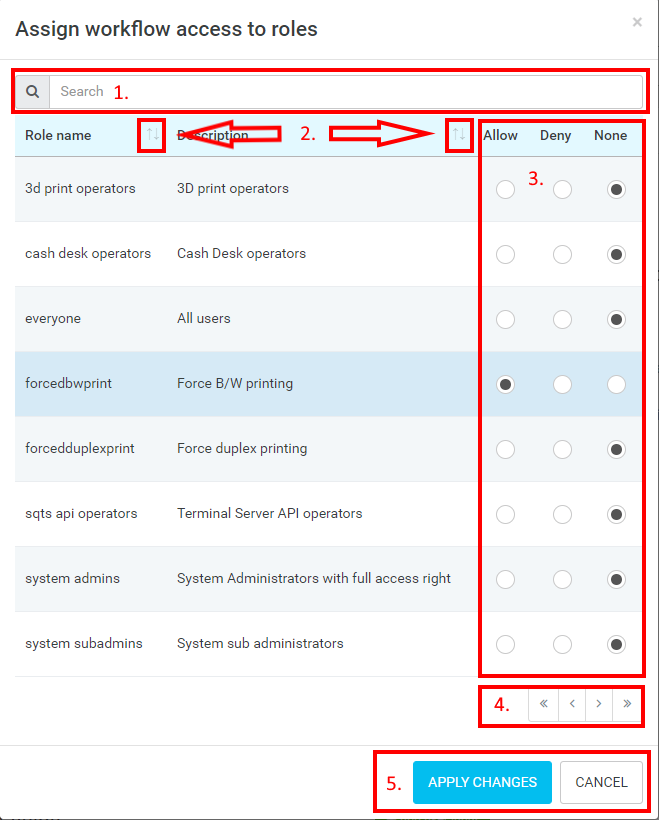User access specifies which Dispatcher Paragon roles have access to the workflow and which role is forbidden to access such a workflow.
Only users belonging to the roles in the Access list will be able to use the workflow. If no role is listed in the Access list, the workflow will not be accessible to any user.
- Assign roles – Adds a new role, see the dialog below.
- Remove – Removes the current assignment.
- Change access – Changes access to a workflow by selecting "Allowed / Denied " from the drop-down list
- Search – Filter the values in the table by a given keyword.
- Sorting – Sort the rows displayed by the selected column.
Access – Allow/Deny role access to a particular workflow by selecting a radio button from the respective column.
If a user has more roles and some of them are allowed to access and other roles are denied access to a workflow, then the user will not see the workflow on the MFD. Therefore, the "Deny" feature is stronger than the "Allow" feature. The "None" column is the initial state and such a role does not have access as well (the user does not see the workflow on the MFD).
- Pagination – Navigate through the numerated pages.
- APPLY CHANGES/CANCEL – Add selected user roles to the workflow Access list or discard changes and keep the workflow Access list unchanged.