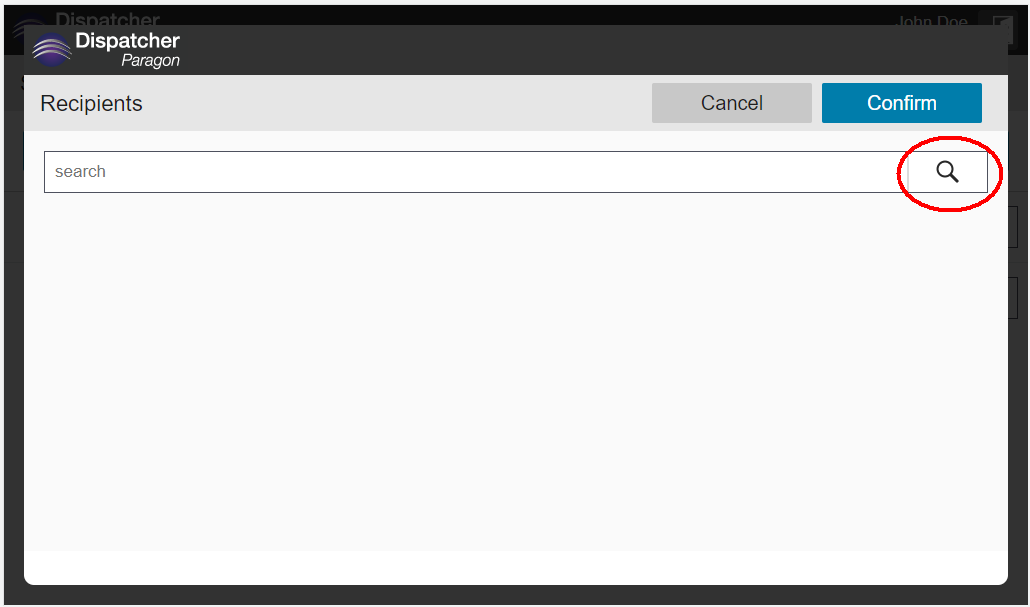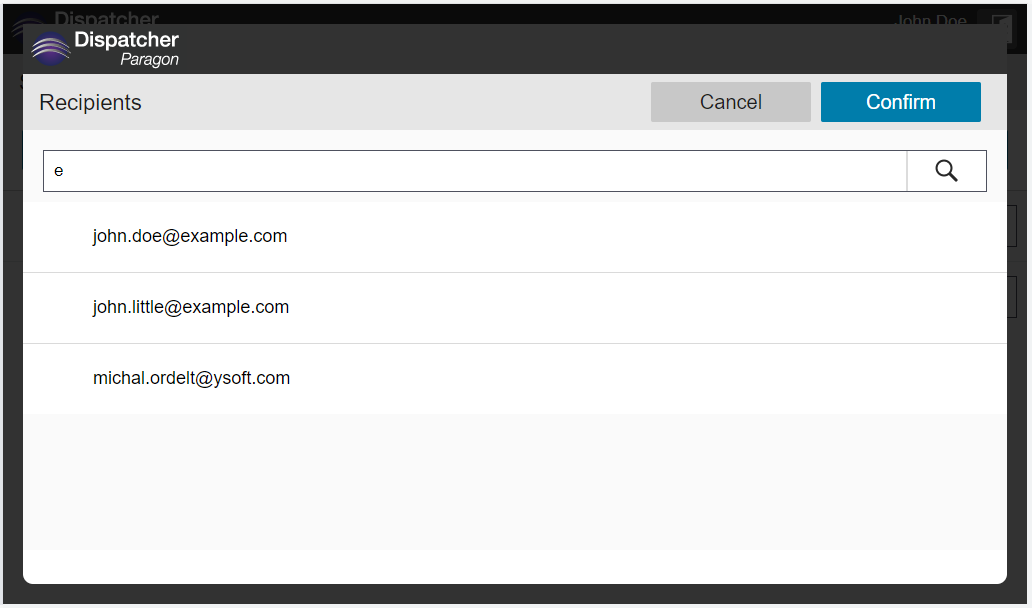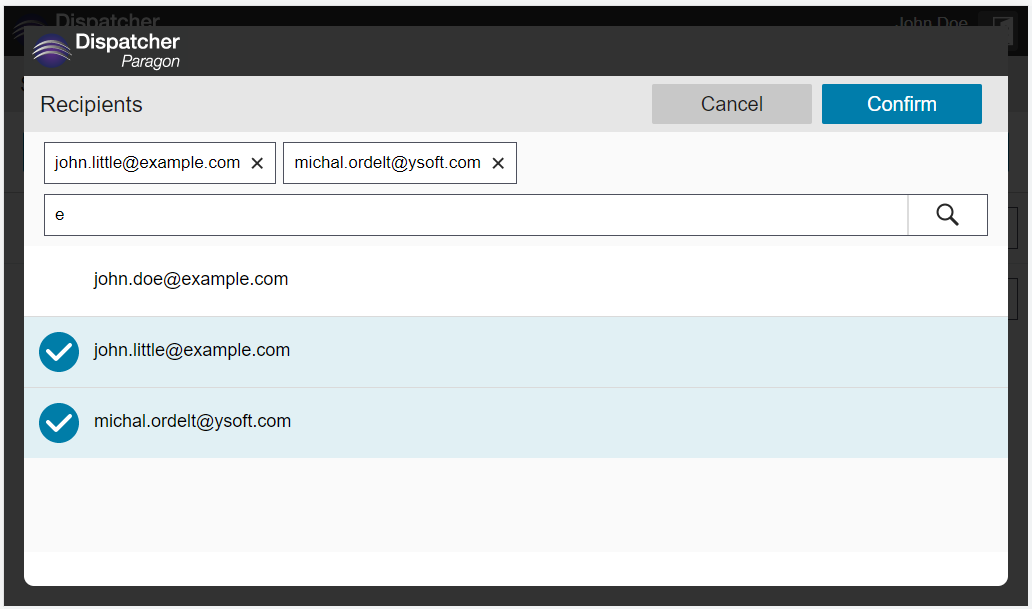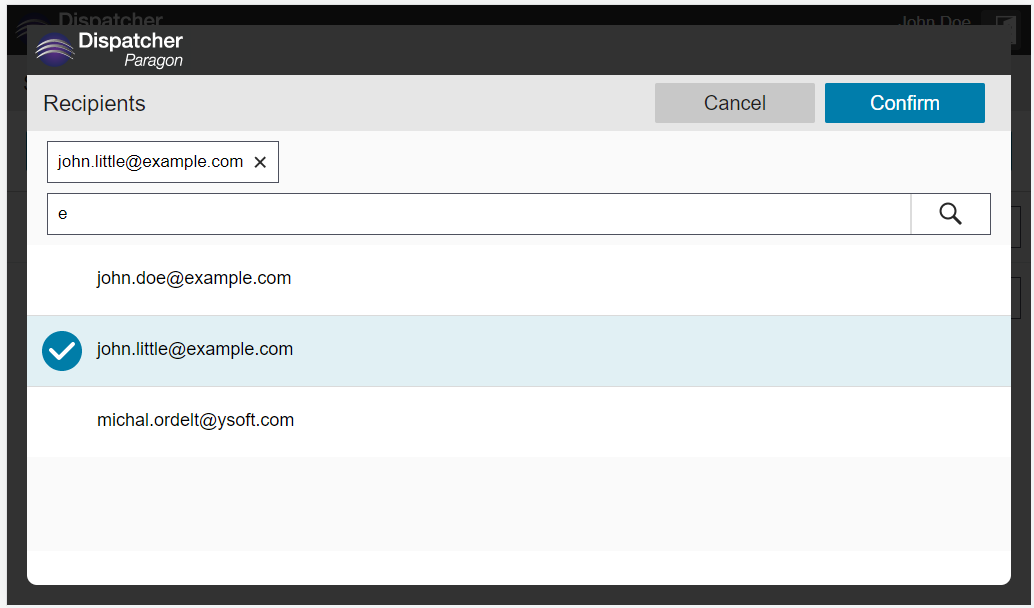It is possible to search for an email of the Dispatcher Paragon user in the database using the email search parameter.
Step-by-step guide
Tap the "plus" button to open the search screen.
Type in part of an email address into the search field and press the magnifying glass icon to initialize the search.
You will get the list of found email addresses where you can select multiple items from the list.
Tap the selected item to remove it from the list of selected items. You can also remove items from the list by tapping on the chip above the search box.
Tap the Confirm button to confirm the selection.
Tap the Cancel button to leave the search screen without a selection change.
The selected items from the list will be added to the parameter field. If there is already another email presented it will be appended with the semicolon character.
It is also possible to manually edit the email field however bear in mind that this edit action must comply with email validation rules.