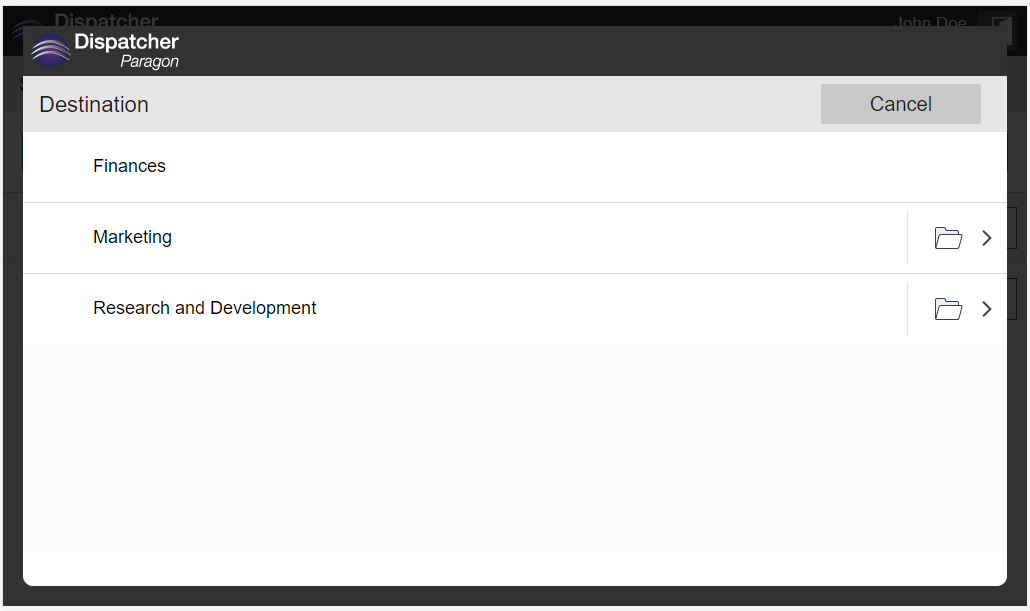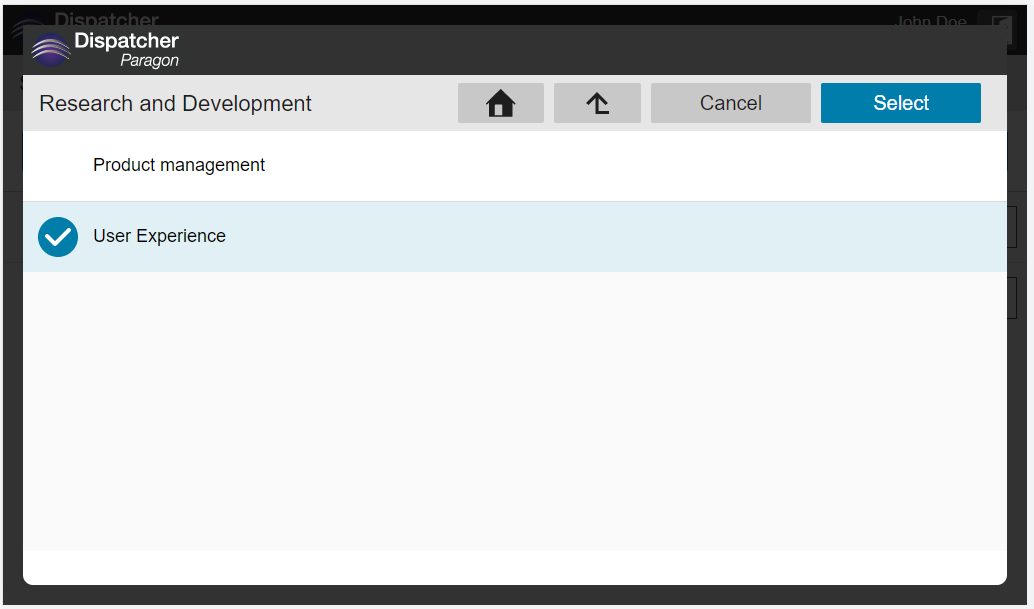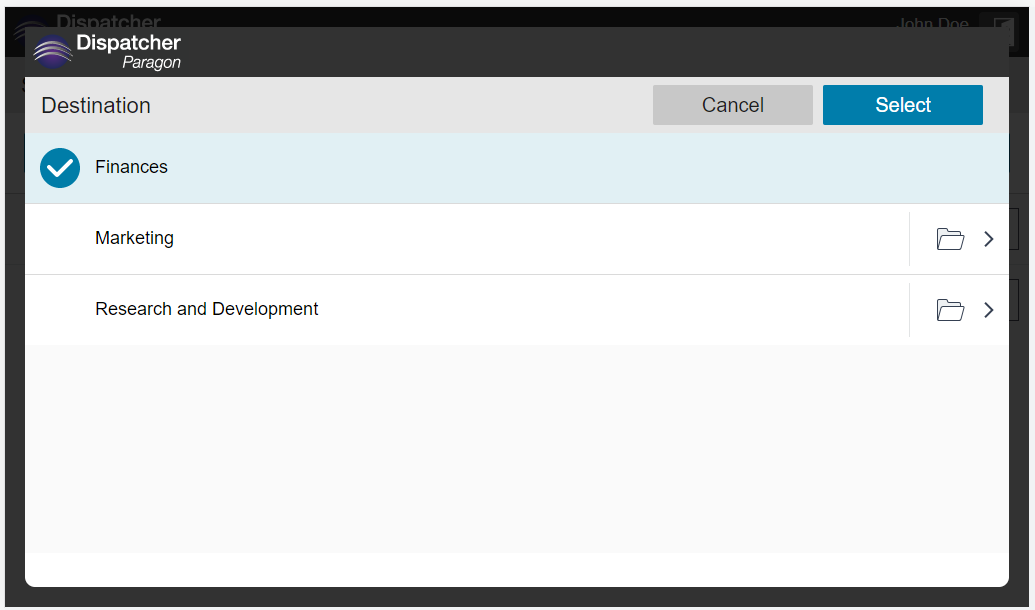On the Folder browsing screen, you can browse a folder's structure. The header of the screen initially contains the same label as the related workflow user input field. After accessing a subfolder, the header contains the path of the parent folder.
Step-by-step guide
Tap on the destination input field (control with the folder icon) to browse the target directory.
Tap on the Open folder icon to browse the subfolder.
Tap on the Home icon to return to the root folder.
Tap on the Arrow up icon to return to the parent folder.Tap any item to select it as the target folder.
- Tap the Select button to confirm the selection.
Tap the Cancel button to leave the Folder browsing screen without a selection change.
The selected target folder will be added to the workflow user input field.