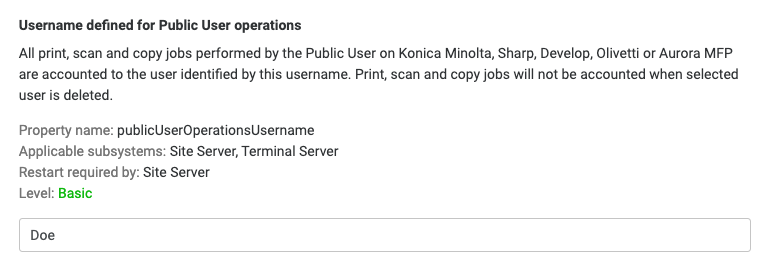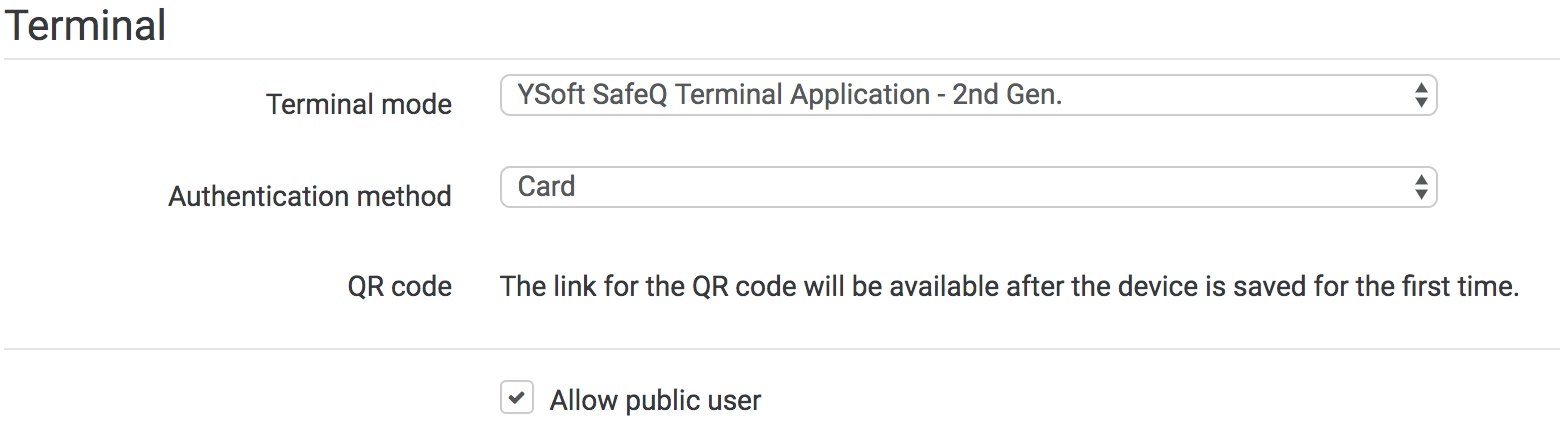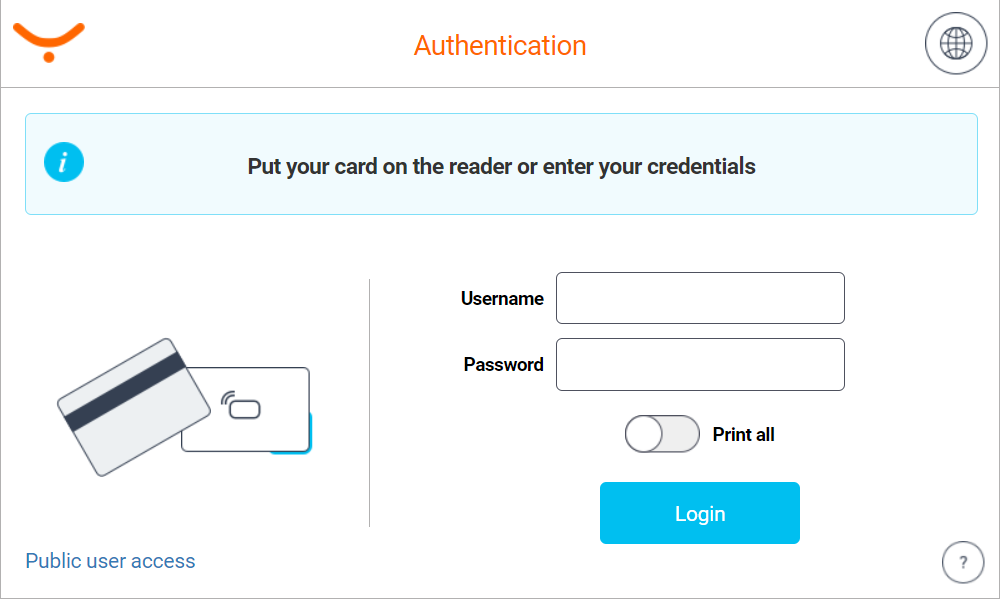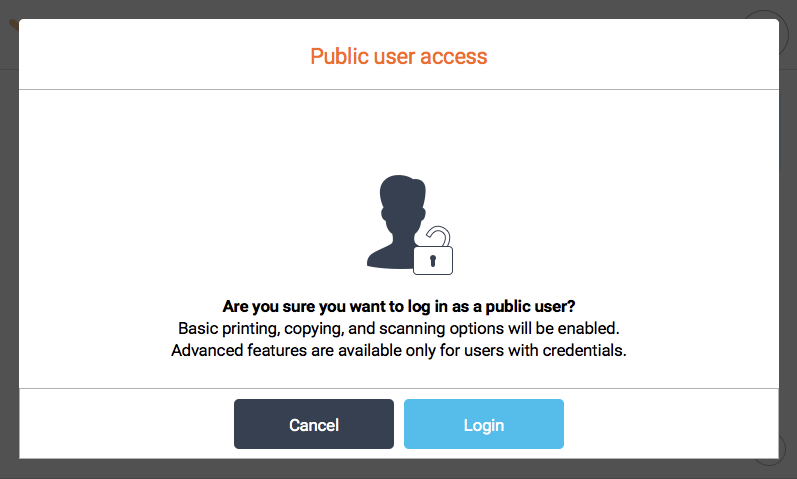General overview
Public user can be used to allows print, scan, copy and fax to non-authenticated users.
NOTE
Available only with Dispatcher Paragon Terminal Application - 2nd Gen.
Enabling Public User Access
- Create a regular user, who will be used as a Public User. The user will be used to:
- account all print/copy/scan/fax jobs
- control access rights
- Set the publicUserOperationsUsername property in system settings to the username of the created user.
- Allow public user access in the device configuration page.
Signing in as a public user
Tap on the Public user access button in the authentication screen
You will be prompted to confirm if you want to log in as a public user. Tapping the Cancel button will redirect you back to the authentication screen. Tapping the Login button will sign you in as a public user.
Public user accounting
- All print, scan, copy and fax jobs will be accounted under the user specified in the system settings under publicUserOperationsUsername property.
- All jobs performed by public user are displayed in Job list and included in Web reports.
Public user access definitions
- Access definitions can be edited the same way as for any other regular Dispatcher Paragon user. See Configuring Access Definitions for more details.
Troubleshooting
- If you get an error when you try to login as a public user into the Embedded Terminal, then make sure that the user configured in publicUserOperationsUsername is correctly set and that Site Server services were restarted after the publicUserOperationsUsername configuration was changed.
- If you do not see the Public user access button in the authentication screen:
- make sure that the device has the Allow public user enabled and that the user in the publicUserOperationsUsername configuration is correctly set
- reset the cache of the MFD in the MFD administration web
Limitations
- Public print jobs are not spooled by the server and cannot be requeued.