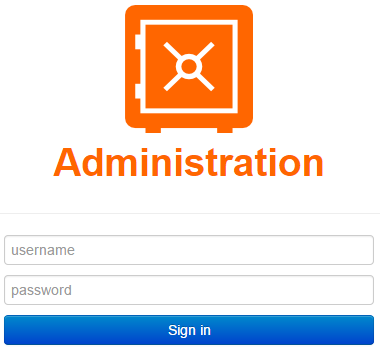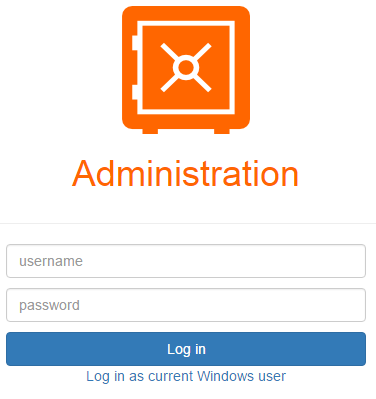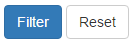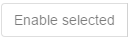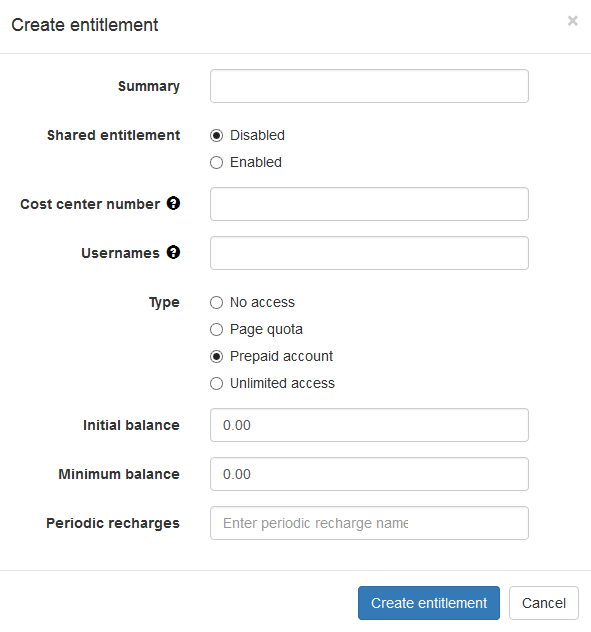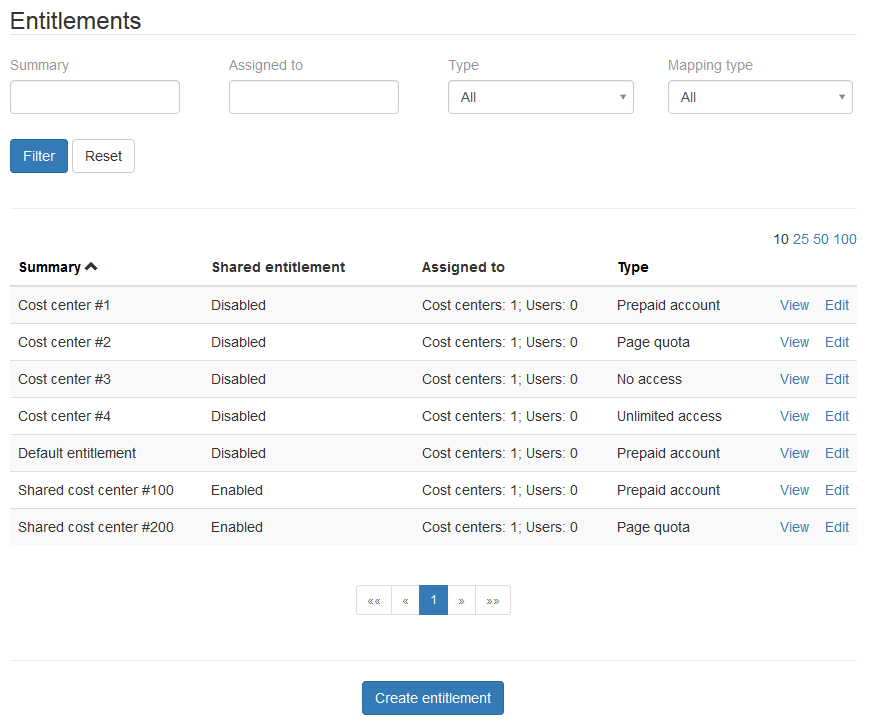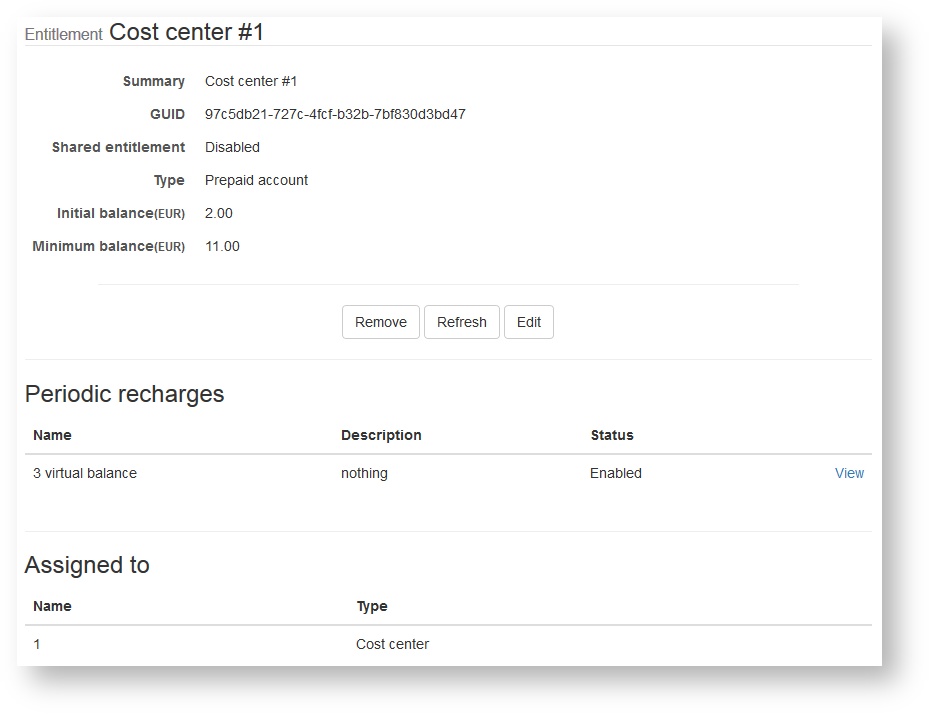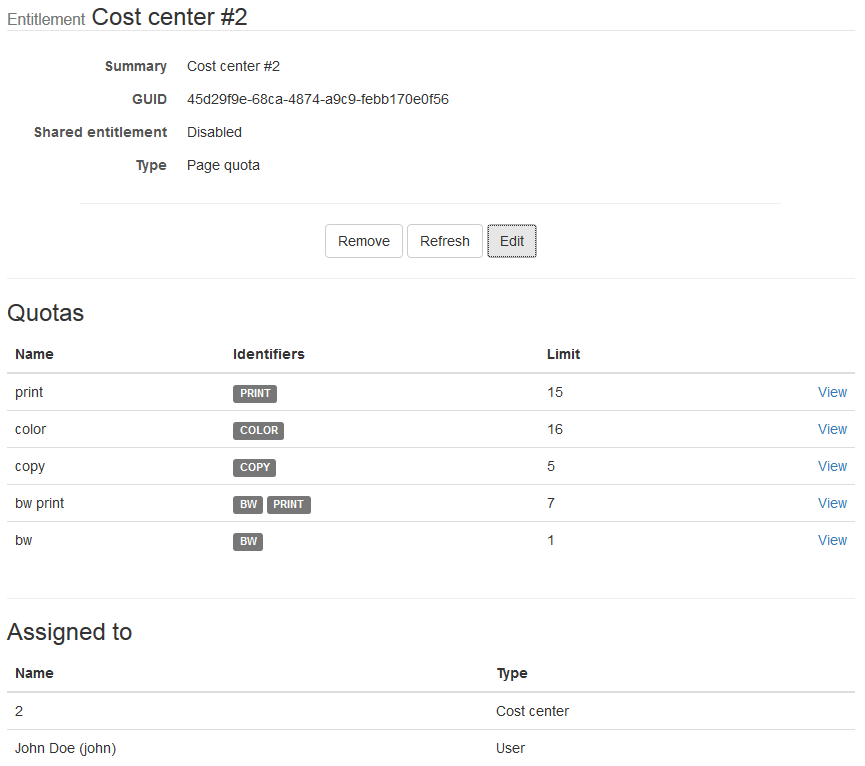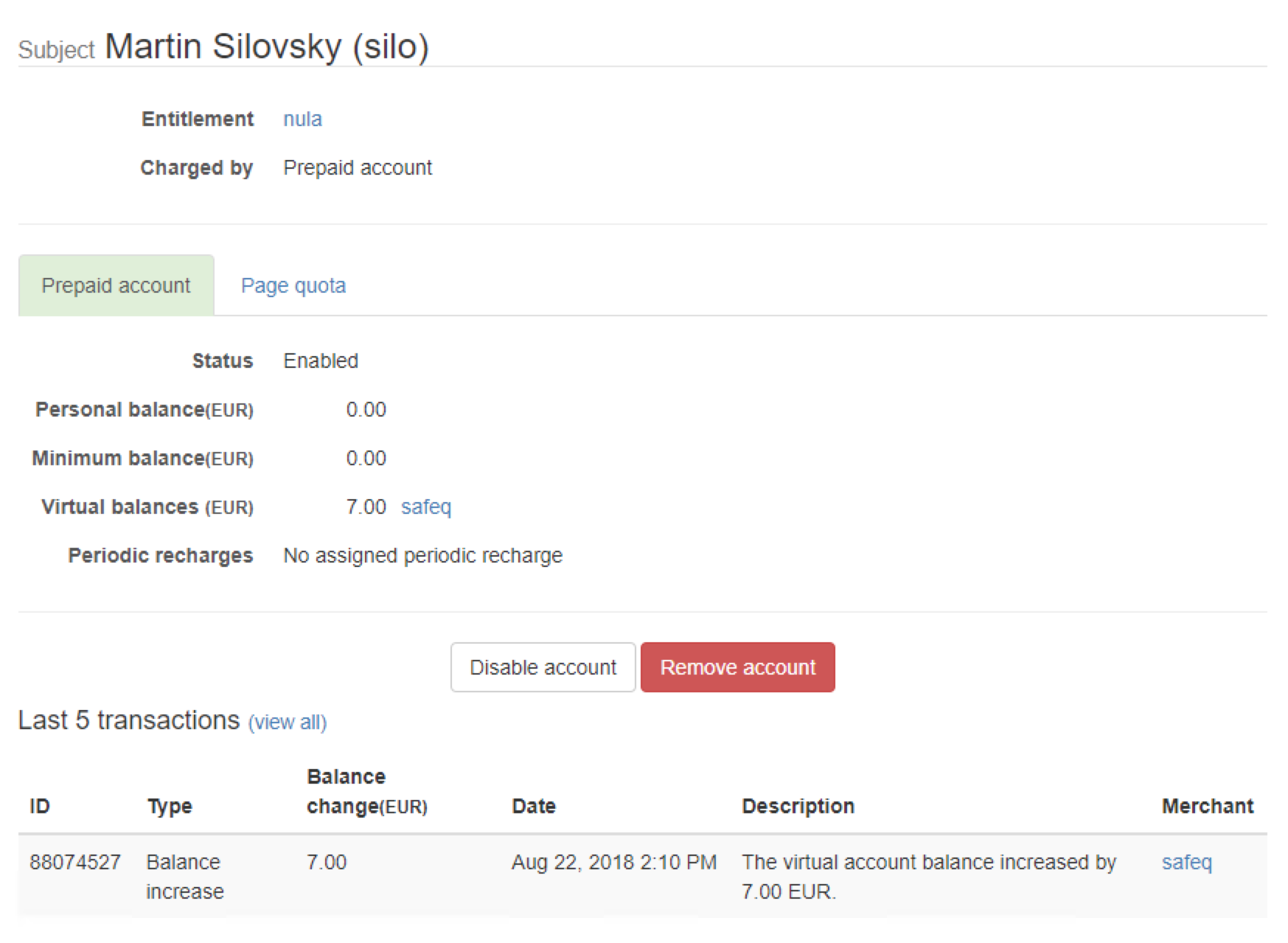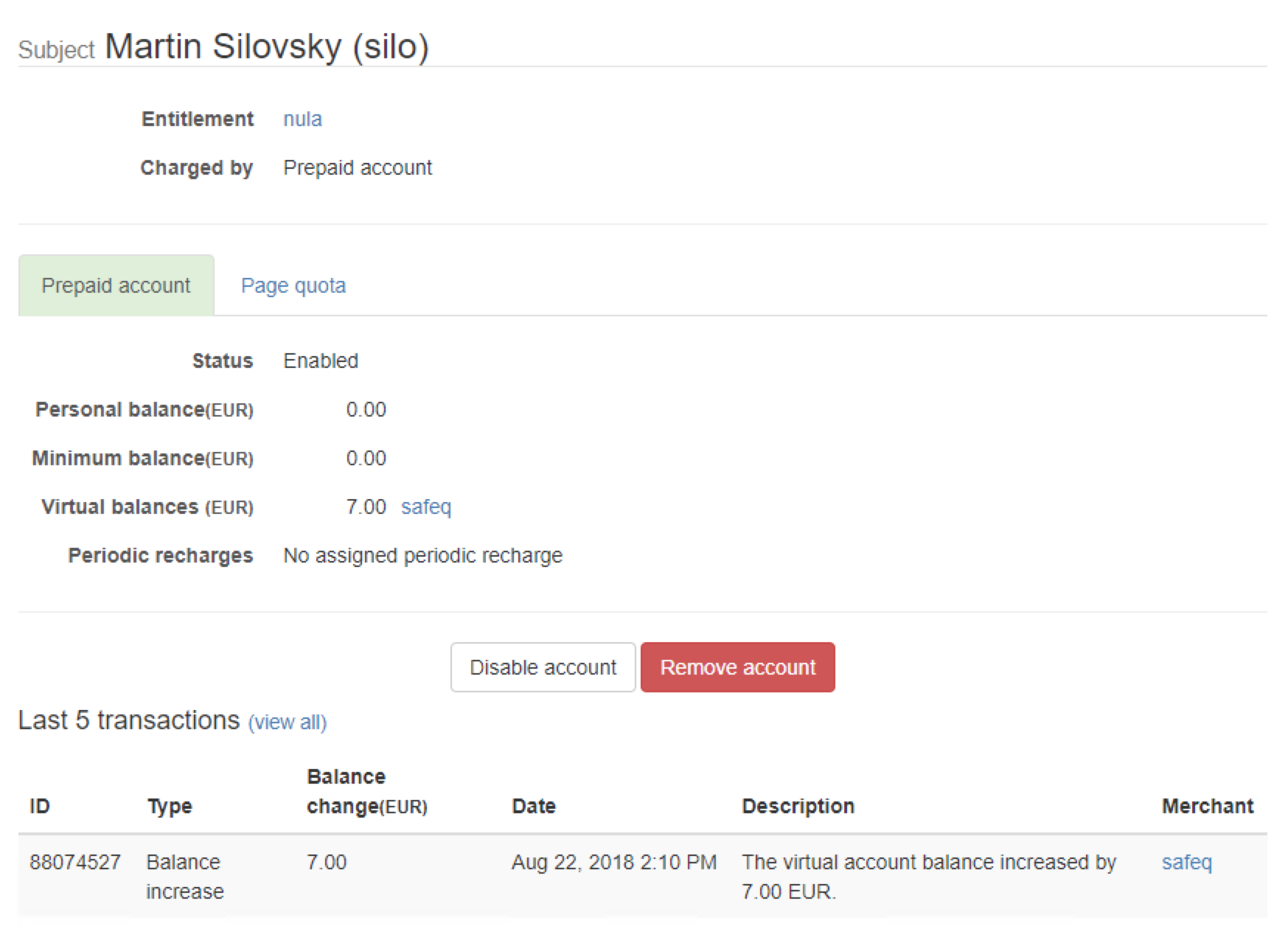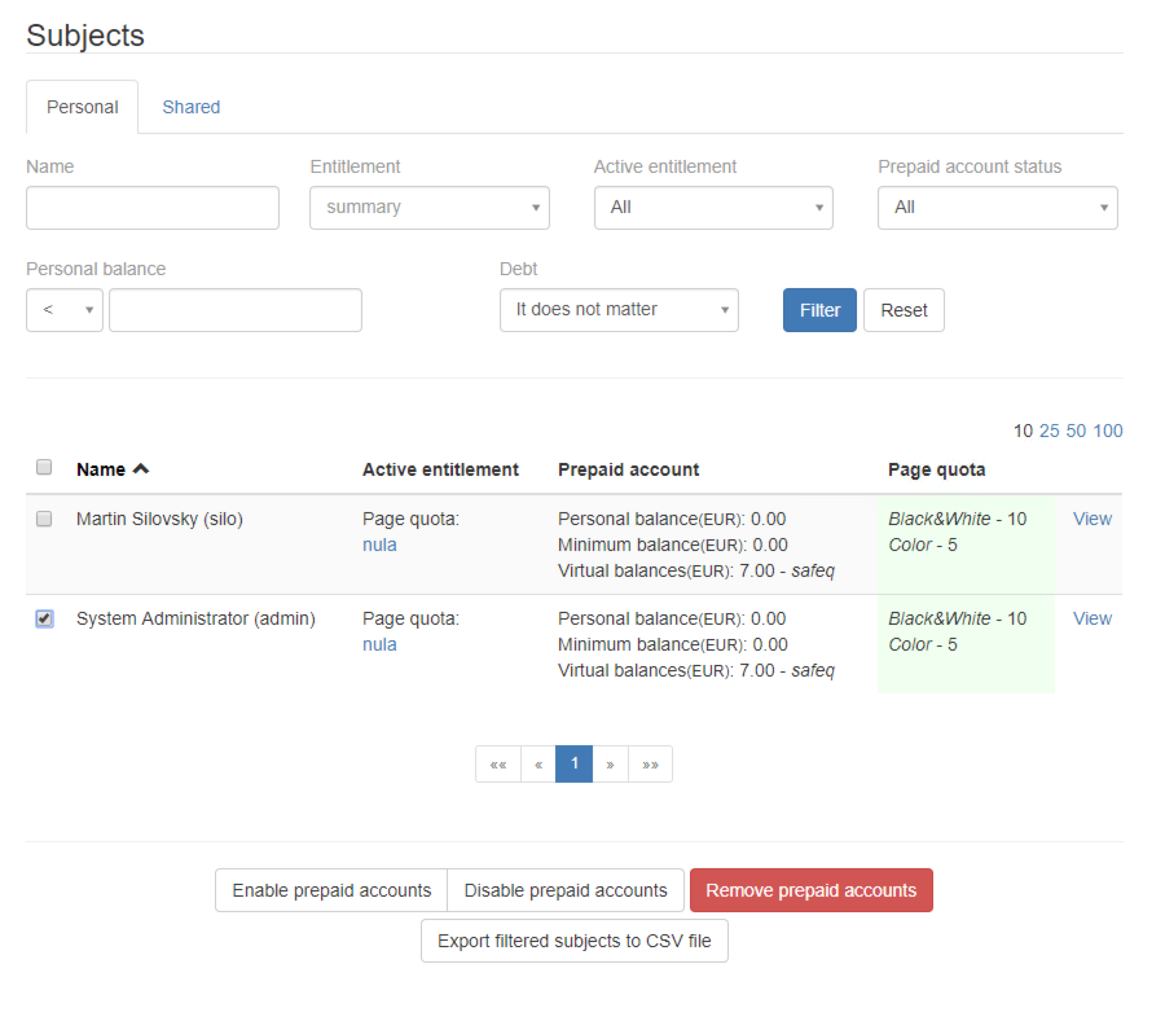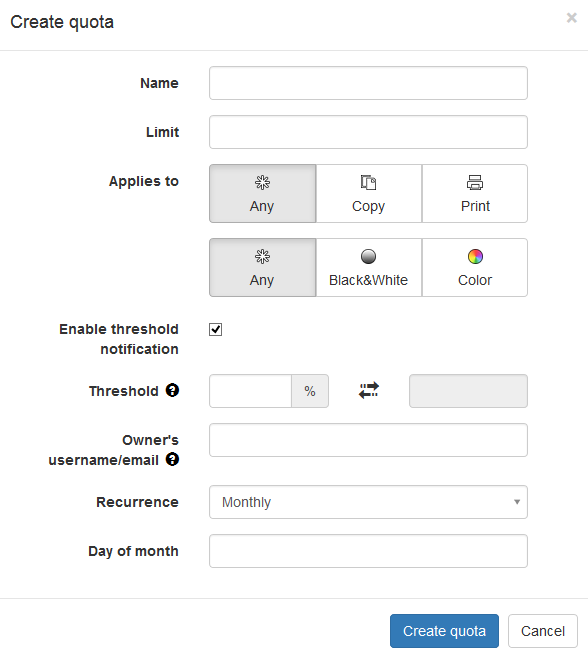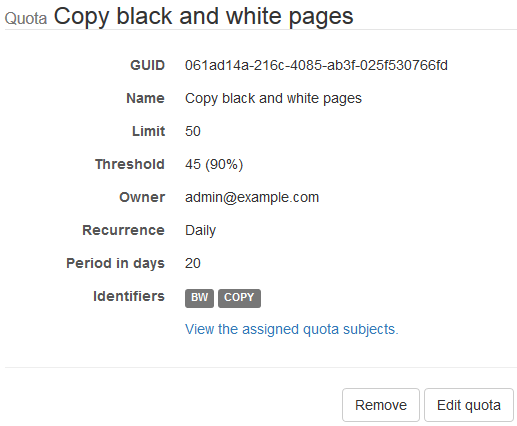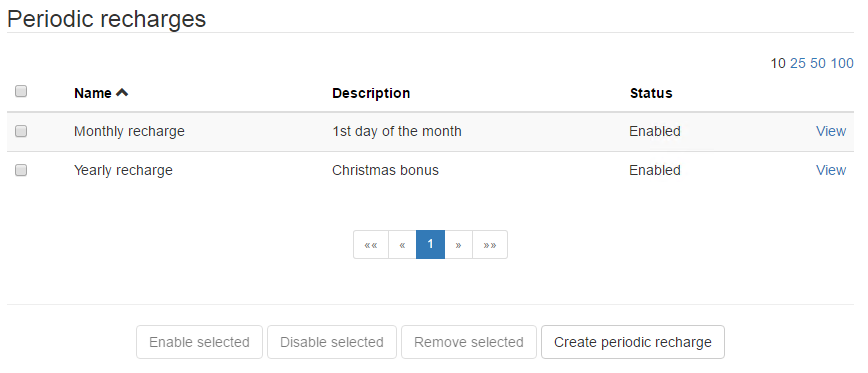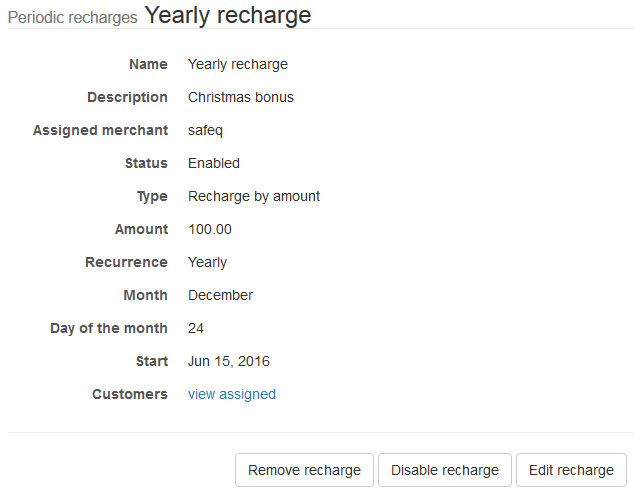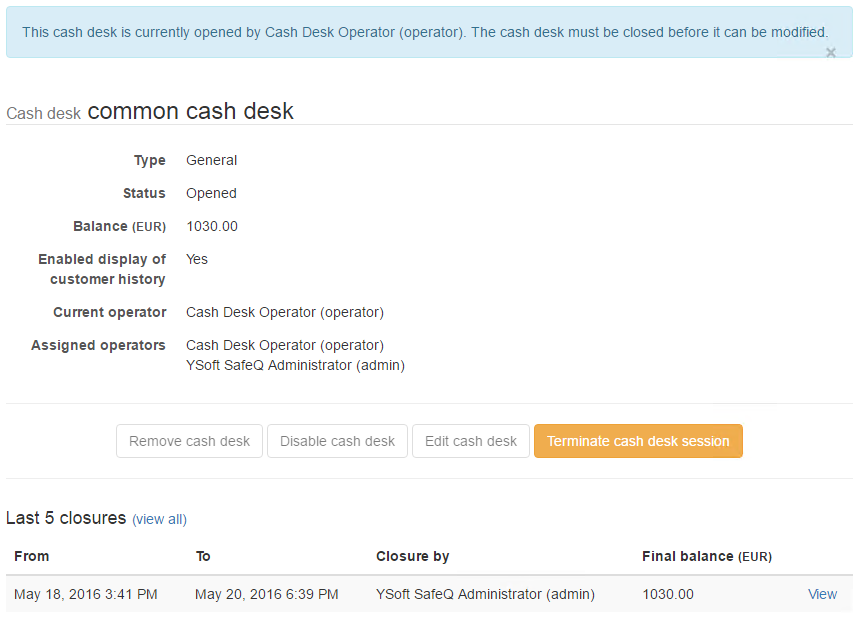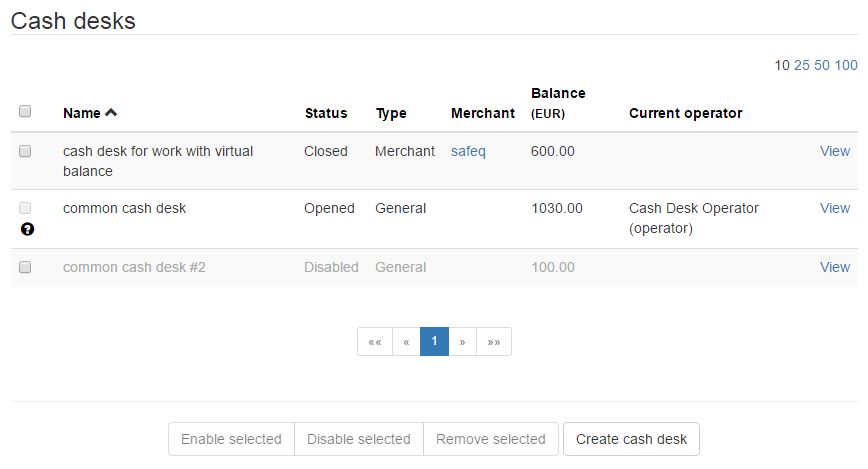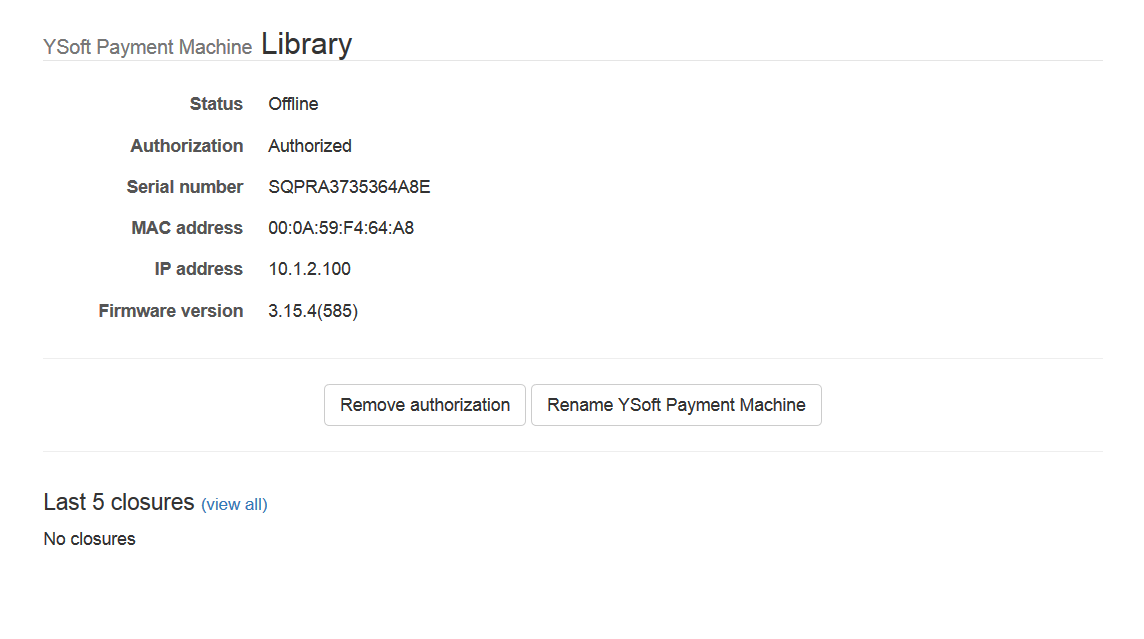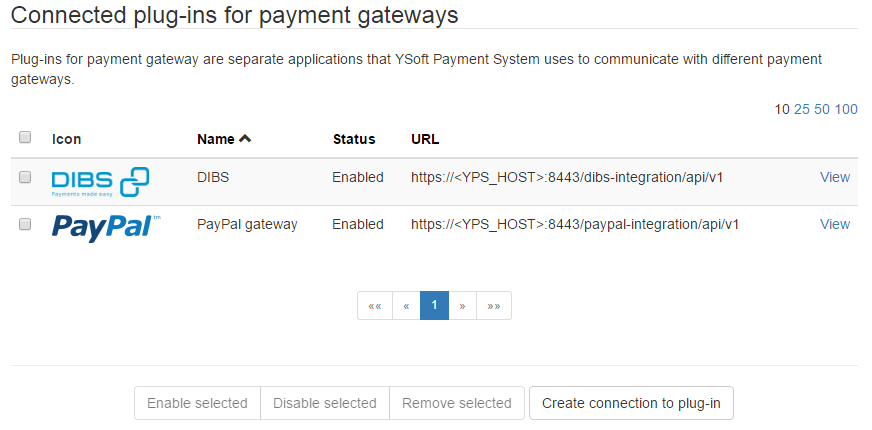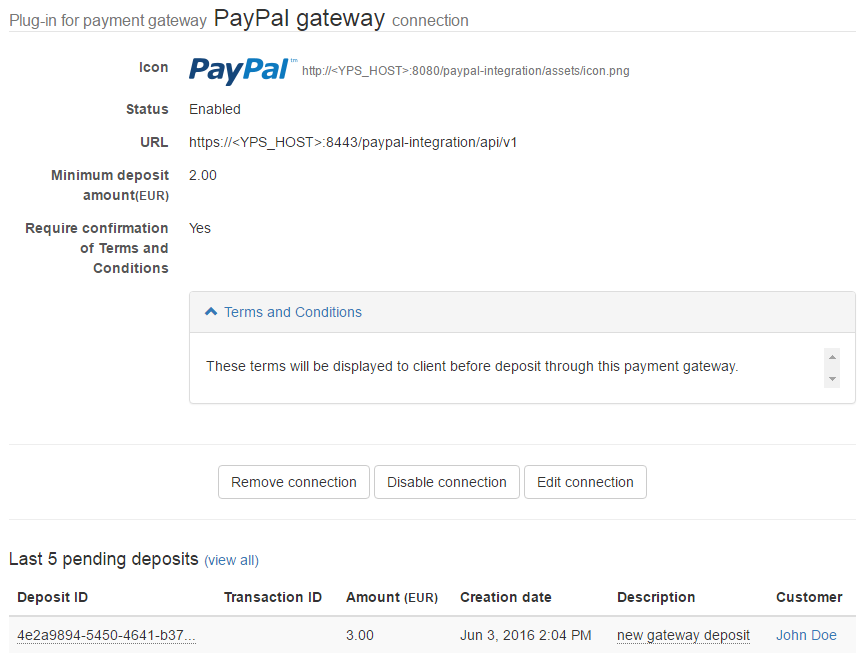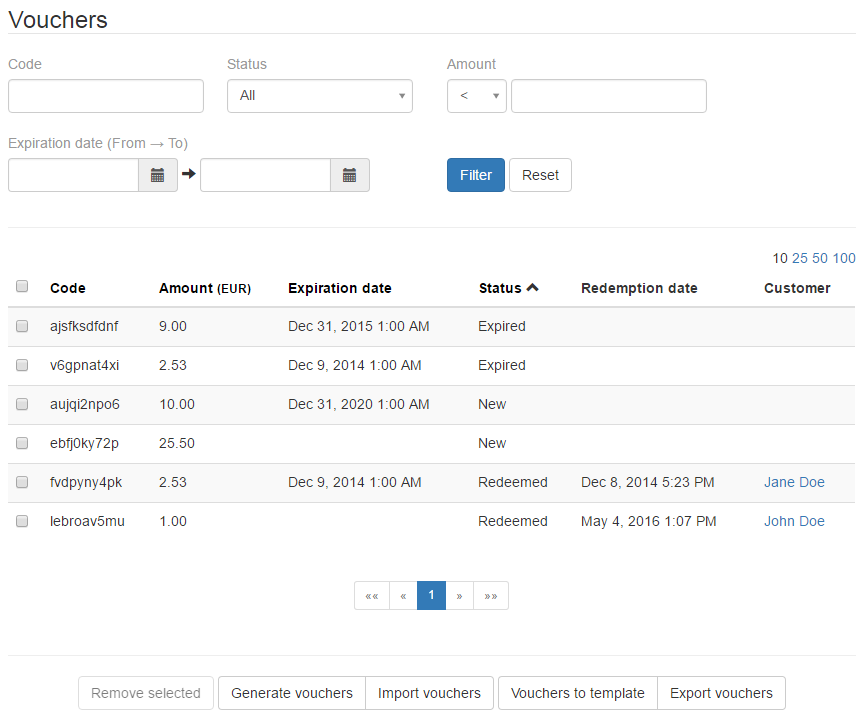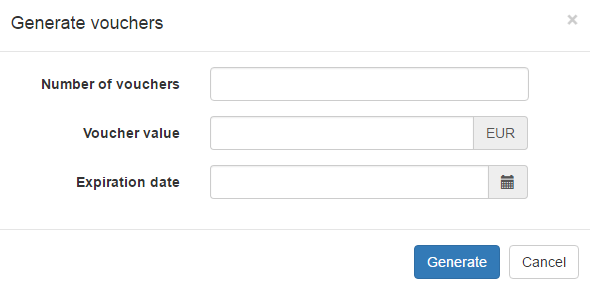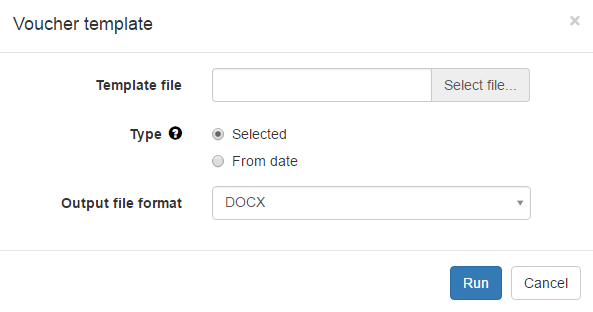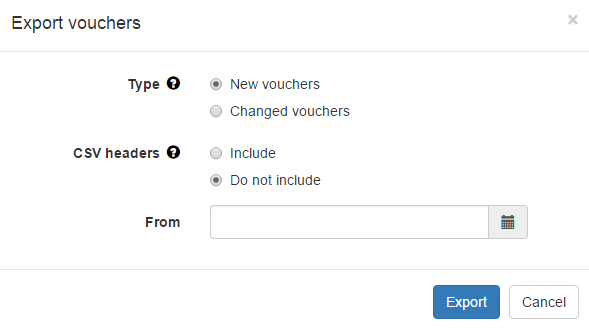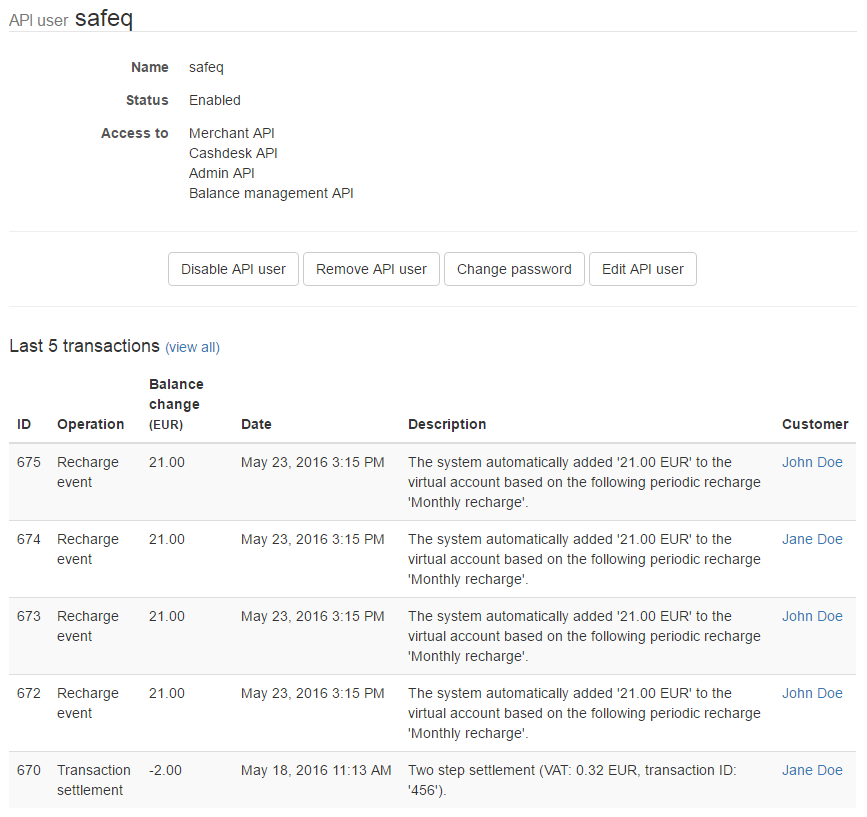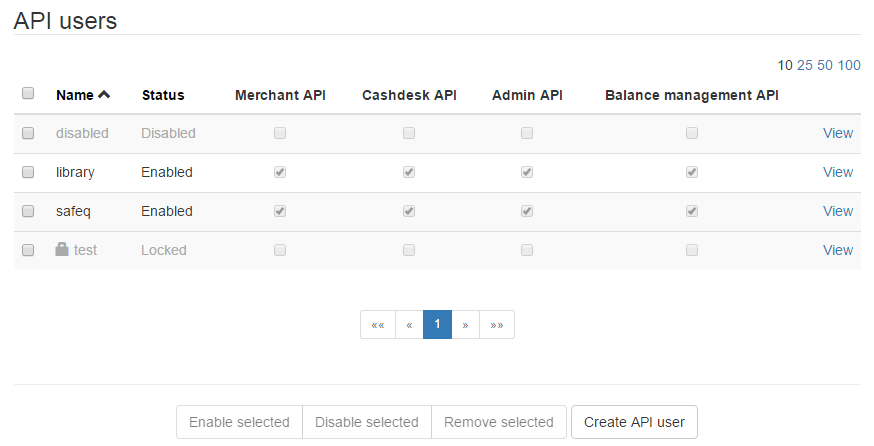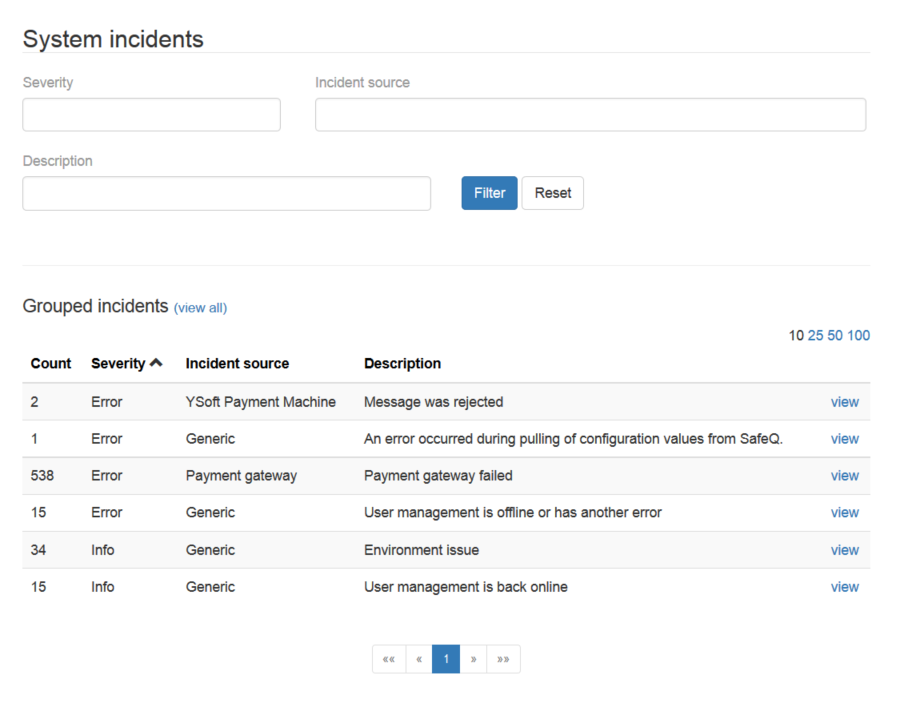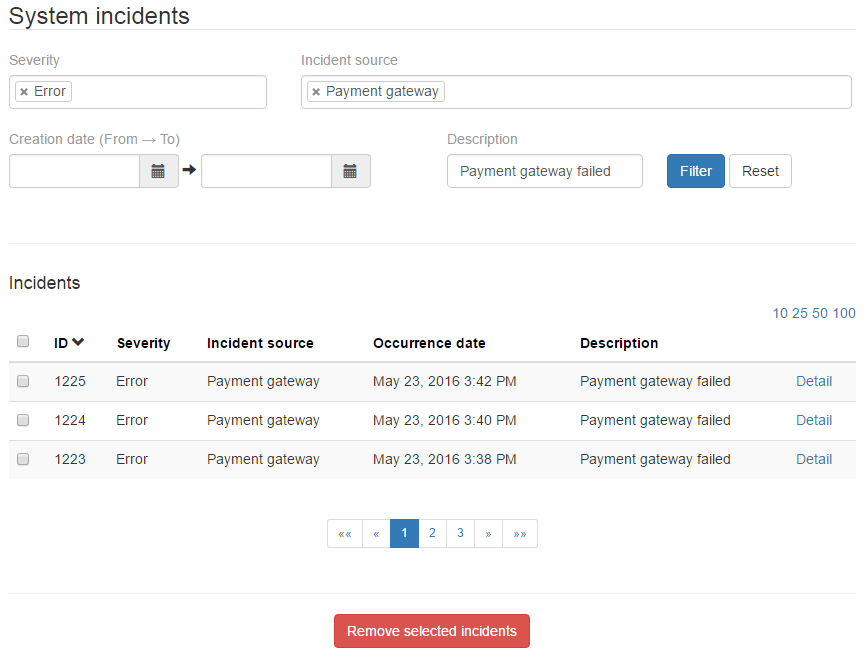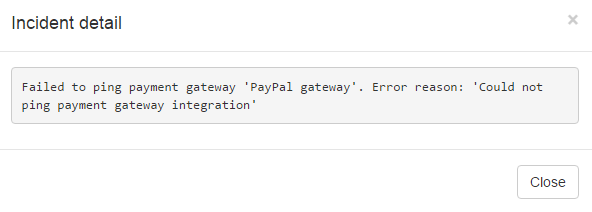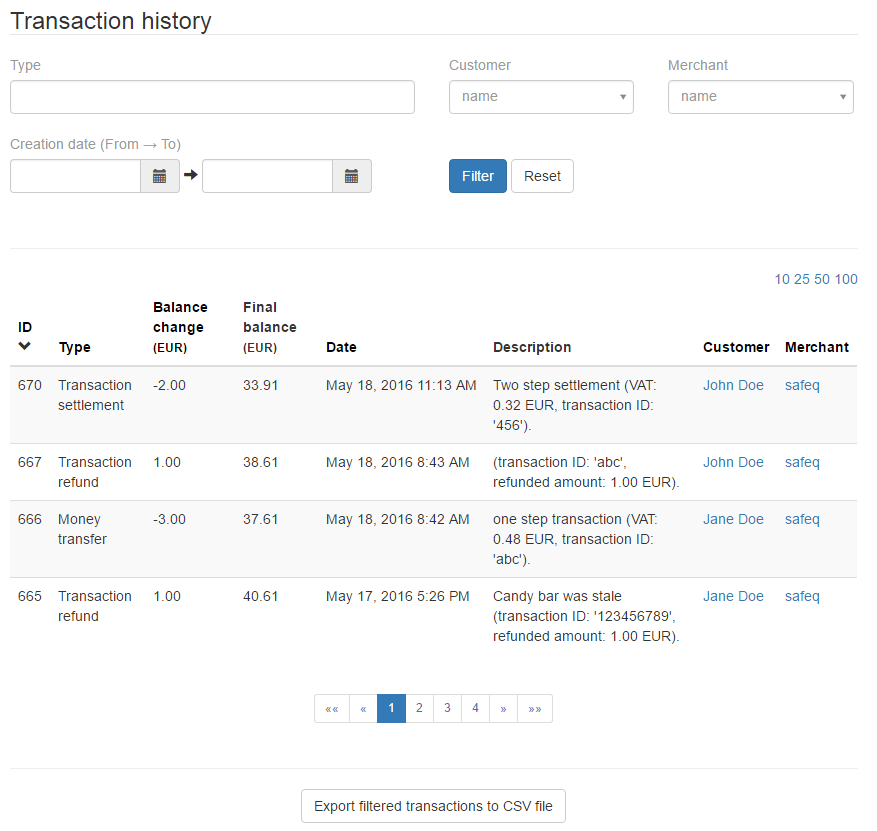Prerequisites
Check these prerequisites before using the Dispatcher Paragon Payment System Administration web interface:
Dispatcher Paragon Payment System is connected to Dispatcher Paragon Management Server (for more information see safeq.authentication.address in Advanced Configuration of Dispatcher Paragon Payment System)
At least one user with role > "Dispatcher Paragon Administrators with full access right" is available in Dispatcher Paragon (for more information about required Dispatcher Paragon roles, see Configuring Payment System).
- Services Dispatcher Paragon Payment System and Dispatcher Paragon Management Server are running
Log In/Out
There are several ways how to get to the Administration login page:
- use shortcut named YSoft Payment System web interface, which should be on a desktop of your Dispatcher Paragon Payment System server
- go to the index page https://<PAYMENT-SERVER-HOST>:8443 and click on link YSoft Payment System Administration
- use direct link https://<PAYMENT-SERVER-HOST>:8443/payment-system/admin
Log In With Credentials
- Go to the Dispatcher Paragon Payment System Administration login page.
- Enter credentials of Dispatcher Paragon user with administrator rights (role Dispatcher Paragon Administrators with full access right).
- Click Log in.
Log In As Current Windows User
This feature is not available in the default configuration of Dispatcher Paragon Payment System. For more information about the configuration of Single Sign On, see Configuring Single Sign-on for Dispatcher Paragon Payment System.
- Go to the Dispatcher Paragon Payment System Administration login page.
- Click link Log in as current Windows user.
Log Out
The Log out button is located in the top right corner. Users will also be automatically logged out after long inactivity(for more information about session timeout, see Working with Payment System chapter Session Timeout).
Administration Overview
The Administration web interface is dedicated to system administrators. Its left menu is divided into two main sections:
Manage – allows administrators to manage (create, modify, delete) objects that are in Dispatcher Paragon Payment System
Configure – allows administrators to configure different settings and features for Dispatcher Paragon Payment System and for Cash Desk as well
Common Actions
Action | Description | Example |
|---|---|---|
Language selection | You can select the language of the Administration web interface at the top right corner. | |
Filtering | Some tables allow the filtering of results. The filter is always located at the top of the page, above the table header. Filter fields usually represent table columns. Button "Reset" will set filter fields to their default values. Page refresh will also trigger filter reset. | |
Sorting | Some table columns allow sorting. The following icons represent ascending and descending order. Sorting affects all table results, not just the visible page. | |
Pagination | The default table view will display a maximum of 10 records per page. You can change this limit in the upper right corner of the table. Allowed values are 10, 25, 50, and 100 records per page. The present table page is represented by a number inside of blue square at the bottom of the table. Icons », «, »», «« will move you to the next, previous, last, and first page, respectively. Pagination is not affected by a page refresh. | |
Bulk actions | Some tables contain checkboxes. These are used for bulk actions located at the bottom of the table. Bulk action buttons are clickable only after selecting at least one record. The checkbox located at the top left corner will select all records from the present table page. | |
View detail | Some table records have a "View" link at the end of their row. This link will display more details about the record. | |
View all | Some details display previews from additional tables (for example "Last 5 transactions"). Link "view all" will forward you to the full table view. | |
Remove action | These actions generally remove selected records from the view in the Administration web interface. In some cases, records remain in the database for auditing purposes. Remove actions are final and cannot be reverted. |
Management
Entitlements
Entitlement defines which kind of services can be used by a Dispatcher Paragon user (a subject) in Dispatcher Paragon Payment System. There are following types of entitlements: Prepaid account (user has money balance to pay for services), Page quota (user can use services to a limited amount), No access (user is not allowed to use Dispatcher Paragon Payment System services), and Unlimited access (user is allowed to print or copy unlimitedly). Each entitlement has a unique set of criteria used for matching of Dispatcher Paragon users either by username or by cost center number. If no entitlement matches these criteria, YSoft will assign Default entitlement to a user. Dispatcher Paragon users are represented as subjects in Dispatcher Paragon Payment System. Each subject is represented by the assigned entitlement and balance if applicable. The subject is created upon the first interaction with Dispatcher Paragon Payment System (login at a terminal, login to End User interface, Entitlement refresh, interaction with the account in Cash desk).
Here are few basic examples of subject creation:
- A new subject
- Dispatcher Paragon user is assigned to cost center number 0 and has no corresponding subject in Dispatcher Paragon Payment System.
- User logs into Dispatcher Paragon Embedded Terminal or the Dispatcher Paragon End User interface.
- Dispatcher Paragon user is matched with some entitlement (for example default entitlement with prepaid account).
- Dispatcher Paragon Payment System creates a new subject based on the entitlement type (for example subject with prepaid account and with zero initial and zero minimum balance).
- A match with an existing subject with changed cost center
- Dispatcher Paragon user is assigned to cost center number 0 and has one corresponding subject in Dispatcher Paragon Payment System.
- Dispatcher Paragon Payment System subject is created with entitlement matching to cost center number 0 (for example "Prepaid account").
- Dispatcher Paragon user is assigned to new cost center number 1. The subject in Dispatcher Paragon Payment System remains unchanged.
- User logs into Dispatcher Paragon Embedded Terminal or Dispatcher Paragon End User interface.
- Dispatcher Paragon user now matched with a different entitlement (for example "Page Quota).
- Dispatcher Paragon Payment System subject is updated to the last matched entitlement (subject changes to "page quota" in this example).
- A match with many subjects during refresh of an entitlement
- Several Dispatcher Paragon users are newly assigned to cost center number 1
- An administrator clicks refresh button on the existing entitlement in Dispatcher Paragon Payment System Administration web interface.
- Dispatcher Paragon Payment System updates all subjects corresponding to all Dispatcher Paragon users from cost center number 1.
There is always only one default entitlement.
Default entitlement cannot be refreshed.
Login to Dispatcher Paragon Embedded Terminal or Dispatcher Paragon End User interface will always trigger an entitlement match (usually by request about subject's balance or remaining quota).
Subjects are created during a transaction request (or generally a call to REST API) and depends on Dispatcher Paragon option onDemandPaymentAccountCreation, that is enabled by default in Dispatcher Paragon.
The current implementation of unlimited access entitlement will always return HTTP 404 as a response to an API request about user balance. This response allows unlimited use of services in Embedded Terminals.
There is a limitation, when log into hardware terminals (for example Terminal Professional v3 or Terminal Ultralight) will not trigger entitlement matching algorithm, because these devices use older REST API for communication with Dispatcher Paragon Payment System (they use "payment-system/api/v2" instead of "entitlement-system/api/v1"). As a consequence this mean, that login into these devices will not trigger subject creation nor assignment of related entitlement in Dispatcher Paragon Payment System.
For more information about entitlement attributes, see tables below. For more information about subjects, see chapter Subjects.
Following examples show creation of new entitlement, a list of entitlements and details of prepaid account and page quota entitlements.
Entitlement Attributes
Attribute | Description |
|---|---|
Summary | Summary used for better identification of entitlement in Administration web interface. |
GUID | Unique entitlement identifier. |
Type | There are four possible values:
|
Shared entitlement | This attribute distinguishes between two basic modes:
It is not possible to change this attribute once the entitlement was created. |
Cost center number | Cost center number or list of numbers used as entitlement matching criteria. |
Usernames | Dispatcher Paragon username or list of usernames used as entitlement matching criteria. Entitlement assigned to username will always take precedence before cost center number. This means that the Dispatcher Paragon user assigned to entitlement by his username will be always matched by this entitlement, even if the user's cost center number is used in a different entitlement. |
Assigned to | Table of entitlement matching criteria. There are two possible type values, Cost center, and User. |
Initial balance | This attribute is specific to Prepaid account entitlement. It will grant an initial virtual balance to all newly created subjects matched by this entitlement. Existing subjects are not affected by this option. For more information about virtual balance, see chapter Subject Attributes. The initial virtual balance is assigned to a default safeq API user. For more information about API users, see chapter API Users. It is also possible to assign a global initial balance in the configuration of Dispatcher Paragon Payment System. |
Minimum balance | This attribute is specific to the Prepaid account entitlement type. It will set a minimum balance to all existing or new subjects matched by this entitlement. For more information about minimum balance, see chapter Subject Attributes. |
Periodic recharges | This attribute is specific to the Prepaid account entitlement type. It defines a list of periodic recharges, which will be assigned to all existing or new subjects matched by this entitlement. For more information about periodic recharges, see chapter Periodic Recharges. |
Quotas | This attribute is specific to the Page quota entitlement type. It defines a list of quotas, which will be assigned to all existing or new subjects matched by this entitlement. For more information about periodic recharges, see chapter Quotas. |
Entitlement Actions
Action | Description |
|---|---|
Create entitlement | Opens a form for the creation of new entitlement. Saving of entitlement will create or update all subjects matched by entitlement criteria. |
Edit | Opens a form for editing of entitlement. Edit of Quotas attribute will reset all manual quota increases and consumed quotas or in other words, assigned quota subjects will act as if they were new records. |
Remove | Removes selected entitlement. All already assigned subjects or those matched by entitlement criteria will be assigned to a default entitlement. It is not possible to remove the default entitlement. |
Refresh | The button is displayed only for non-default entitlements with disabled sharing. It checks Dispatcher Paragon users in cost centers used in matching criteria of this entitlement and it assigns or reassigns found subjects from this entitlement. From the functional point of view, it is not necessary to use this button as the subjects are going to be reassigned to a correct entitlement as soon as they interact with the system (e.g. when they authenticate on the MFD or make a print). The benefit of using this button is to see the Dispatcher Paragon users in the Dispatcher Paragon Payment System Administration interface or to ensure that the Periodic Recharges will happen for all users assigned to the entitlement. |
Subjects
Subjects represent users from external user management (usually from Dispatcher Paragon) with Dispatcher Paragon Payment System specific information. There are two subject types determined by assigned entitlement: Prepaid account (subject uses money operations), and Page quota (subject uses quota operations). The remaining entitlement types No access (the subject is not used in operations from Dispatcher Paragon Payment System) and Unlimited access (subject can print or copy without limit) does not create a subject. The subjects are further distinguished by their entitlement's attribute Shared entitlement to two basic groups: Personal (each subject has its own balance or remaining quota) and Shared (each subject shares its balance or remaining quota with all users assigned to the entitlement). The creation of new subjects is handled by transaction requests from other Dispatcher Paragon subsystems (see chapter Entitlements) or by refresh button (see entitlement actions description for "Refresh").
Prepaid account subject type was in former versions of Dispatcher Paragon Payment System called customer.
Accounts with Unlimited access and No access are not listed among subjects due to the current way of implementation.
The following examples show a list of personal subjects and details of prepaid account and page quota subject type. Possible attributes and actions are described below.
Subject Attributes
Attribute | Description |
|---|---|
Name | Name is automatically assigned during subject creation. In the case of a Personal subject, the name is usually represented as follows "Name Surname (username)", where all values originate from the Dispatcher Paragon user. In the case of a Shared subject, the name corresponds to the cost center number. Subject name is automatically synchronized with Dispatcher Paragon user after the opening of a subject in Using the Cash Desk Web Interface. There is a limitation with names of Quota and Shared subjects, which are never synchronized with Dispatcher Paragon. |
Active Entitlement | Type and name of the assigned entitlement. Possible values are prepaid account, page quota, no access, and unlimited access. Their values correspond to the assigned entitlement. For more details, see entitlement types in chapter Entitlement Attributes. Personal subjects of no access or unlimited access type are not displayed in the administration interface. |
Status | Status is indicated by the color of a user's account. If the account's background is green, then the account is active based on assigned entitlement. If it is grey, then the account is disabled. If it is orange, then the account is active based on assigned entitlement, however, the account is disabled (this should not be a common case). Possible values are:
There is also Removed status, which is not visible from the administration interface and is required if a new subject has exactly the same name, surname and username but different originating ID. In relation to the other Dispatcher Paragon subsystems, disabled and removed subjects, behave like subjects with no access entitlement. |
Personal Balance | The personal balance represents the subject's real money deposited by cash desk, payment gateway, or redeemed by a voucher. Each customer can have only one personal balance. |
Virtual Balance | The virtual balance represents the customer's bonus or free credit. It can be provided by periodic recharge, manual increase, or by setting an initial account balance. Each customer can have many virtual balances, each assigned to a different API user merchant role, but in most cases, there is only one named safeq. Virtual balance is accessible only through the Merchant who granted it (i.e. virtual credit granted by one API account is not visible for another API account). In the case of transaction settlement, drawing of virtual balance take always precedence before personal balance. For more information about transaction settlement, see Working with Payment System. |
Minimum Balance | The minimum balance represents a value below, which the personal balance cannot be decreased. Its value can be positive, zero, or even negative. The virtual balance is not affected by the minimum balance. Its minimum value is always zero. |
Periodic recharges | List of assigned periodic recharges. |
Debts | Debts represent the total overdrawn value of personal balance. Similar to virtual balance, each debt is assigned to a different API user. For more information about debt configuration, see Working with Payment System (section Overdrawn transactions) and configuration of Dispatcher Paragon Payment System. |
Reservations | Reservations represent blocked personal and/or virtual balance. For more information about reservations, see Working with Payment System section Reservations. |
Transactions | Transactions represent the history of balance changes. For more information about transaction types, see chapter Report Attributes. |
Open deposits | Open deposits represent unfinished payment gateway deposits. For more information see Using Dispatcher Paragon end user interface section Electronic Payment. |
Quotas | Assigned Quotas and their consumed and remaining values. Each subject can have several different quota limits. If your subject uses quotas with the same identifiers (aka services), for example, "BW" and "PRINT, BW", then each use of "PRINT, BW" service, will also spend the "BW" service. |
Exported CSV reports are not localized.
Subject Actions
Most of the subject attributes can be managed from the menu in the chapter Entitlements.
Attribute | Description |
|---|---|
This action is available only for Page quota subject type. It serves for a manual increase of quota limit for the selected subject. For more detail about the quota limit, see the chapter Quotas. All manual increases are discarded during quota reset. | |
Enable prepaid accounts / Enable account | This action enables the prepaid account if it is disabled. |
Disable prepaid accounts / Disable account | This action disables the prepaid account if it is enabled. |
Remove prepaid accounts / Remove account | This action removes the prepaid account and also clears all balances and annul all debts. |
Export filtered subjects to CSV file | All subjects which correspond with a current filter will be exported to a CSV file |
Quotas
Quota represents a limit of some service or combination of services provided by Dispatcher Paragon. Available services are Print, Copy, Black&White, Color, and Any (aka ALL_PAGES). Quotas are assigned to subjects (either as personal or shared) through the configuration of entitlements. Each quota defines quota reset (aka recurrence), which after a specified time, will reset all spent quotas to their default limit.
Accounting of quotas depends on the configuration of entitlements and vendor-specific behavior.
The following examples show a list of quotas, the creation of a new quota, and the quota detail. Possible attributes and actions are described below.
Quota Attributes
Attribute | Description |
|---|---|
Name | Unique quota name. |
Limit | Quota limit. This limit will be assigned to each subject with this quota. This limit can be increased individually on the subject detail. Setting the quota limit to zero will automatically deny all quota reservations for specified quota identifiers. |
Identifiers / Applies to | Identifiers are in fact services available in Dispatcher Paragon. These can be spent by a user. Not all combinations are valid (for example "Print Copy" is invalid). |
Recurrence | Recurrence specifies how often should Dispatcher Paragon Payment System reset a quota limit. Following options are possible:
Please note that if you specify the day of the month from interval 29-31, then the recharge will not be executed if the month does not have the given amount of days – e.g. February does not have day 30 or 31. |
Enable threshold notification | Enables configuration of threshold notification. |
Threshold | Defines a proportion (in comparison to quota limit) or amount of consumed quota which will trigger quota notification. Be aware, that your Dispatcher Paragon Payment System should have a valid SMTP configuration and enabled quota notifications, before the actual email threshold notification can be sent. For more detail, see the chapter Notifications. |
Owner / Owner's username/email | If defined the notification is sent to:
If it is not defined only the user who reached the limit is notified. |
Quota Actions
Action | Description |
|---|---|
Create quota | Displays "Create quota" page. |
Edit quota | Displays "Edit quota" page. |
Remove | Removes quotas. It is not possible to remove the assigned quota, at first, you should remove it from entitlement. |
Periodic Recharges
Periodic recharge increases virtual balance of assigned subjects on a regular basis. It is always triggered right at the start of the defined day at 00:00. Since each virtual balance is bound to a merchant (API user with merchant role), periodic recharges are also bound to a merchant. Only the existing subjects are recharged. To increase the virtual balance even if the user missed periodic recharge date see entitlement's initial balance attribute or refresh entitlement action description.
The following examples show a list of periodic recharges and periodic recharge detail. Possible attributes and actions are described below.
Periodic Recharges Attributes
Attribute | Description |
|---|---|
Name | Periodic recharge name |
Description | Optional periodic recharge description |
Status | There are two possible statuses:
|
Assigned merchant | Merchant (API user with merchant role), which identifies the type of subject's virtual balance to be credited. |
Type | Periodic recharges can be set up to:
|
Recurrence | Recurrence specifies the periodicity of the recharge. Following options are possible:
Please note that if you specify a day of the month from interval 29-31, then the recharge will not be executed if the month does not have the given amount of days – e.g. February does not have day 30 or 31. In case your Dispatcher Paragon Payment System was not running during some scheduled periodic recharge, don't worry, because all enabled periodic recharges are always executed retroactively, or in other words, all missed scheduled recharges will be executed at the first possible moment. |
Start | Recharge will start executing at the first possible moment after the specified start date. The start date must be set to be in the future. |
Periodic Recharges Actions
Action | Description |
|---|---|
Enable recharge / Enable selected | Changes status of selected recharges to enabled. |
Disable recharge / Disable selected | Changes status of selected recharges to disabled. |
Remove recharge / Remove selected | Removes periodic recharge. Removed recharges remain in the database for auditing purposes, but they are no longer visible in the administration interface. Recharge is inactive. |
Create periodic recharge. | Opens the "create periodic recharge" page. |
View assigned customers | Shows page with a list of subjects currently assigned to the recharge. Subjects can be assigned or unassigned from the recharge. |
Cash desks
Cash desks represent information about some physical place, where cash desk operators increase, decrease or refund the balance on subject accounts on behalf of account owners. In an example scenario, a person, who would like to deposit money into a money account, visits a cash desk operator. The operator will deposit money into a person's account through the Cash Desk web interface. This operation would increase both cash desk balance (where the real money is stored) and personal balance (where electronic money is sent). For more information about the usage of cash desks, see Using the Cash Desk Web Interface.
The following examples show a list of cash desks and cash desk detail. Possible attributes and actions are described below.
Cash Desk Attributes
Attribute | Description |
|---|---|
Name | Cash desk name is used by cash desk operator in Cash Desk web interface as the main discriminator among different cash desks. |
Status / Initial status | There are several available values for cash desk status:
|
Type | Cash desk type affects functionality on the detail of the subject in the Cash Desk web interface. Possible types are:
|
Merchant | API user merchant role assigned to the cash desk with "merchant" type. |
Balance / Initial balance | In the case of the general cash desk type, the cash desk balance represents real money used for deposit or withdrawal from the subject personal balance. In the case of merchant cash desk type, there is no balance, because all operations affect only virtual balances. |
Enabled display of customer history | There are two possible values:
|
Current operator | Name of the cash desk operator, who lastly opened the cash desk. |
Assigned operators | You can select Dispatcher Paragon users with the role "cash desk operators". These users will see this cash desk after login into the Cash Desk web interface (assuming that the cash desk is not disabled). |
Cash Desk Actions
Action | Description |
|---|---|
Create cash desk | Create a new cash desk. After the setting of the initial balance, all other cash desk balance adjustments have to be performed in the Cash Desk web interface through actions "Deposit into cash desk" and "Withdraw from cash desk". |
Edit cash desk | Edit cash desk attributes. |
Remove cash desk / Remove selected | Remove the cash desk. It will be no longer visible on the administration interface or Cash Desk web. |
Enable cash desk / Enable selected | Change cash desk status to "Enabled". |
Disable cash deks / Disable selected | Change cash desk status to "Disabled". |
Terminate cash desk session | Forcibly perform transition to "Closed" status. This will make the cash desk available for all assigned operators and it will allow administrators to edit cash desk attributes. |
YSoft Payment Machines
YSoft Payment Machines allow users to deposit money to their Dispatcher Paragon Payment System account without the assistance of an administrator or cash desk operator. For more detail about connecting of new YSoft Payment Machine, see Configuring YSoft Payment Machine.
The following examples show a list of payment machines and payment machine detail. Possible attributes and actions are described below.
YSoft Payment Machines Attributes
Attribute | Description |
|---|---|
Name | Name of the YSoft Payment Machine. Name is used for better identification of YSoft Payment Machine in the web administration (e.g. location). |
Status | Online status of the YSoft Payment Machine. Useful for troubleshooting. |
Authorization | Authorization status. Unauthorized machines cannot communicate with Dispatcher Paragon Payment System. |
IP | YSoft Payment Machine IP address. |
Firmware | YSoft Payment Machine firmware version. |
Serial number | YSoft Payment Machine serial number. |
MAC address | YSoft Payment Machine mac address. |
Closure | List of deposits for a certain time period. For more details see Operating YSoft Payment Machine. |
YSoft Payment Machines Actions
Action | Description |
|---|---|
Grant authorization / Authorize selected | Authorizes YSoft Payment Machine allowing it to connect to Dispatcher Paragon Payment System. |
Remove authorization / De-authorize selected | De-authorizes Payment Machine making it unable to connect to Dispatcher Paragon Payment System. |
Rename YSoft Payment Machine | Shows dialog for the renaming of YSoft Payment Machine. |
Payment Gateways
The Payment Gateways tab allows you to set up integration with payment gateways through payment gateway plugins. For more detail about installation, see Payment gateway plugin deployment . Connected payment gateways are displayed to clients as gateway options on their payment gateway deposit screens. For more detail about payment gateway deposits, see Using Dispatcher Paragon end user interface section Electronic Payment.
Payment Gateways Attributes
Attribute | Description |
|---|---|
Name | Descriptive name of the plugin. This name will be used as a gateway icon tooltip on the payment gateway deposit page. |
URL | URL to the payment gateway plugin. At the moment Dispatcher Paragon Payment System supports two types with these default URLs:
Use Dispatcher Paragon Payment System server (or server where your payment gateway plugins are installed) true IP instead of "YPS_HOST". The payment gateway plugin needs to be installed before using these URLs. Do not use localhost or 127.0.0.1 instead of "YPS_HOST", because this URL be used by clients for their payment gateway deposits. Make sure to add the certificate associated with the URLs to <YPS>\ps-conf\truststore.jks , otherwise the plugin configuration may fail to be saved. For details refer to Configuring SSL/TLS for Dispatcher Paragon Payment System . |
Icon URL | URL to the payment gateway icon. This icon helps visually distinguish the payment gateways. You can use either URL to the image from the internet or you can use these two defaults:
Use Dispatcher Paragon Payment System server (or server where your payment gateway plugins are installed) true IP instead of "YPS_HOST". We are deliberately using HTTP protocol instead of HTTPS in this case because HTTPS can cause problems with the visibility of the icon in some browsers. |
Minimum deposit amount | The minimum amount for one deposit. Bigger amounts are usually used in the case of a payment gateway, which charges transaction fees. |
Status | Possible values are:
|
Require confirmation of terms and conditions | Flag indicating whether the user must accept terms and conditions prior to transferring money through the payment gateway. |
Terms and conditions | Text of terms and conditions is displayed when confirmation is required. |
Payment Gateways Actions
Actions | Description |
|---|---|
Enable connection / Enable selected | Enables selected payment gateway connection |
Disable connection / Disable selected | Disables selected payment gateway connection. |
Remove connection / Remove selected | Removes selected payment gateway connection. Payment gateway information is still kept in the system for auditing purposes, but the payment gateway is not accessible from the administration interface. |
Create connection to plug-in | Opens create plug-in connection dialog |
Edit connection | Opens edit plug-in connection dialog |
Vouchers
Vouchers represent an alternative way of depositing money to subject personal balance by generating voucher codes with some assigned amount. These codes can be later redeemed by the cash desk operator from Cashdesk web interface or by the client through his Dispatcher Paragon end user interface.
The following example shows a list of vouchers. Possible attributes and actions are described below.
Voucher Attributes
Attribute | Description |
|---|---|
Code | Unique code identifying the voucher. |
Amount | The amount by which the personal balance would be or was increased. |
Expiration date | If a voucher with New status exceeds this limit, it is automatically switched to Expired status. Vouchers with no expiration date will never expire. |
Status | Possible values are:
|
Redemption date | Date when the voucher was redeemed. |
Customer | subject who redeemed the voucher. |
Voucher Actions
Action | Description | Example |
|---|---|---|
Remove selected | Remove selected vouchers. Removed vouchers remain in the database for auditing purposes, but they are no longer visible on the administration interface and cannot be redeemed. | |
Generate vouchers | This action allows you to generate many New vouchers with random codes in one batch. Possible attributes are:
| |
Import vouchers | This action allows you to import many New vouchers with the given code from the CSV file. Possible columns in CSV file are:
| |
Vouchers to template | In order to distribute new voucher codes to your money account owners, you can export your vouchers into a printable file. This action requires a DocX template with updatable fields, where each field represents a voucher code. Selected vouchers will be exported into this template. Here are the possible attributes:
Only vouchers in New status will be exported into the output file. | |
Export vouchers | This action allows you to export vouchers into a CSV file. There are two basic modes.
|
API Users
API user represents an account, which can access Dispatcher Paragon Payment System REST APIs. These APIs allow integration of Dispatcher Paragon Payment System with Dispatcher Paragon subsystems and other third party systems. An API user can have different roles (for example Merchant, Cashdesk, Admin, Balance management). API user named safeq is always created as a default.
Since safeq API user is usually used by the rest of the Dispatcher Paragon suite, its credentials are also stored in Dispatcher Paragon > System settings > YSoft Payment System under options paymentSystemApiUserName and paymentSystemApiPassword .
The following examples show a list of API users and API user detail. Possible attributes and actions are described below.
API Users Attributes
Attribute | Description |
|---|---|
Name | Name of the API user. Used for API authentication. |
Password | Password used for API authentication. |
Status | Current status of the API user. Possible values are:
|
Merchant API | Access to Merchant APIs – APIs for transaction processing (reservations, settlements). |
Cashdesk API | Access to Cashdesk APIs – APIs for deposits, withdrawals, or closures on a Cashdesk. |
Admin API | Access to Admin APIs – APIs for management of subjects, money accounts or periodic recharges. |
Balance Management API | Access to Balance Management API – APIs for increasing or decreasing virtual account balance. |
API Users Actions
Action | Description |
|---|---|
Enable API user / Enable selected | Enables or unlocks selected API users. |
Disable API user / Disable selected | Disables selected API users. |
Remove API user / Remove selected | Removes selected API users. Removed API users remain in the database for auditing purposes, but they are no longer visible on the administration interface. |
Create API user | Opens the create API user dialog. |
Change password | Opens the change password dialog. |
Edit API user | Opens the edit API user dialog used for the change of the API user access. |
System Incidents
System incidents section is used as:
- Early warning system – to notify system administrator about urgent situations needed to be fixed ASAP (for example "payment gateway is down" - sysadmin should fix it before the first user would be affected)
- Suspicious activity detection – to detect risky or unusual activity in the system and let admin check the risks related.
The following examples show a list of grouped incidents, a list of incidents from one group, and detail of one incident. Possible attributes and actions are described below.
System Incident Attributes
Attribute | Description |
|---|---|
Count | Incident occurrence count. Incidents of the same kind may occur many times so they are grouped together for better readability. |
Severity | Severity can have the following values:
|
Incident source | Identifies part of the system, which generated the error. |
Description | Incident description. |
Occurrence date | Date of incident occurrence. |
Incident detail | More detailed incident description. |
System Incident Actions
Action | Description |
|---|---|
Remove selected incidents | Permanently deletes selected incidents. |
Reports
Reports contain a filterable list of all transactions from Dispatcher Paragon Payment System.
The following example shows a transaction history. Possible attributes and actions are described below.
Report Attributes
Attribute | Description |
|---|---|
ID | Internal system identifier of the transaction. |
Type | Type of transaction can have the following values:
|
Balance change | Amount of the transaction. |
Final balance | Account balance after the transaction was performed. |
Date | Transaction processing date. |
Description | Transaction description – provided by the merchant. |
Customer | Name of the subject, whose account participated in the transaction. |
Merchant | API user, who initiated the transaction. |
Exported CSV reports are not localized.
Report Actions
Action | Description |
|---|---|
Export filtered transactions to CSV file | Download currently filtered transaction records as a CSV file. |
Configuration
License
If this menu displays the message "YSoft Payment System is fully activated", your Dispatcher Paragon Payment System is functional.
Otherwise check whether:
- your Dispatcher Paragon license contains the Dispatcher Paragon Payment System feature
- your Dispatcher Paragon Payment System is properly connected to Dispatcher Paragon.
Dispatcher Paragon Payment System without a fully activated license will still allow login into the administration interface, but most actions will fail on "insufficient license" error.
Notifications
Dispatcher Paragon Payment System provides you with the possibility to receive regular email notifications as an administrator or an account owner. Dispatcher Paragon Payment System uses SMTP configuration from Dispatcher Paragon. Periodic notifications are generated at midnight of a server's local date. The system tries to deliver unsent notifications every 5 minutes. Interval can be changed by option notification.send-emails.cron. For more detail about advanced configuration, see Advanced Configuration of Dispatcher Paragon Payment System section Notification Support.
There are several types of notifications available:
- Account balance – Notification is issued once when credit balance on the money account goes under the defined balance limit. Notifications are generated immediately after transaction settlement.
Transaction – Notification is issued once when any transaction is performed on the money account. Notifications are generated immediately after transaction settlement.
Account statement – Notification is issued periodically and informs the recipient about all settled transactions on the money account during a given period.
Transaction history – Notification is issued periodically and informs the administrator about all settled transactions in Dispatcher Paragon Payment System during a given period.
Quota reset – Notification is issued after each quota reset and it informs the recipient about assigned subjects and their spendings.
Quota threshold – Notification is issued once the quota threshold is reached. The recipient can be an admin or Dispatcher Paragon user, whose transaction reached the threshold.
Quota threshold owner – Notification is issued the quota threshold is reached. The recipient is the quota owner defined on the detail of the quota. For more information see section Quota Attributes.
- Error message – Notification is issued once an error occurs during background synchronization.
Each notification can be customized using the WYSIWYG editor and variables related to the current type of notification. Click Save to apply changes in the configuration of notifications.
Cash desks
Defines configuration for the usage of cash desks. You can define rules for rounding, a minimal amount for withdrawal, and receipt formats (displayed in Cash Desk web after a deposit, a withdrawal, or a refund).
The cash desk template variable amount does not contain a currency symbol. If you wish to display currency on your cash desk receipts, insert it into the template manually.
Dispatcher Paragon Payment System
This section describes the basic configuration of Dispatcher Paragon Payment System accessible from the administration interface. For more details about the advanced configuration, see Advanced Configuration of Dispatcher Paragon Payment System.
Configuration option | Description |
|---|---|
Decimal places | Any numeric input from the administration interface or Cash Desk web interface is rounded to the given decimal places. The same is true for the display of numbers in web interfaces. |
VAT | This number determines, which part of the transaction amount will be displayed as tax. |
Maximum account balance | Maximum personal balance. Any deposit (or refund) exceeding this limit will fail. |
Initial account balance | Initial virtual balance for newly created subjects. Balance is assigned to the default safeq API user. Value of initial balance can be overridden before each subject creation (either from Dispatcher Paragon web or through REST API). You can also use the entitlement attribute Initial Balance, which will assign initial virtual balance only to a specific group of users. For more detail, see the chapter Entitlement Attributes. |
Maximum number of refunds per payment | Each transaction can be refunded by the given number of times (None, One, Many). |
Maximum refund time | Transactions older than this interval cannot be refunded. |
Reservations older than a given number of hours will be automatically canceled. | |
Expiration of pending deposits | Open payment gateway deposits older than the given number of days will be automatically canceled. |
Overdrawn transactions | Enables or disables debt tracking in Dispatcher Paragon Payment System. It is recommended to use the option Allow and register debt if necessary if you use Dispatcher Paragon Payment System with Dispatcher Paragon. |