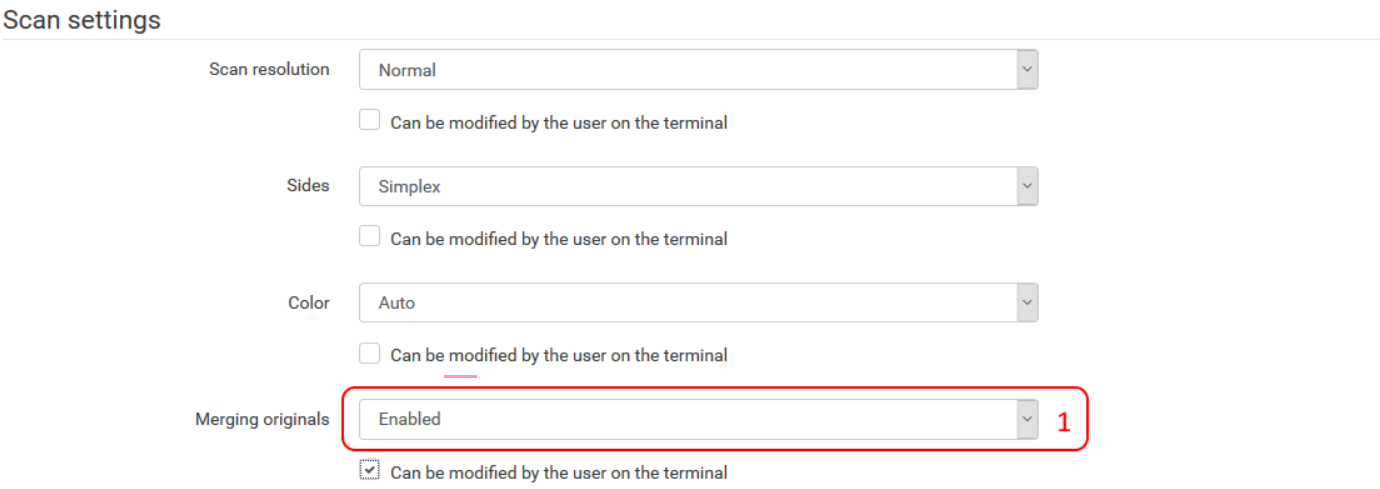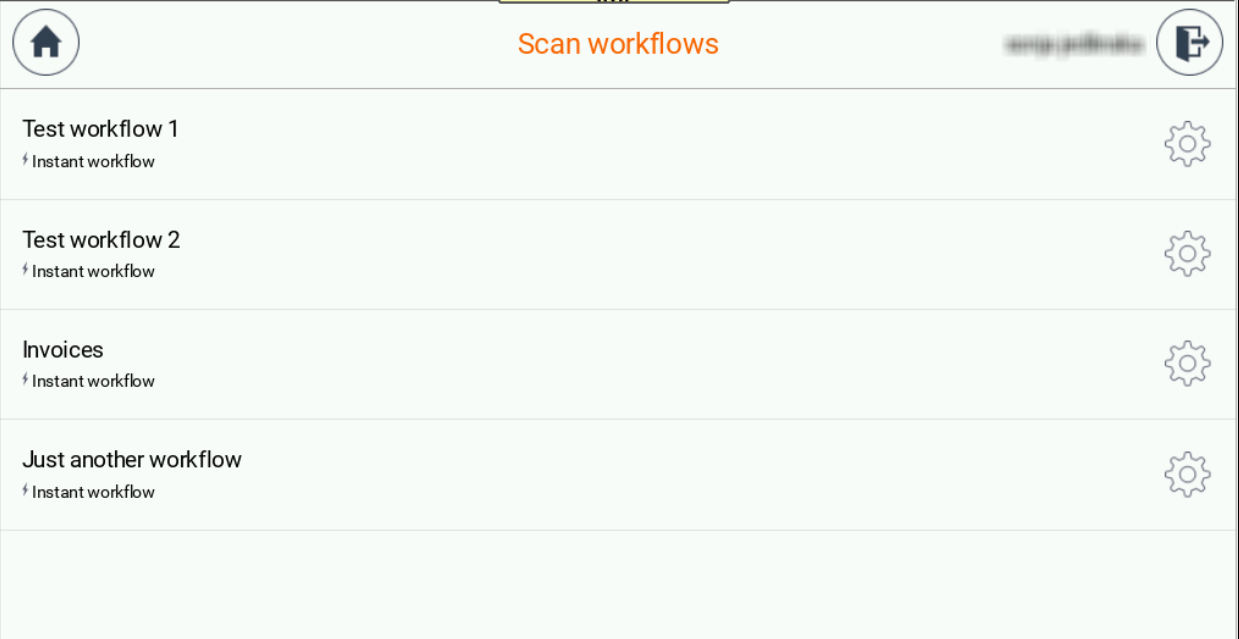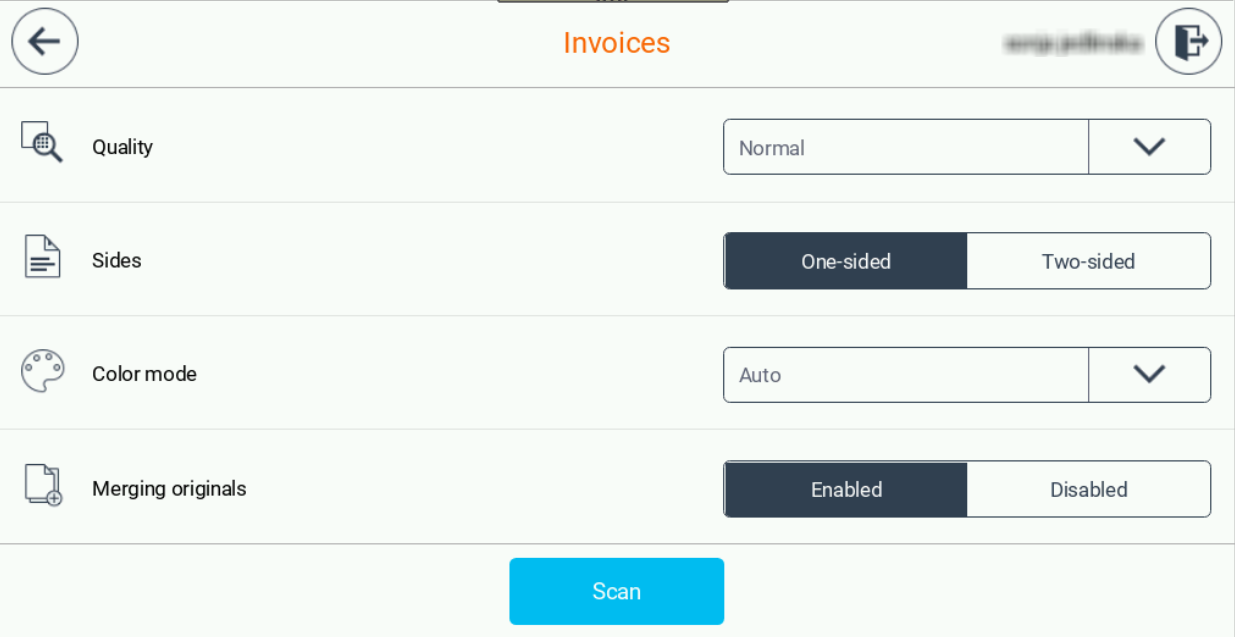The device and user (cost center) inactivity timeouts should be set accordingly to avoid logout when scanning a large number of originals.
Admin settings
Administrator can setup merging originals in the Scan settings part of the management UI.
He can setup the default values of each scan setting and he can also decide whether terminal users have the ability to modify scan settings by checking or unchecking the "Can be modified by the user on the device" checkbox next to each setting.
- Merging originals - This option specifies whether merging of the scanned documents is enabled or disabled on the MFD. In case it's enabled user can continually scan multiple documents in one scan session and even combine scanning from document feeder and from glass. So user can for example continually scan 10 pages from a book to one output file.
If the related checkbox is checked then this option can be modified on the Dispatcher Paragon terminal scan options - merging originals.
User settings
Select a scan workflow you want to execute. Some of the workflows are marked as Quick and are executed directly from the workflows screen by tapping on the workflow. The other workflows need additional parameters to be entered and tapping on the workflow redirects you to a workflow detail screen. Scan setting could be accessed also via tapping on the configuration (cogwheel) button.
In the workflow detail screen, you can enable or disable merging originals (if the setting is unlocked on the management UI). When you are ready, tap the Scan button to initialize the scan job.
Merging originals is enabled – When the scan is done, you can choose to continue with scanning (tap Scan button) or finish the batch by tapping on the Finish button.
Merging originals is disabled – When the scan is done there is only the information dialog that the scan process was finished.