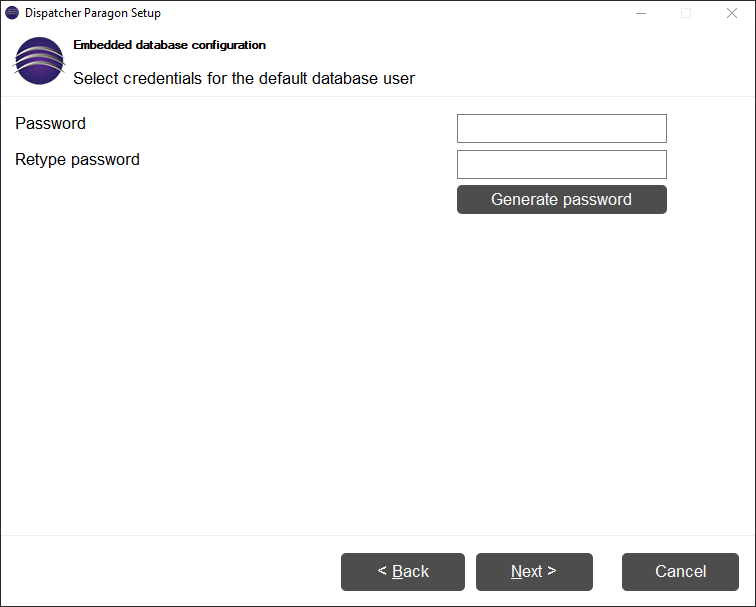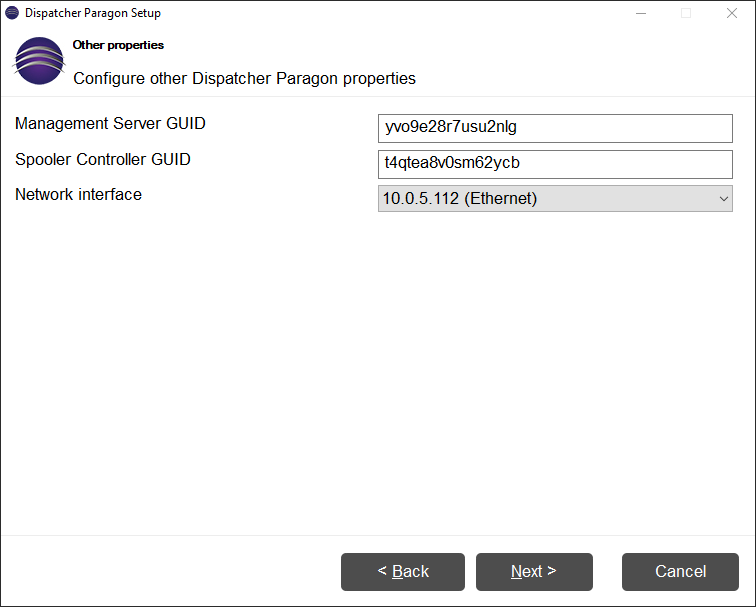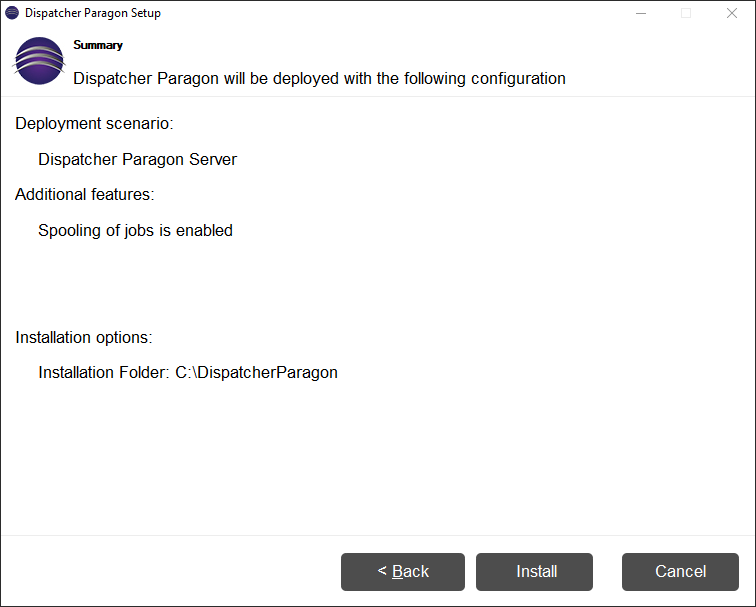Scenario that deploys Management server with additional features. Other servers like Site server can connect to Management server in order to expand Dispatcher Paragon functionality.
Following services are installed as mandatory: Management, Spooler Controller, Workflow Processing System, FlexiSpooler
Following services can be installed if required: Dispatcher Paragon Payment System, Mobile Print Server
Unable to render include or excerpt-include. Could not retrieve page.
Unable to render include or excerpt-include. Could not retrieve page.
Database user password
- Single server deployment scenario is able to use external database (Microsoft SQL or PostgreSQL) or embedded and preconfigured PostgreSQL database
- User provides password that will be used for accessing the database under postgres user account
It is possible to use a generated password that will contain a random set of letters, numbers and some of these !?{}()^,./[]|~+* special characters.
Please note that only !?{}()^,./[]|~+* special characters are supported for database connection.
Please note that in the case when the embedded PostgreSQL database is used in other time zone than GMT the following workaround to the known limitation must be applied after the installation finishes.
Configuring the PostgreSQL Time Zone for Correct Print Job and Report Data
External Databases
For the description how to configure the connection to your external database server see First server installation with an external Database.
Other properties
- Global Unique IDentifier (GUID) for Management is required for site server deployment. The GUID is later available in configuration file of management server or on management interface of Administrator after successful installation.
- Drop-down list all available IPv4 network interfaces
- User can choose one network interface to which Dispatcher Paragon services will bind
Summary
- Installation summary where user can validate installation properties
- After clicking install, installation will begin.
Unable to render include or excerpt-include. Could not retrieve page.
Where to go next
Integration guide with Dispatcher PhoenixSystem communication hardening
Configuring supported languages in Embedded Terminal
Configuring Dispatcher Paragon Universal Print DriverConfiguring the bizhub PRO 1100