DSP Local In

The DSP Local In node is designed for use with applications/features that have been developed by members of the Dispatcher Phoenix Developer Support Program (DSP). For more information about the DSP, please contact your Konica Minolta representative.
Using the DSP Local In Node
To open the DSP Local In node window, add a collection node for DSP Local In node and double-click on it.
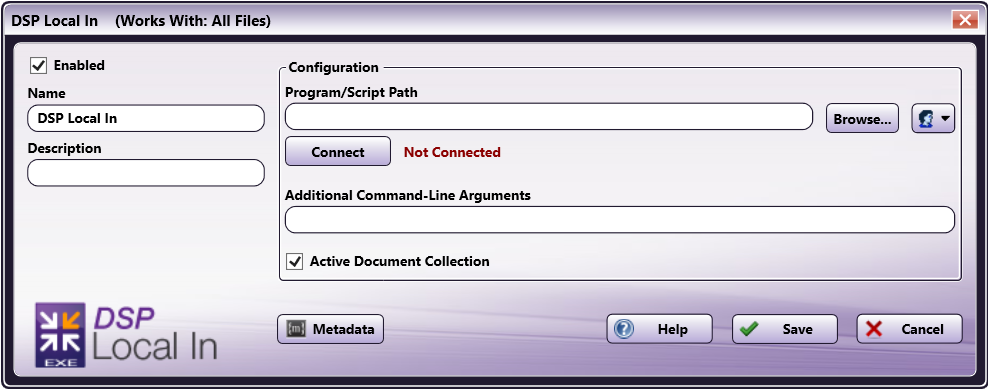
There are several buttons and fields that appear, including:
-
Enabled - To enable this node in the current workflow, check the box at this field. When unchecked, this input will be ignored. While the workflow will still validate if there is at least one enabled collection node, documents will not be collected by the DSP Local In node if the Enabled box is unchecked.
-
Node Name - The node name defaults into this field. This name appears in the workflow under the node icon. Use this field to specify a meaningful name for the node that indicates its use in the workflow.
-
Description - Enter an optional description for this node. A description can help you remember the purpose of the node in the workflow or distinguish nodes from each other. If the description is long, you can hover the mouse over the field to read its entire contents.
-
Metadata - To access the Metadata Browser window, click this button.
-
Help - To access Dispatcher Phoenix Online Help, click this button.
-
Save - To preserve your node definition and exit the window, click this button.
-
Cancel - To exit the window without saving any changes, click this button.
Application Setup
To use this with a DSP-developed local executable, you must configure the node to point to the executable’s location (e.g., an accessible folder). After the desired application is saved in the accessible folder, you can direct the DSP Local In node to use it. To configure the node, do the following:
-
Double-click the DSP Local In node to open it.
-
Enter the file path to the application. You can also use the Browse button to open a folder browser to find the application.
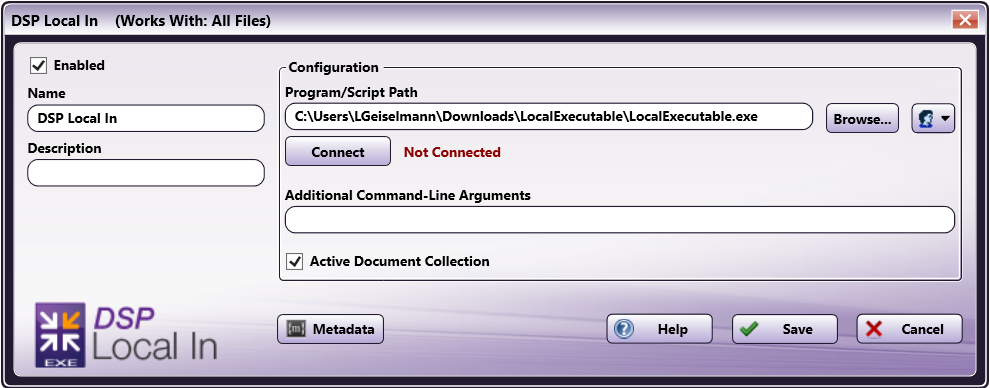
- The Authorization button allows you to enter or edit network credentials, if they are necessary to access the folder the application resides in.
-
Select the Connect button. This will establish a connection between the DSP Local In node and the application and connect any metadata keys or value pairs provided from the application so the metadata can be used by subsequent nodes in the workflow. This will also confirm that the application is properly registered with a valid DSP license key.
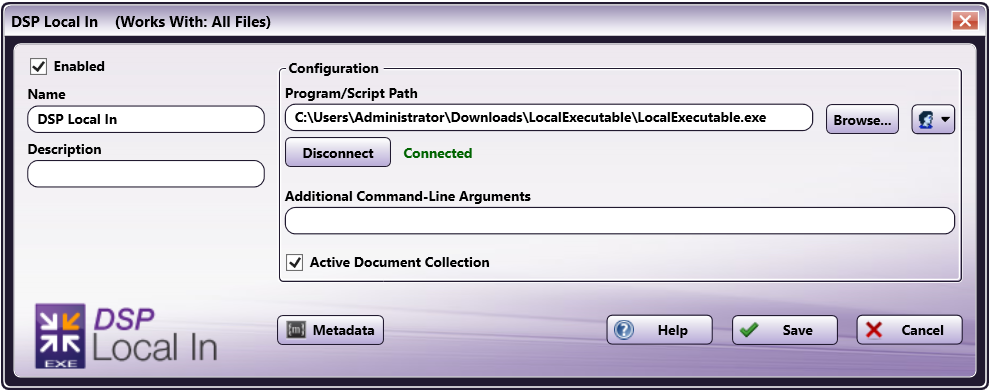
Important! If you have not successfully connected, the workflow cannot be properly validated.
Note: Any changes made to the Program/Script Path or Network Credentials will require you to select the Connect button to reestablish the connection.
-
Enter any Additional Command-Line Arguments in the field provided. Command-Line Arguments are additional coding commands outside the application, which can alter how the application performs. Any necessary command-line prompts will likely be provided along with the application; otherwise, this field can be left blank. This field is metadata compatible, meaning that you can use the Metadata button to drag and drop metadata gathered earlier in the workflow into this field.
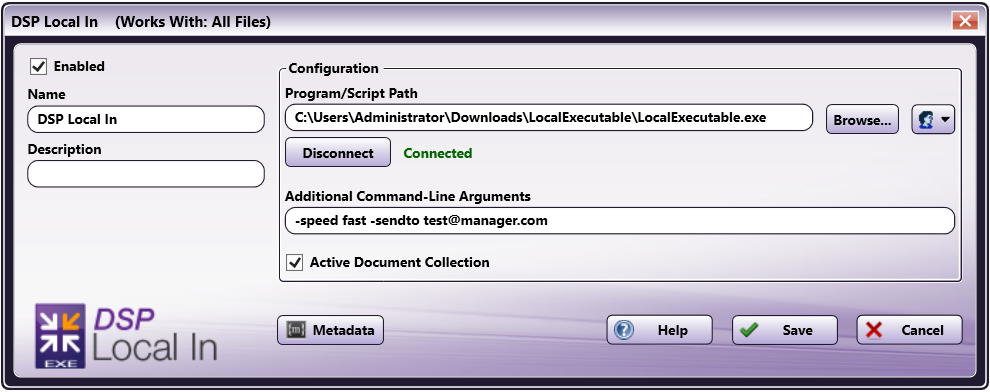
Notes:
-
When entering a singular argument that includes multiple words, you will need to enter the phrase within quotation marks. For example, if a connected program expects a folder path name and the name includes spaces, the argument would look like:
"C:\Program Files\Konica Minolta". -
The DPS Local In node can process two types of double-quoted arguments:
- Double quote (each with a backslash) in a double-quoted argument (i.e.
"A \"quote\" within a quote.") - Single quote in a double-quoted argument (i.e.
"A 'quote' within a quote.")
- Double quote (each with a backslash) in a double-quoted argument (i.e.
-
When entering an argument that includes a single quotation mark ( " ), a single quote/apostrophe ( ’ ), or a backslash ( \ ), you will need to enter a backslash ( \ ) before each symbol in order to properly process the argument. For example, if the application were trying to send the name
O'Brien, you would need to enter the argument asO\'Briento include the single quotation mark.
-
-
For Active Document Collection, leave this box checked. This configuration allows the DSP Local In node to continually check for new documents . By unchecking the box, the node will no longer actively check for documents, but will wait for the executable to tell it there is a file waiting to be collected. If you uncheck the box, you must enter your Dispatcher Phoenix Web URL to ensure communication between the node and the executable.
Note: If the Active Document Collection box is unchecked, the Dispatcher Phoenix installation and local executable must be hosted on the same machine. Dispatcher Phoenix and the local executable do not need to be on the same machine if the Active Document Collection box is checked.
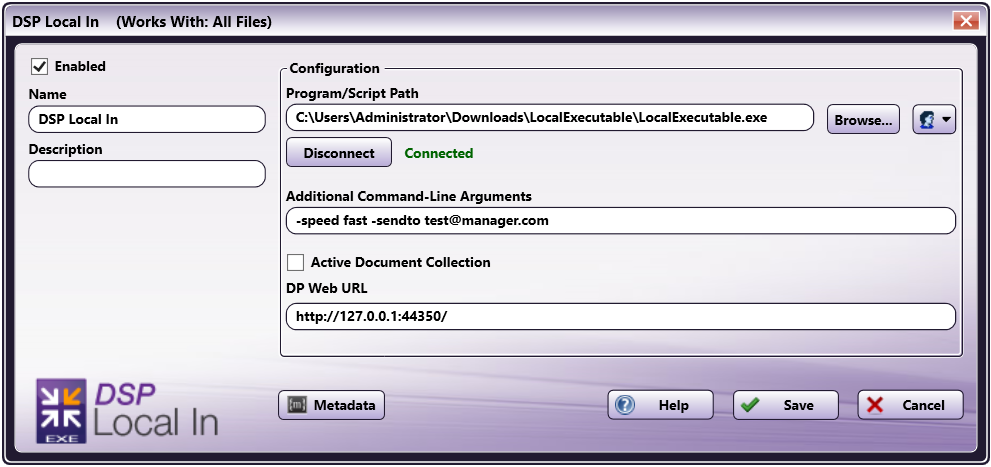
-
Save and close the node.
Notes:
-
The DSP Local In node will collect documents whenever possible, according to the specifications of the connected application. In the event that the node or application generates an error during processing, you will need to consult the application logs for specific details about the error.
-
The DSP Local In node has a maximum file size of 4 MB on most systems. For more information, please contact your Dispatcher Phoenix representative.

