Metadata Browsing
Specifying Metadata Value from Metadata Browser
You can choose to use any metadata associated with documents in the workflow. When you click on the Metadata button within a node configuration window, the Metadata Browser will appear, listing all of the metadata available, categorized by metadata type as shown in the following illustration:
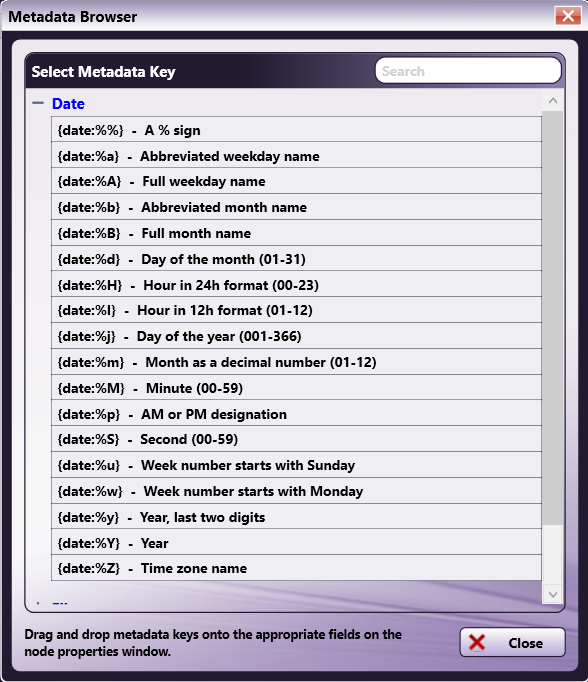
On the Metadata Browser, you can do the following:
-
Expand the list by clicking on the + sign next to the metadata that you are interested in. For example, if you would like Date, click on the + sign next to Date and the expandable list in the above illustration will appear.
-
From the Metadata Browser, you can drag-drop metadata keys into the Metadata Value field.
-
Search for metadata by entering the appropriate text string in the empty Search field on the right-hand side of the window.
Metadata for Dispatcher Phoenix and Dispatcher Stratus
Metadata keys generated in Dispatcher Phoenix and collected by Dispatcher Stratus must be manually edited for use in Dispatcher Stratus workflows. Metadata keys flowing from Dispatcher Stratus do not need to be modified in Dispatcher Phoenix.
Note: At this time, only file-level and page-level metadata is passed between Dispatcher Stratus and Dispatcher Phoenix.
When sharing metadata between Dispatcher Phoenix and Dispatcher Stratus, metadata keys generated by one system will not be available for selection in the other system’s Metadata Browser or Metadata to File node. For example, when added to a Phoenix workflow, the Metadata to File node will list all metadata groups in the workflow (such as the OCR metadata group) except Stratus’ Send to Dispatcher Phoenix and Collect from Dispatcher Phoenix nodes. However, in either situation, you can manually select the metadata groups.
Metadata keys generated in Dispatcher Phoenix and collected by Dispatcher Stratus must be manually edited in Dispatcher Stratus for use in workflows. Conversely, metadata keys flowing from Dispatcher Stratus do not need to be modified in Dispatcher Phoenix.
For any metadata keys collected from Dispatcher Phoenix, make the following adjustments before using them in a Stratus workflow:
- Prefix any metadata keys in the Stratus workflow with “file:”.
- Replace any colons in the metadata key with a period.
For example, assume the Dispatcher Phoenix workflow includes the Input Folder node. The Dispatcher Phoenix workflow will generate the metadata key {input:total} that represents the total number of collected files. In order to access that data in the Stratus workflow, you must modify the metadata key to {file:input.total}.
For page-level metadata, such as that generated by Forms Processing or Advanced OCR, you must encase some parts of the metadata key in square brackets and quotes. For example, if the Dispatcher Phoenix workflow includes an Advanced OCR node that includes a zone called ProjectName, then the Dispatcher Phoenix workflow will add a metadata key {ocr:zone.ProjectName}. Accessing it by page number in Dispatcher Phoenix involves adding the page number minus 1 to the key, {ocr:zone.ProjectName[0]} for page 1. To access the metadata in Stratus, modify the metadata key as such: {file:ocr["zone.ProjectName"][0].value}.
For metadata keys generated by Dispatcher Phoenix that contain periods, colons, and/or underscores in it’s second half, you must encase the second part of the key in square brackets and quotes. For example, for an index form set up in Dispatcher Phoenix with a field that has a variable name “document_name”, Dispatcher Phoenix will generate a metadata key {form:document_name}. Modify the corresponding metadata key in Stratus to: {file:form["document_name"]}.
Notes:
-
In both Dispatcher Phoenix and Dispatcher Stratus, anything that gives the user friendly options to select known metadata keys will NOT show metadata generated by the other system.
-
When sharing metadata between Dispatcher Phoenix and Dispatcher Stratus, metadata generated by one system will not display in the other system’s:
- Metadata to File node - To use the generated data in your workflow, select “Custom” at the Metadata File Format field, then create a custom Lua script to export the metadata.
- Metadata Browser - To use the generated data in your workflow, manually enter the metadata key directly into the field you want to use it in. For example, in the Output Folder node, include the metadata key in your output path.
- For example, when added to a Phoenix workflow, the Metadata to File node will list all metadata groups in the workflow (for example, the OCR metadata group) with the exception of the following Stratus nodes:

