Convert to PS
The Convert to PS (PostScript) node enables you to convert images to PostScript format. Supported file types include: TIF/TIFF, PNG, JPG/JPEG, GIF, Text, and BMP. Once you have converted these images to PostScript, you can then either save the PostScript files in an Output folder, or send them to a Printer Distribution Point for printing. To open the Convert To PS Node window, add a process node for Convert to PS and double-click on it.
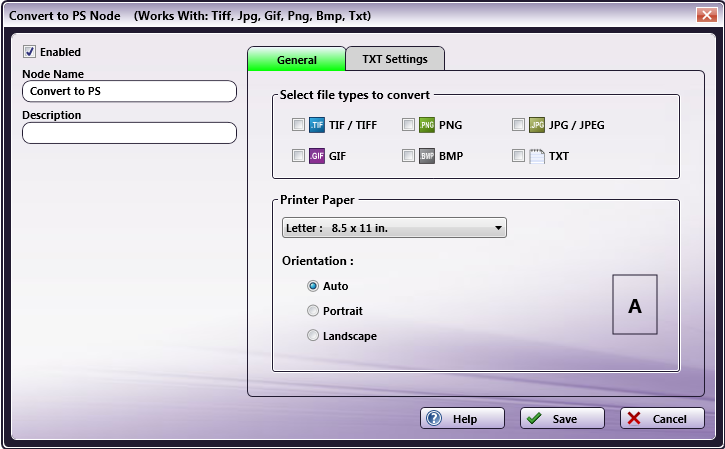
-
Check the Enabled box so that the process will be run. When unchecked, this process will be ignored. Documents will pass through as if the node was not present (i.e., continue along the default or ‘positive’ path). Note that a disabled node will not check for logic or error conditions.
-
In the Node Name field, enter a meaningful name for the Convert To PS node.
-
In the Description field, enter a description for the Convert To PS node. Although this is not required, it can be helpful to distinguish multiple processes from each other. If the description is long, you can hover the mouse over the field to read its entire contents.
-
In the Select file types to convert area, mark the image types that you would like to convert.
- If you need more control over the outputted text when converting TXT files, check the TXT box; then select the TXT Settings tab.
-
In the Printer Paper area, specify the paper size and orientation (auto, portrait, or landscape). Please note that images will be resized to fit the paper size that you select.
-
Select the Save button to keep your Convert to PS definition. You can also select the Help button to access online help and select the Cancel button to exit the window without saving any changes.
TXT Settings
Using this tab, you can customize the font family, font size, and line height of the outputted text file.
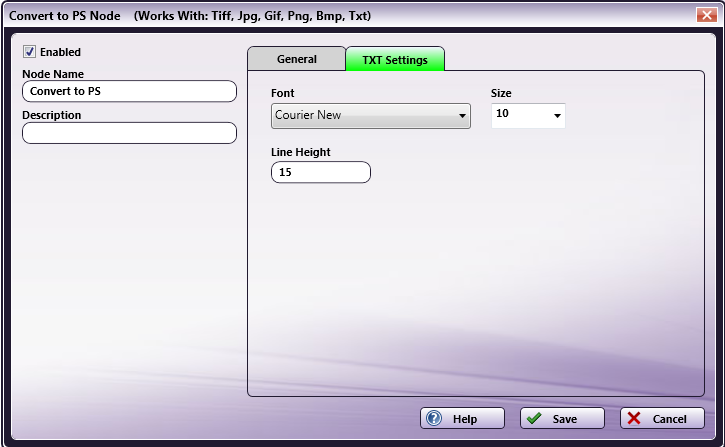
Do the following:
-
Choose a different font family from the Font pull-down list.
-
Specify a font size using the Size pull-down list.
-
Enter a new line height for the text in the Line Height field.

