Upland InterFAX In
![]()
The Upland InterFAX In node is designed to allow new and existing Dispatcher Phoenix workflows to collect files from Upland’s web-based InterFAX system.
Important! For more information about limitations of the Upland InterFAX service, see the Upland InterFAX documentation.
Configuring the Upland InterFAX In Node
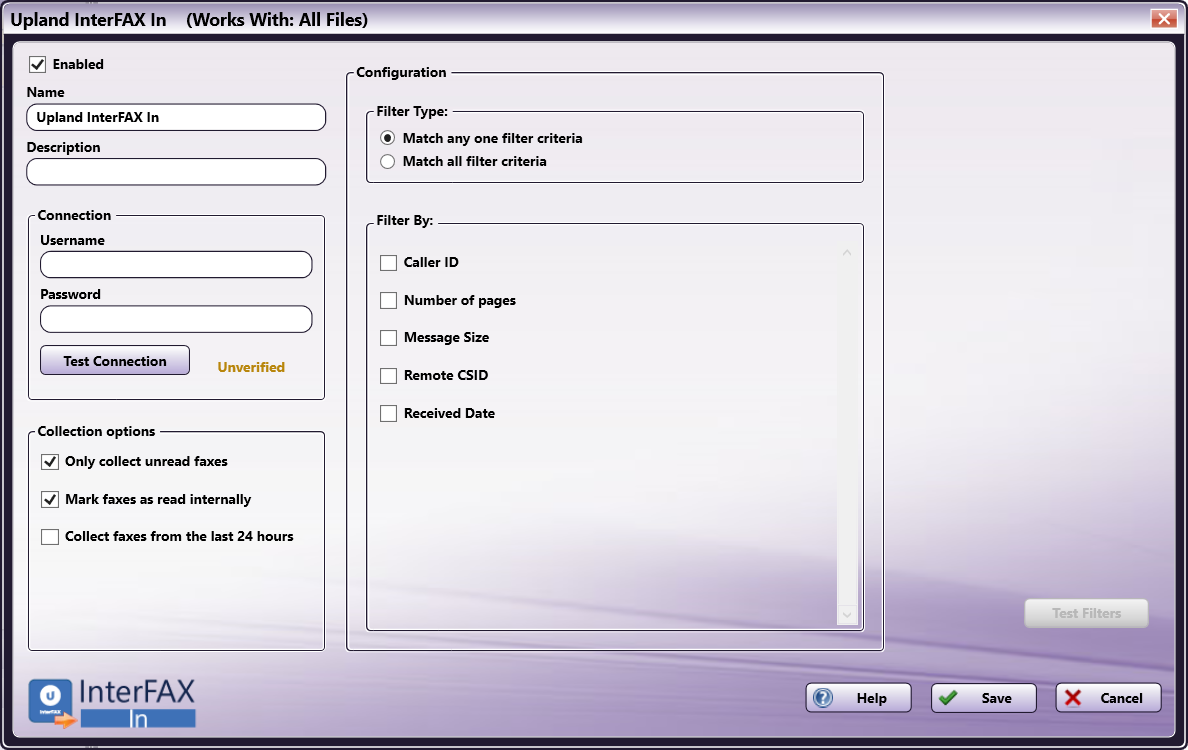
-
Enabled - To enable this node in the current workflow, check the box at this field. If you leave the box blank, the workflow ignores the node and documents pass through as if the node was not present. Note that a disabled node does not check for logic or error conditions. By default, nodes are enabled upon creation.
-
Node Name - The node name defaults into this field. This name appears in the workflow below the node icon. Use this field to specify a meaningful name for the node that indicates its use in the workflow.
-
Node Description - Enter an optional description for this node. A description can help you remember the purpose of the node in the workflow or distinguish nodes from each other. If the description is long, you can hover the mouse over the field to read its entire contents.
Buttons
- Help - To access Dispatcher Phoenix Online Help, click this button.
- Cancel - To exit the window without saving any changes, click this button.
- Save - To preserve your node definition and exit the window, click this button.
Application Setup
To open the Upland InterFAX In node configuration window, add a collection node for InterFAX, then double-click on it.
Connecting to Upland InterFAX
To connect to Upland InterFAX, do the following:
-
Enter the Username and Password for the Upland InterFAX.
-
Select Test Connection button. If the connection is successful, a confirmation message will appear, as in the following illustration:
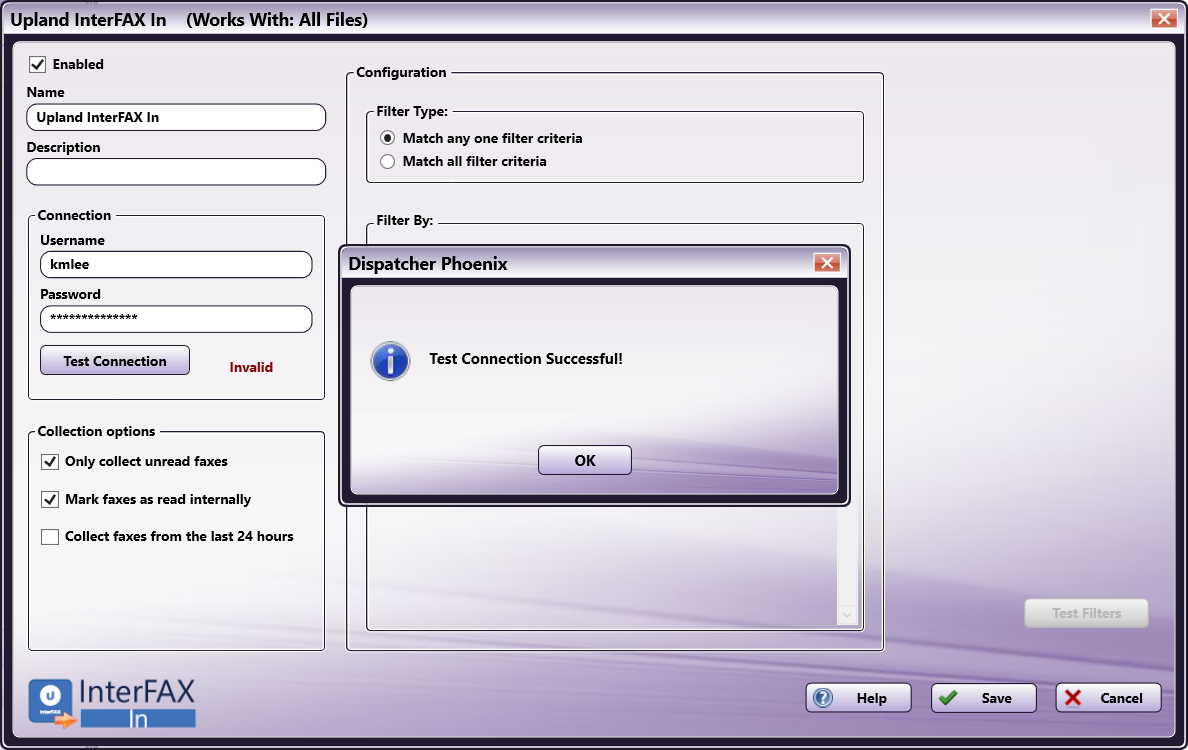
Collection Options
In the Collection option section, you have the following options:
-
Only collect unread faxes - This setting prevents the Upland InterFAX In node from collecting faxes that have been marked as read. When combined with the “Mark faxes as read internally” option, this prevents the node from processing the same fax more than once. By default, this option is selected.
-
Mark faxes as read internally - This setting marks any faxes that it collects as “read” internally. When combined with the “Only collect unread faxes” option, this prevents the node from processing the same fax more than once. By default, this option is selected.
Important! The “read” status is tracked separately in the InterFAX client and Dispatcher Phoenix. Selecting this option will update the status in the Dispatcher Phoenix, but faxes will still appear as “unread” within InterFAX.
-
Collect faxes from the last 24 hours - This option extends the collection to any specified faxes from the previous 24 hours. This option is designed to help new workflows begin processing faxes.
Important! If both the “Only collect unread faxes” and “Mark faxes as read internally” options are unchecked, faxes will remain in your Upland InterFAX system and be reprocessed every time the node attempts to run. This can lead to slow processing.
Configuration
The Upland InterFAX In node has a number of configuration options.
Filter Type:
The Upland InterFAX In node supports using multiple filters together. Options include:
-
Match any one filter criteria - Selecting this option will allow the node to collect any fax that matches at least one of the specified criteria. By default, this option is selected.
-
Match all filter criteria - Selecting this option will limit the node to only collecting faxes that match all of the specified criteria.
Filter Area
The Filters area provides additional means by which you can limit the faxes that the node processes, described below. Faxes collected into a Dispatcher Phoenix workflow with the Upland InterFAX In node can be filtered by the following fields:
| Field | Description | Filter Type |
|---|---|---|
| Caller ID | The caller ID of sender. | Matches Does not match Contains Does not contain Starts with Ends with Regular expression Match Case |
| Number of pages | The number of pages in the fax. | Equal to Not equal to Greater than Less than Greater than or equal to Less than or equal to In between |
| Message size | The total file size of the fax. | Equal to Not equal to Greater than Less than Greater than or equal to Less than or equal to In between Note: Message size can be measured in Bytes, KB, or MB. |
| Remote CSID | The Remote CSID of sender. | Matches Does not match Contains Does not contain Starts with Ends with Regular expression Match Case |
| Received date | The date the fax was received. | Newer than Older than In between Equal to Not equal to |
Test Filters
You can test your configured filters by selecting the Test Filters button. This will open a window with the top 25 results from those filters:
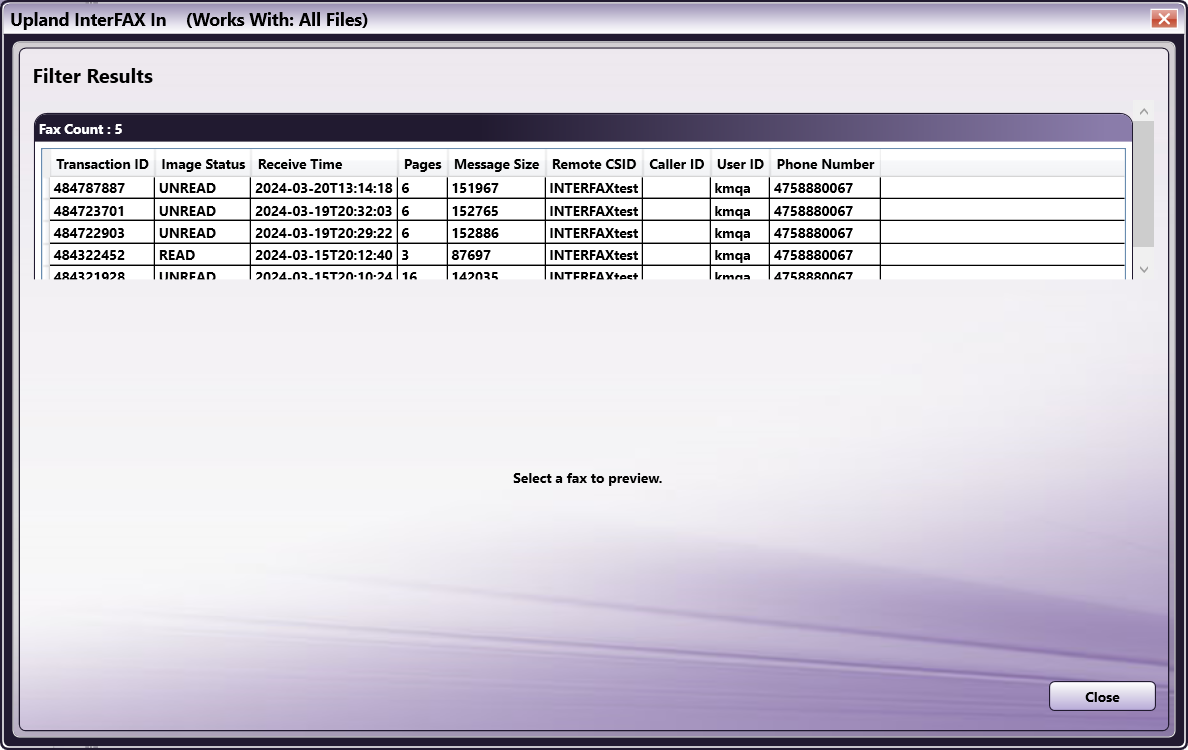
You can select one of the available faxes to see a preview:
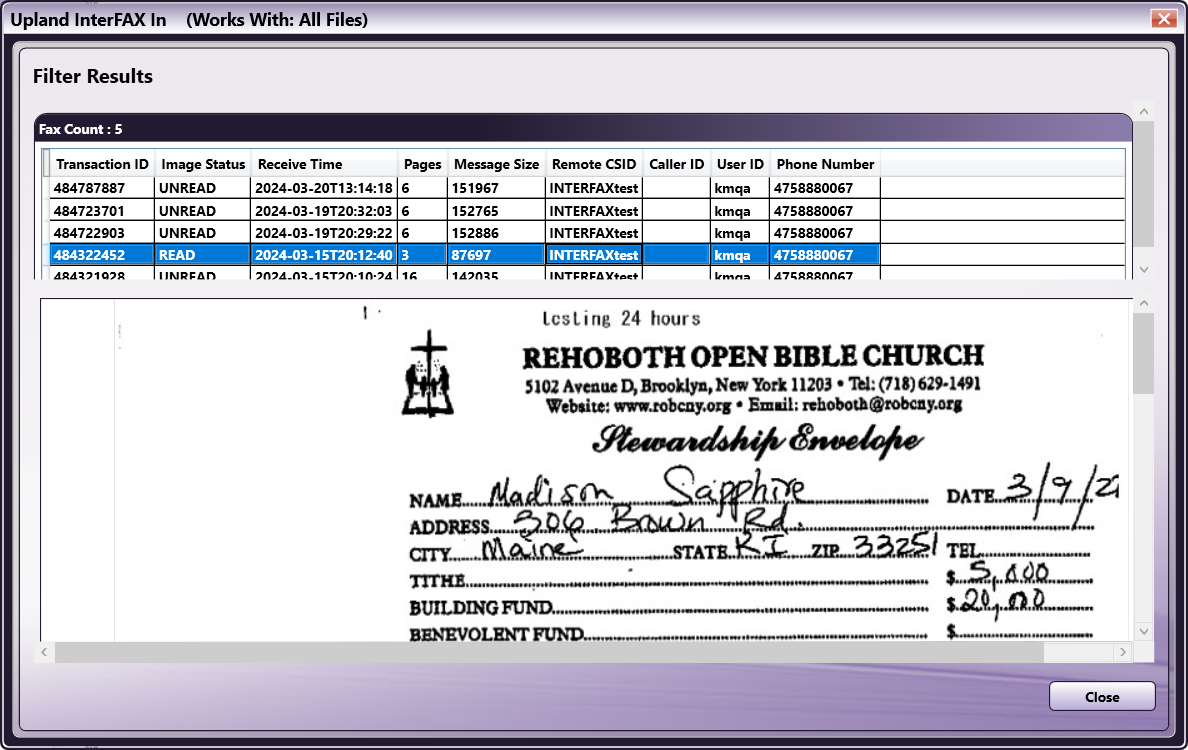
Note: When using the filter testing feature, the Upland InterFAX In node will only display the first 25 items. There is no restriction on filters while the workflow is running.
Metadata
The following metadata is created in the Upland InterFAX In node:
| Metadata Value | Description |
|---|---|
| {uplandinterfaxin:callerid} | The caller ID of the sender. |
| {uplandinterfaxin:getonlyunread} | “true” if only unread faxes were retrieved from server, “false” otherwise. |
| {uplandinterfaxin:imagestatus} | Indicates the status of the fax image, possible values are “UNREAD”, “READ” and “DONT_EXIST”. |
| {uplandinterfaxin:markasread} | “true” if the files were marked as already ‘read’ on retrieval, “false” otherwise. |
| {uplandinterfaxin:messagesize} | The size of the inbound fax image (in bytes). |
| {uplandinterfaxin:pages} | The number of pages received in this fax. |
| {uplandinterfaxin:phonenumber} | The phone number at which this fax was received. |
| {uplandinterfaxin:receivetime} | The date and time that the fax was received (formatted as yyyy-MM-ddThh:mm:ss). Times listed are GMT. |
| {uplandinterfaxin:remotecsid} | The CSID of the sender of the fax. |
| {uplandinterfaxin:transactionid} | The internal ID assigned for this fax transaction. |
| {uplandinterfaxin:userid} | The username that received this fax transaction. |

