Color Route
The Color Route process routes incoming PDFs and images based on the number of color pages in the document or the percentage of pages in the document with color.
This node works with PDF, TIFF, JPG, GIF, PNG, and BMP files.
Note: This node does not support AES (Advanced Encryption Standard) PDFs.
This node can have the following outbound connectors:
-
Yes - If the color page count or percentage matches the specified value.
-
No - If the color page count or percentage does not match the specified value.
-
Error - If the document type is not supported, or the document contains an unknown color space.
To open the Color Route Node window, add a process node for Color Route and double-click on it.
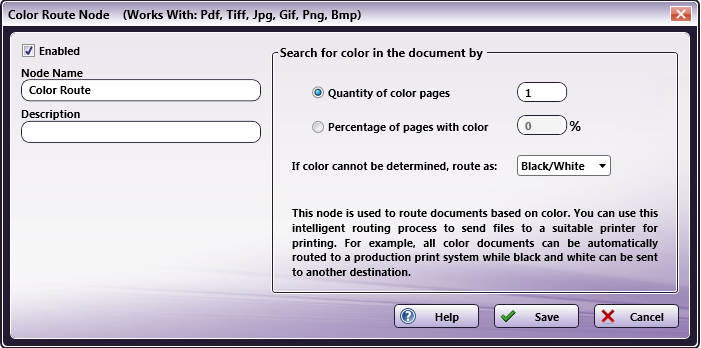
-
Check the Enabled box when there are multiple processes in a workflow. If unchecked, this process will be ignored. Documents will pass through as if the node was not present. Note that a disabled node will not check for logic or error conditions.
-
In the Node Name field, enter a meaningful name for the Color Route node.
-
In the Description field, enter a description for the Color Route node. Although this is not required, it can be helpful to distinguish multiple processes from each other. If the description is long, you can hover the mouse over the field to read its entire contents.
-
To route files based on the number of color pages that they contain, select the Quantity of color pages radio button and then enter a value in the adjacent field.
-
To route files based on the percentage of pages that have color, select the Percentage of pages with color radio button and then enter a value in the adjacent field.
-
To define how your file will be routed if the quantity or percentage of color pages cannot be determined, use the drop-down list at the If color cannot be determined, route as: field. Routing options are:
- Color (“Yes” Transition)
- Black/White (“No” Transition)
- Error (“Error” Transition)
-
Select the Save button to keep your Color Route definition. You can also select the Help button to access online help and select the Cancel button to exit the window without saving any changes.

