Registration
When registering Dispatcher Phoenix, you can register the application as either a Full Version or a Demo Version. The Demo Version allows you to try out all of the Dispatcher Phoenix features and functions for thirty days and includes three licensed Active Inputs. See the following illustration:
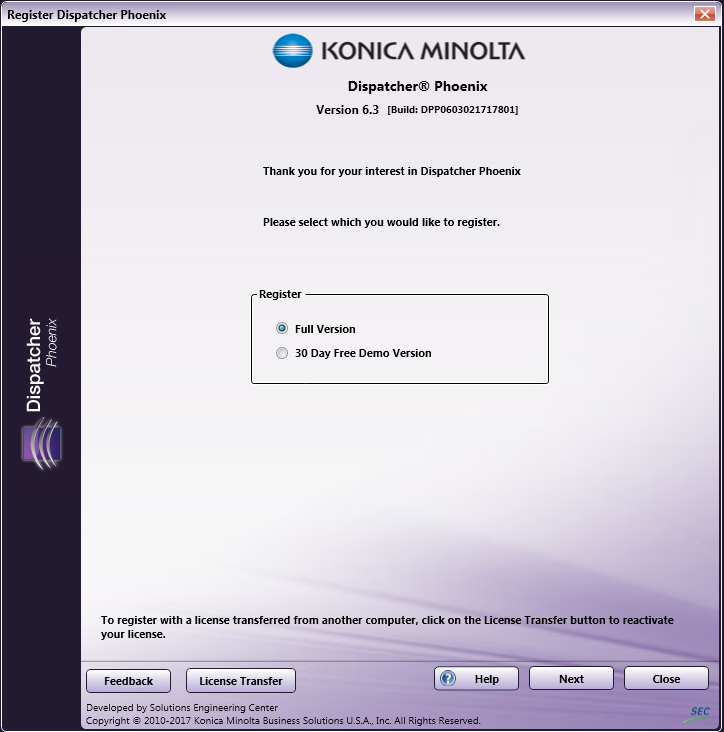
To register a full version of the product, do the following:
- Select the Full Version radio button; select the next button. If you select Full Version, the next screen requires you to activate the program. This screen contains the lock code exclusive to the installation. Each lock code is unique, because it is generated based on the specific machine hardware where it is installed. Registration can be automatic or manual. See the following illustration:
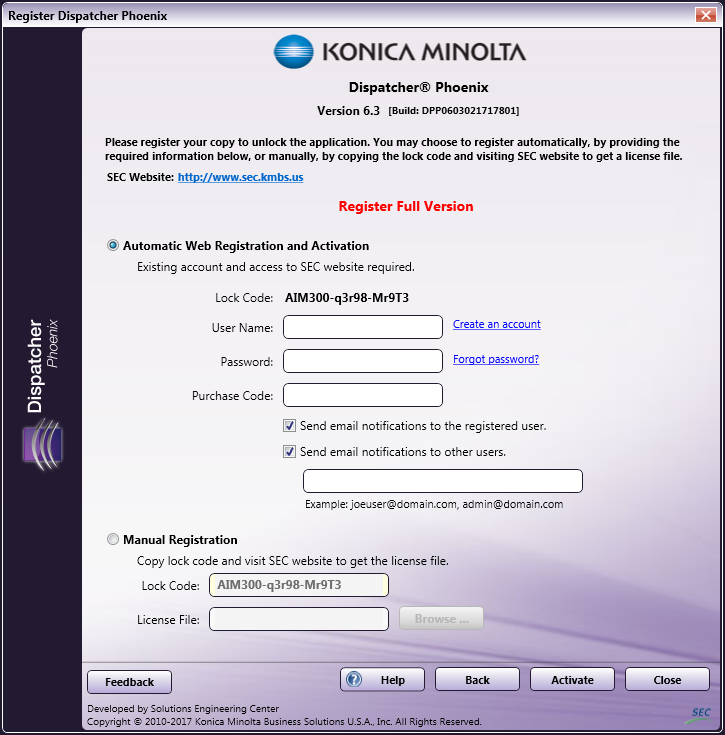
-
Automatic Web Registration and Activation - If you have an existing account on the SEC website, select Automatic Web Registration and Activation and do the following:
-
Enter your User Name, Password, and Purchase Code for the Dispatcher Phoenix application.
-
Check or uncheck the checkboxes to specify whether to send email notifications, including software maintenance renewals, to the registered user and/or other users. If you check the box for Send email notifications to other users, a blank field appears and you can enter multiple email addresses separated by a space, comma, or semicolon.
-
Select the Activate button and the appropriate license file will be automatically downloaded and installed, thus activating your copy of Dispatcher Phoenix. There are links to create an account and reset your password. There is also a link to the SEC website.
Note: License files are specific to the corresponding lock code, so trying to use a license file from a different machine will not work.
-
-
Manual Registration - For manual registration, select the Manual Registration radio button and do the following:
-
Copy the Lock Code to the clipboard.
-
Click on the link on the registration page, which will open your browser and bring you to the SEC website.
-
If you do not have a login profile, you will need to create one for free.
-
Click on the Register link at the top of the page to go to the application registration screen.
-
Select the radio button next to Click here to register your application section of the page.

-
In the fields below, enter a valid purchase code.
Note: If you have the Dispatcher Phoenix CD, a purchase code and the number of licenses purchased will be indicated. If you do not have the CD, you can go to the Products section of the SEC website to purchase the application.
-
Enter (or paste) the lock code from your installation of Dispatcher Phoenix.
-
Select the Dispatcher Phoenix application from the drop-down list.
-
Select the Submit button to generate the license file that corresponds to your application. A link to this file will be displayed. Click the link to download your license file.
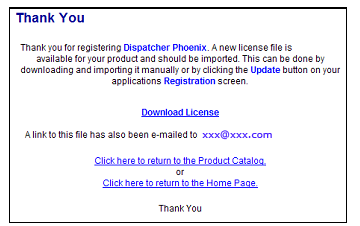
-
Return to the Dispatcher Phoenix application, browse and select the appropriate license file in the License File field; then select the Activate button. Do not unzip the license file prior to activation. The license file only needs to be loaded once. Future updates to the software application will recognize all valid installations.
-
To register a demo version of the product, do the following:
-
Select the Demo Version radio button; select the next button.If you select 30 Day Free Demo Version, you will be required to activate the program. You should follow the same steps as those for registering the Full Version of the application; the only exception is when registering automatically, you do not need to specify a Purchase Code.
Once the application is successfully registered, the Add-In Manager begins downloading and installing packages.
Note: If the installer requires a mid-way restart when you are running from a location that requires entering credentials before accessing, the installer will not automatically continue after restart. To continue, you must run the install again.

