DSP Local

The DSP Local node is designed for use with applications/features that have been developed by members of the Dispatcher Phoenix Developer Support Program (DSP). For more information about the DSP, please contact your Konica Minolta representative.
Using the DSP Local Node
To open the DSP Local node window, add a process node for DSP Local node and double-click on it.
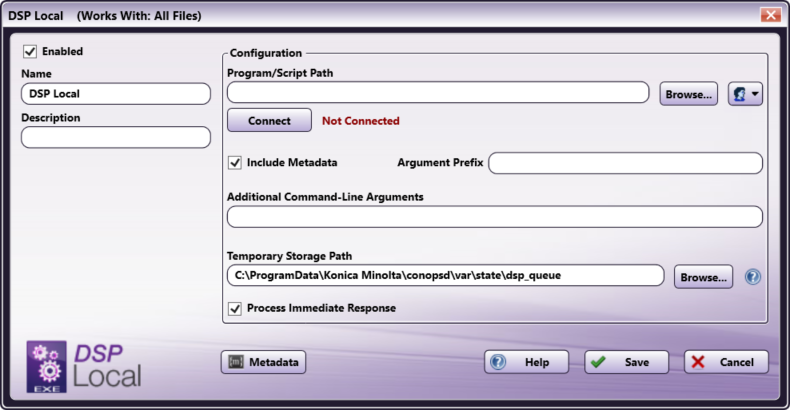
There are several buttons and fields that appear, including:
-
Enabled - Check this box when there are multiple processes in a workflow. If unchecked, this process will be ignored. Files will pass through as if the node was not present (i.e., continue along the default or ‘positive’ path). Note that a disabled node will not check for logic or error conditions.
-
Node Name - Enter a meaningful name for the DSP Local node.
-
Description - Enter a description for the DSP Local node. Although this is not required, it can be helpful to distinguish multiple processes from each other. If the description is long, you can hover the mouse over the field to read its entire contents.
-
Metadata - To access the Metadata Browser window, click this button.
-
Help - To access Dispatcher Phoenix Online Help, click this button.
-
Save - To preserve your node definition and exit the window, click this button.
-
Cancel - To exit the window without saving any changes, click this button.
Application Setup
To use this with a DSP-developed local executable, you must configure the node to point to the executable’s location (e.g., an accessible folder). After the desired application is saved in the accessible folder, you can direct the DSP Local node to use it. To configure the node, do the following:
-
Double-click the DSP Local node to open it.
-
Enter the file path to the application. You can also use the Browse button to open a folder browser to find the application.
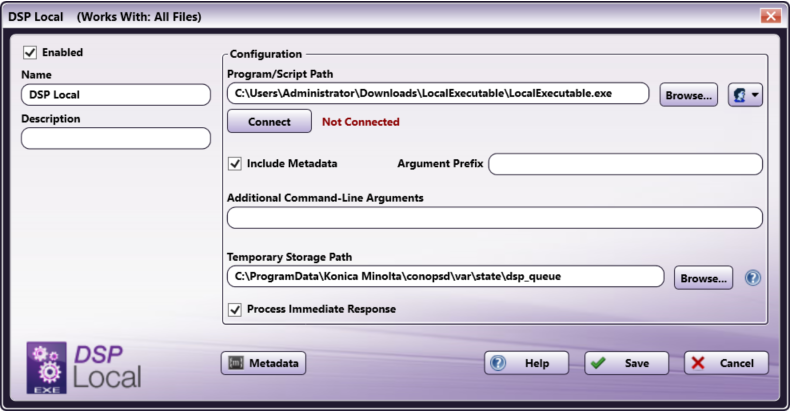
- The Authorization button allows you to enter or edit network credentials, if they are necessary to access the folder the application resides in.
-
Select the Connect button. This will establish a connection between the DSP Local node and the application and connect any metadata keys or value pairs provided from the application so the metadata can be used by subsequent nodes in the workflow. This will also confirm that the application is properly registered with a valid DSP license key.
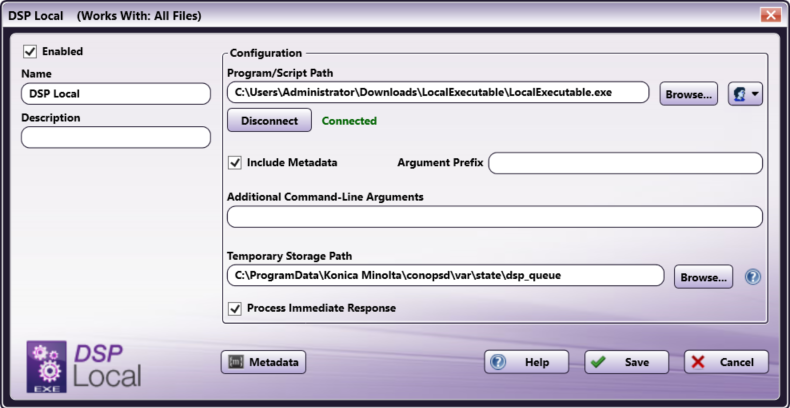
Important! If you have not successfully connected, the workflow cannot be properly validated.
Note: Any changes made to the Program/Script Path or Network Credentials will require you to select the Connect button to reestablish the connection.
-
Select whether you would like to Include Metadata when the document is distributed to the local executable. When this checkbox is selected, the node includes all metadata gathered from previous nodes in the workflow. If the box is checked, enter the necessary Argument Prefix in the field provided. These are added to the metadata to help the application distinguish metadata from other data.
-
Enter any Additional Command-Line Arguments in the field provided. Command-Line Arguments are additional coding commands outside the application, which can alter how the application performs. Any necessary command-line prompts will likely be provided along with the application; otherwise, this field can be left blank. This field is metadata compatible, meaning that you can use the Metadata button to drag and drop metadata gathered earlier in the workflow into this field.
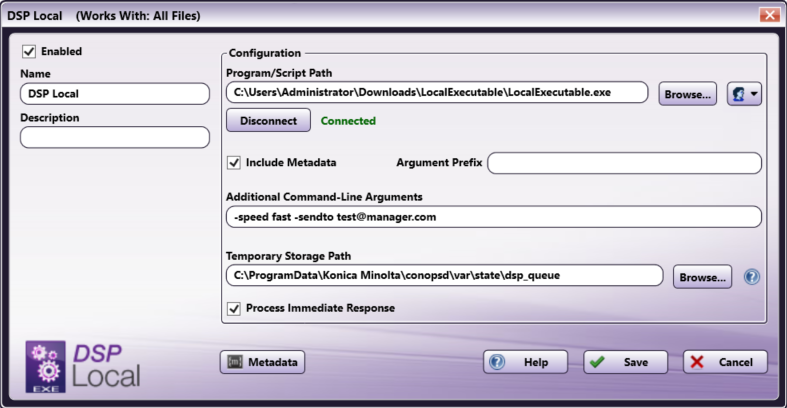
Notes:
-
When entering a singular argument that includes multiple words, you will need to enter the phrase within quotation marks. For example, if a connected program expects a folder path name and the name includes spaces, the argument would look like:
"C:\Program Files\Konica Minolta". -
The DPS Local node can process two types of double-quoted arguments:
- Double quote (each with a backslash) in a double-quoted argument (i.e.
"A \"quote\" within a quote.") - Single quote in a double-quoted argument (i.e.
"A 'quote' within a quote.")
- Double quote (each with a backslash) in a double-quoted argument (i.e.
-
When entering an argument that includes a single quotation mark ( " ), a single quote/apostrophe ( ’ ), or a backslash ( \ ), you will need to enter a backslash ( \ ) before each symbol in order to properly process the argument. For example, if the application were trying to send the name
O'Brien, you would need to enter the argument asO\'Briento include the single quotation mark.
-
-
If needed, edit the file path where you would like to keep temporary files. This is a temporary location used to store documents for processing by the designated application. You can change the default location as long as it is a shared folder or common folder path that can be accessed by all users. You can also use the Browse button to open a folder browser to select an appropriate location to store temporary files.
-
For Process Immediate Response, leave this box checked. This configuration configures the DSP Local node to send out a document to be processed by the local executable and to expect a document back almost immediately. By unchecking the box, the node will no longer expect a document to be returned immediately, but will wait for a message from Dispatcher Phoenix Web that the file ready to continue through the workflow. If you uncheck the box, you must enter your Dispatcher Phoenix Web URL to ensure communication between the node and the executable.
Note: If the Dispatcher Phoenix installation and local executable are hosted on devices with different IP addresses, you must configure the DSP Local node with the full explicit DP Web URL in order for the third party application to reach your DP Web.
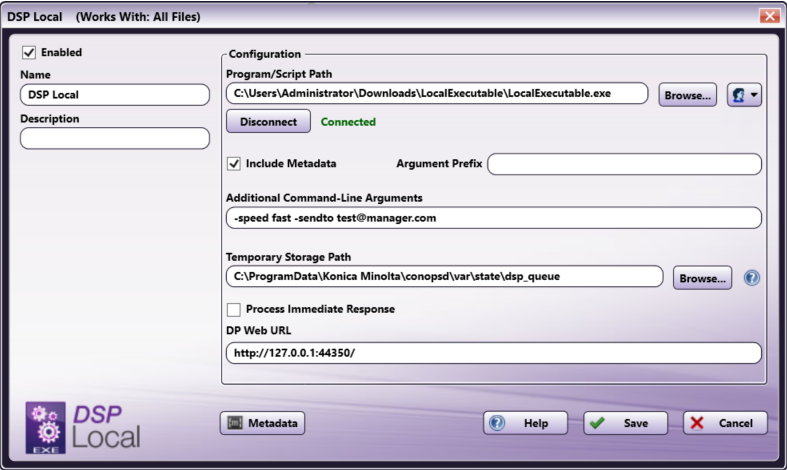
-
Save and close the node.
Notes:
-
The DSP Local node will process documents whenever possible, according to the specifications of the connected application. In the event that the node or application generates an error during processing, you will need to consult the application logs for specific details about the error.
-
The DSP Local node has a maximum file size of 4 MB on most systems. For more information, please contact your Dispatcher Phoenix representative.

