Resize PDF Pages
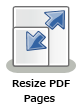
Note: This node works with PDF files (version 1.3 or later).
The Resize PDF Pages Node is a process node that can be used to change the size of PDF pages. Use the node’s setting window to specify which pages to resize as well as the resize values.
Using the Resize PDF Pages Node
Add the Resize PDF Pages Node to the workflow by dragging the node’s icon onto the Workflow Builder canvas, and then double-clicking on the icon to open the Resize PDF Pages Node’s window:
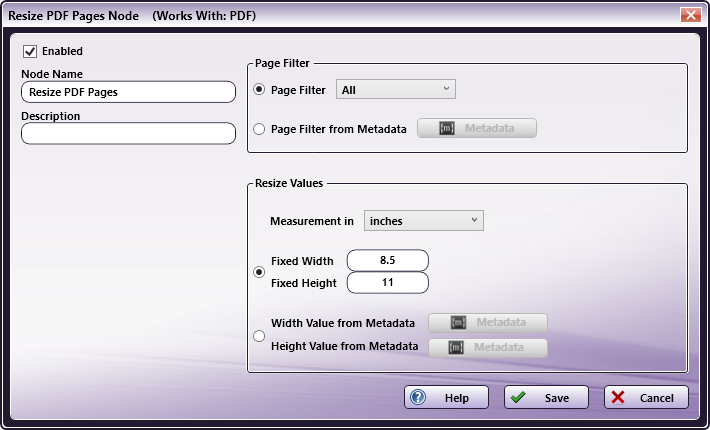
- Select the Enabled checkbox so that the process will run. When unchecked, this process is ignored. Documents pass through as if the node were not present (i.e., continue along the default or positive path). Note that a disabled node will not check for logic or error conditions.
- In the Node Name field, enter a meaningful name for the Resize PDF Pages Node.
- In the Description field, enter a description for the Resize PDF Pages Node. This is not required, but can be helpful with multiple collection points. If the description is long, hover the mouse over the field to read its entire contents.
- Select the Save button to apply the settings. Select the Cancel button to exit the window without saving any changes.
- Select the Help button to access online help.
Page Filter
In this panel, specify the pages to be resized, based on ordinance, ranges or per-document metadata properties.
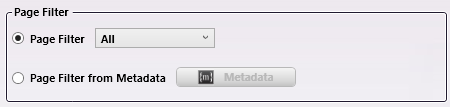
-
Page Filter: Choose one of the pre-defined page filters from the drop-down menu. The supported options are: All, First, Last, Odd, Even, and Custom.

If Custom is chosen, the Page Range input field appears. Use the field to enter a custom range of page numbers. Both comma-separated values and ranges (e.g., 3-5 instead of 3,4,5) are accepted. A maximum of 100 characters may be entered in the field.
Note: The page number must not be greater than 2147483647.
-
Page Filter from Metadata: Use this option to select pages to process based on document-level metadata. Click on the Metadata Button (see below) to open the metadata browser.
Note: The result of the entered metadata expression must be a Custom Page Filter (see above), i.e. a string containing one or more comma-separated, single page numbers (e.g. 2) or page ranges (e.g. 3-5).
-
Metadata Button: Click to open a Metadata browser window. Either a metadata key or a custom string value may be entered. To select a metadata key, double-click on it, and then click on the Select button to apply the metadata key.
All Metadata syntax specified in the Help topic Metadata Reference Information may be used. For example, if there are multiple document-level values containing page numbers for the metadata key {data:page}, use {data:page[]|,} as the page filter from metadata to concatenate them with commas in order to generate a valid page filter. For a single value, use {data:page[]}.
Resize Values
In this panel, the new page sizes may be entered using Fixed Values or by using metadata.
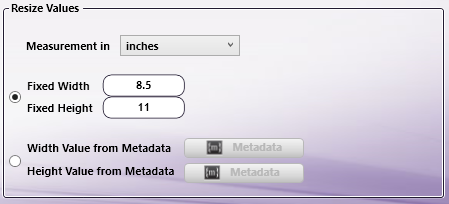
-
Measurement in: Use the drop-down to choose one of the three measurement units: PDF units, inches, or mm.
-
Fixed Values: The target values for the new page size can be directly entered using the following input fields:
- Fixed Width: Enter a crop Width to apply to a document’s pages.
- Fixed Height: Enter a crop Height to apply to a document’s pages.
Note: The Fixed Width and Height input fields only accept values above zero.
Note: The maximum accepted input for the fixed height and width is 199 inches, 5079 mm or 14399 pts. Larger values will generate an error message when the configuration values are saved.
-
Values from Metadata: The Width and Height parameters may also be derived from page-level metadata. To support this option, there are two metadata buttons in the Resize Values panel:
-
Width Value from Metadata button: Click on this button to open a Metadata browser window. Select either a metadata key by double-clicking on it, or type in a custom string. The metadata information is then used for the new Width value.
-
Height Value from Metadata button: Click on this button to open a Metadata browser window. Select either a metadata key by double-clicking on it, or type in a custom string. The metadata information is then used for the new Height value.
If incorrect metadata is selected or entered manually, the workflow will still run, but the pages will not be resized. In such cases, a warning/error message is added to the Dispatcher Phoenix’s error log.
-

