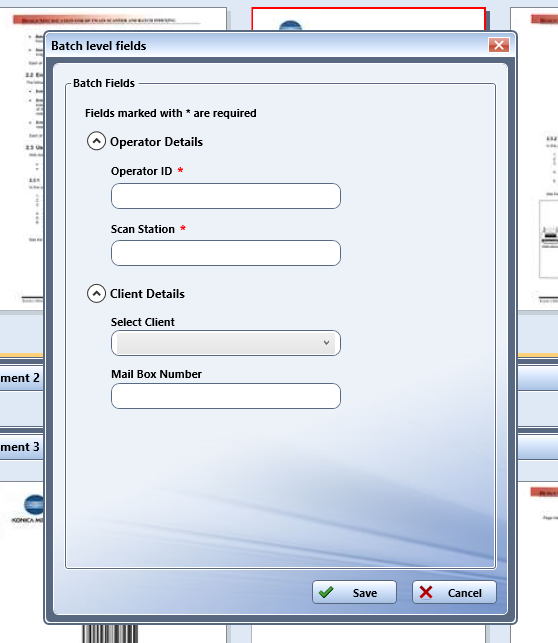Submitting A Batch
When you are ready to submit the batch to Dispatcher Phoenix for further processing, do the following:
-
Select the Submit Batch button on the tool bar.
-
If a workflow was not selected when you first created the batch, the Select a workflow to submit the batch window will appear, allowing you to choose a Dispatcher Phoenix workflow to submit the batch to.
Select a workflow
The Select a workflow to submit the batch window lists all currently running workflows that include the Workstation input node. To use this window, do the following:
-
To update the list, you can click on the Refresh button next to Workflows on the right hand side of the window. See the following illustration for an example:
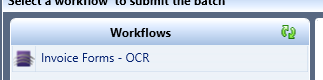
-
From the Workflows panel, select the workflow that you are interested in. For quick identification purposes, the selected workflow will appear in the right-hand side of the window. See the following illustration for an example:
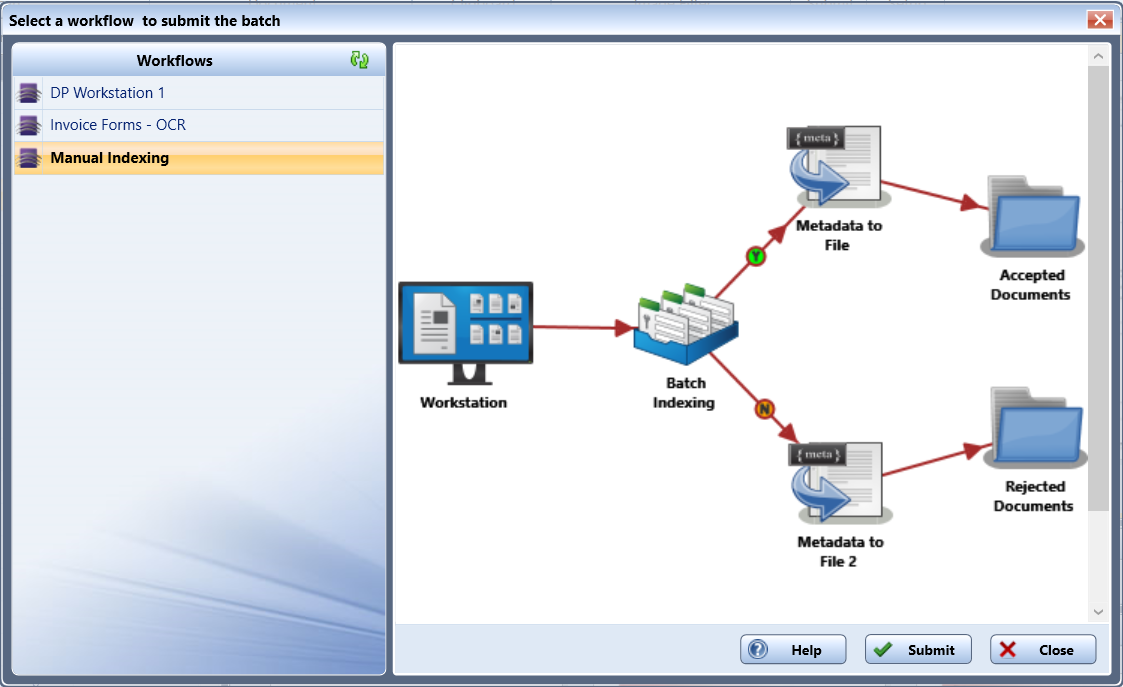
-
Select the Submit button to submit the batch to the selected workflow.
Entering Batch Level Indexing Information
If the Workstation has batch level fields associated with it, a pop-up window will appear, prompting you to enter information about the batch, when the batch is submitted. See the following illustration for an example: