Batch Manager
Dispatcher Phoenix Web’s Batch Manager app allows administrators to view the progress of each batch and forcibly release any batches that have been left locked by users. Please note that releasing a lock from a batch is only recommended when another user needs to take over the batch.
To access the Batch Manager app, select the BATCH MANAGER card on Dispatcher Phoenix Web’s home page, as in the following illustration:
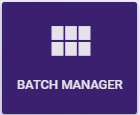
The Batch Manager page resembles the following illustration:
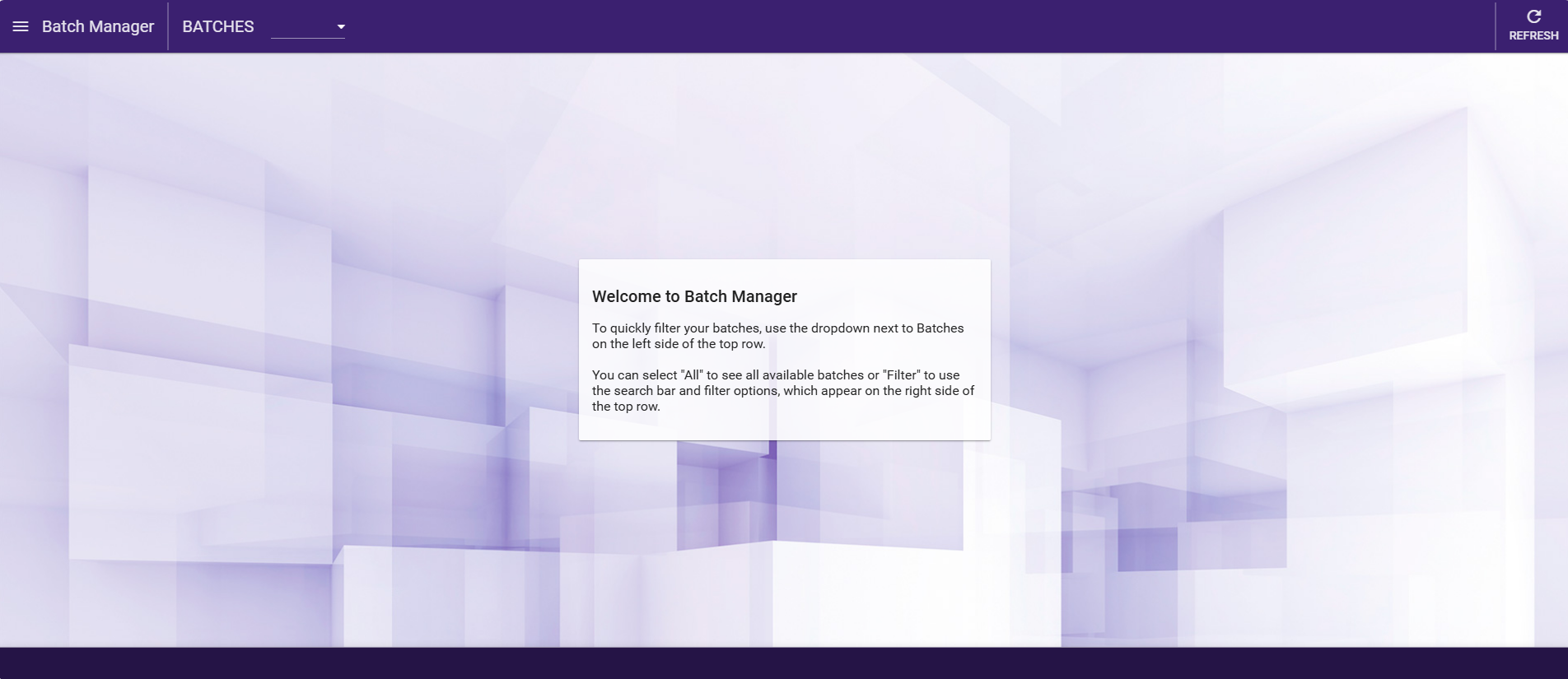
To begin, select one of the options from the drop-down menu in the upper-left corner:
- All - Displays all batches. Note that for organizations with large numbers of batches, loading all batches can take several seconds.
- Filter - Displays the Search and Filter options. Enter a search term or define filter terms to display a smaller set of batches.
Search and Filter Batches
You can filter the batch list by using the Search field at the top right side of the window. This field uses type ahead search functionality to allow you to filter the list based on date, batch name, module, workflow, and username. You can define multiple search criteria for more granular results.
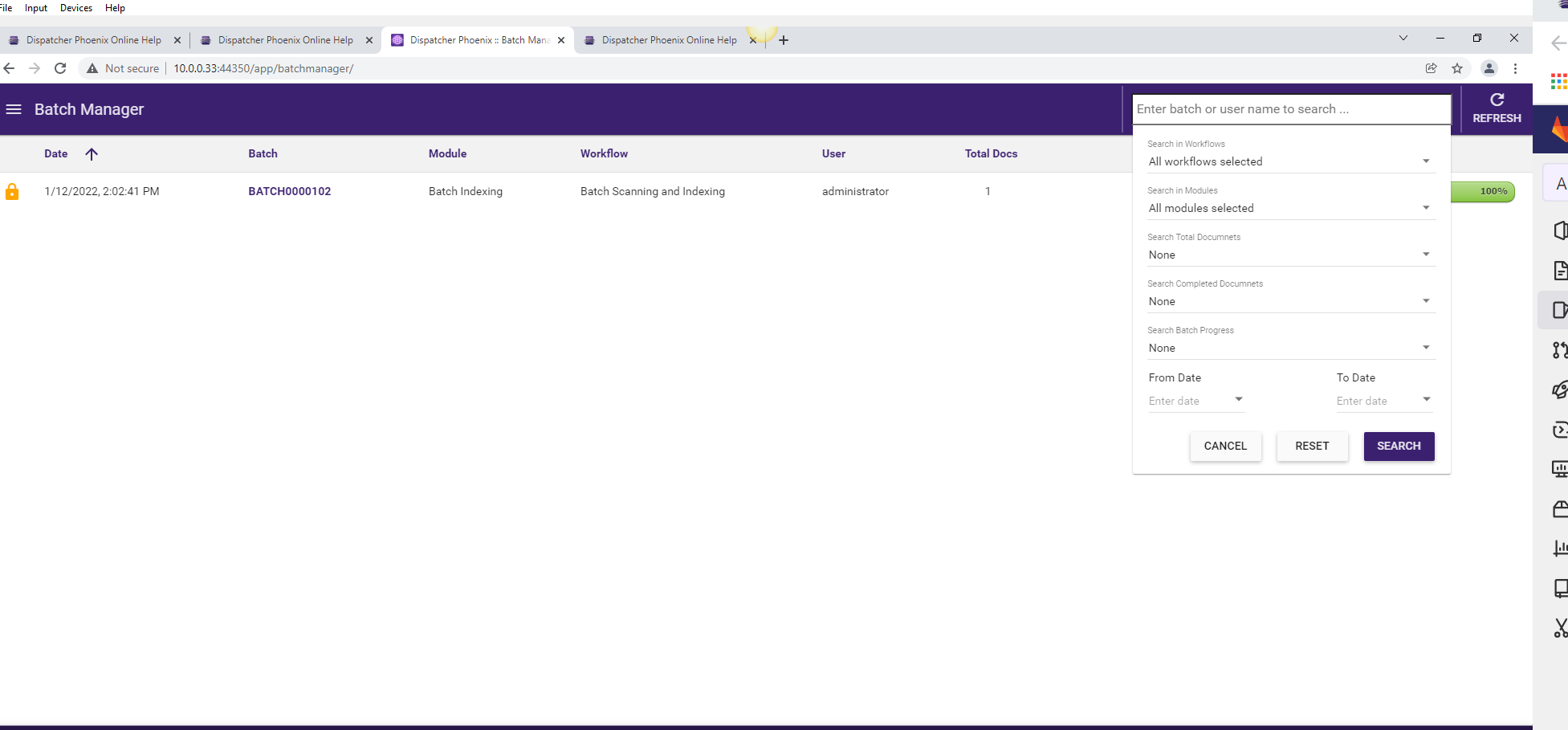
On the right side of the Search bar is the Filter icon. Select the Filter icon to display the complete set of filter criteria. Filter criteria include:
- Search in Workflows - Refine the list of batches by the workflows from which the batches were generated.
- Search in Modules - Refine the list of batches by either the Batch Indexing or Verification modules.
- Search Batch Status - Refine the list of batches by their status: All, Locked, or Unlocked.
- Search Total Documents - Refine the list of batches by the total number of documents in the batch. You can select None, Greater than, Less than, or Equals to and enter a number in the field provided.
- Search Completed Documents - Refine the list of batches by the total number of completed documents in the batch. You can select None, Greater than, Less than, or Equals to and enter a number in the field provided.
- Search Batch Progress - Refine the list of batches by the overall percentage of completion of the batch. You can select None, Greater than, Less than, or Equals to and enter a percentage in the field provided (For example, 60% completed).
- From Date - Refine the list of batches by date. Select the earliest date here.
- To Date - Refine the list of batches by date. Select the most recent date here.
Three buttons appear at the bottom of the filter dropdown:
- Cancel - Close the drop-down and do not search.
- Reset - Clear all filter criteria.
- Search - Use the configured filter criteria to generate a list of batches.
Using the Batch Manager
On this page, all currently active batches are displayed with the following information:
- Lock icon - This symbol illustrates whether the batch has been started by a user or not.
- Date - The date the batch was submitted.
- Batch - The name of the batch.
- Module - The application that is processing the batch (Batch Indexing or Verification).
- Workflow - The name of the workflow that the batch was submitted to.
- User - The name of the user that is processing the batch. This user has an exclusive lock on the batch.
- Total Docs - The number of documents in the batch.
- Completed - The number of completed documents in the batch.
- Progress - A graphical representation of the batch’s progress.
Release Batch
To forcibly release a batch from a user so that it can be accessed by other users, click the lock icon next to the batch that you are interested in. See the following illustration for an example:

A confirmation message will appear. Once you select Yes on the message, the batch will no longer be locked to that user and will be accessible for other users to index/verify.
Organize Batches
You can sort the batch display by clicking on a column (Date, Batch, Module, Workflow, User, Total Docs, Completed, Progress). For example, to sort all batches by their progress status, click on the Progress column, as in the following illustration:

Access Batches
To access a batch in its module (Batch Indexing or Verification), click on a batch name.
Refresh Batches
To refresh the batch list, click on the Refresh button at the top right side of the window.

