Overview
Dispatcher Phoenix Web’s User Licenses app allows administrators to delete/release locked user licenses from the following modules:
- DP Mobile
- Workstation
- Batch Indexing
To access the User Licenses app, select the USER LICENSES card on Dispatcher Phoenix Web’s home page, as in the following illustration:
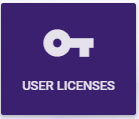
The User Licenses page resembles the following illustration:
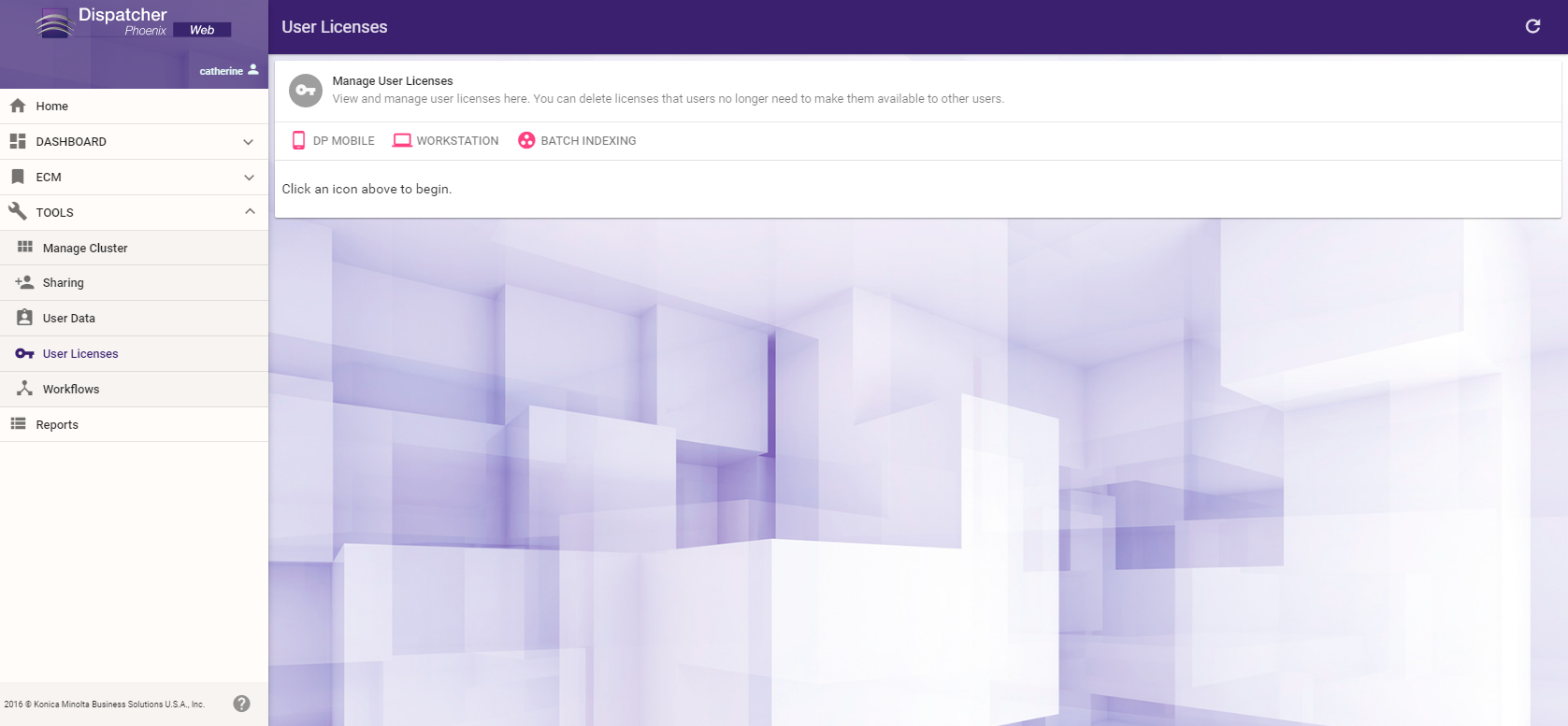
On this page, you can click on the DP Mobile, Workstation, or Batch Indexing links to view the licenses that are being used for each module.
DP Mobile
Each Dispatcher Phoenix Mobile user license allows a user to use the app on up to 3 devices. To manage DP Mobile user licenses, click on the DP Mobile link. The following information will appear about each DP Mobile license:
- User name
- Device name
See the following illustration for an example:
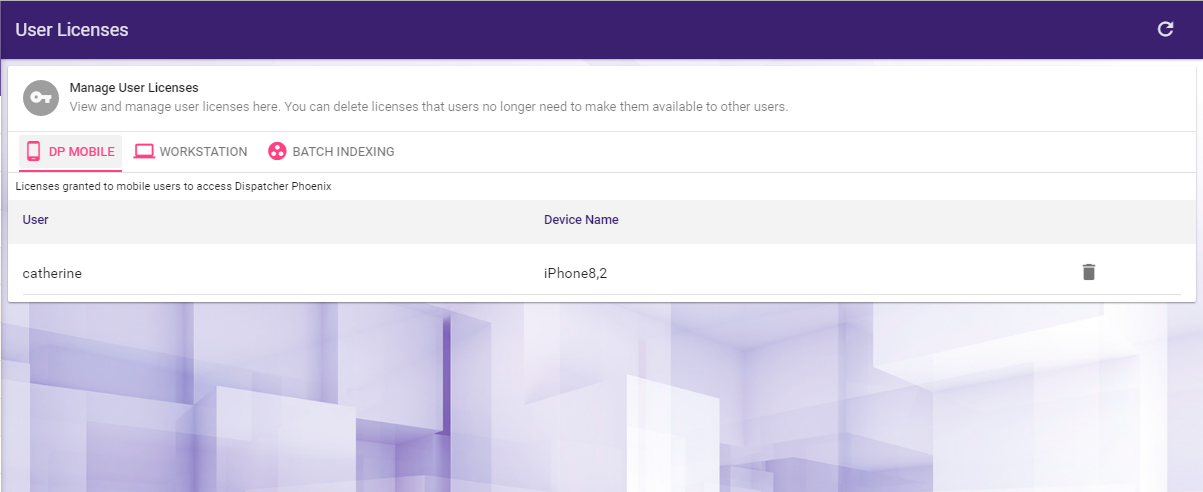
To remove a license, click the Delete License icon next to the user license you are interested in.
Workstation
Once Dispatcher Phoenix Workstation is installed on a PC, the user that is logged into Workstation claims a license. Log in information is configured using the Options window in the Workstation.
That license is tied to that computer (one user license per device). In other words, a user cannot log into Workstation from one computer and then log into Workstation from a different computer.
Note: Admins can configure settings so that a license that was previously tied to a particular computer can be deleted and used on another computer.
If a customer orders just a User License, then the Workstation license will be included and vice versa.
To release a user from that computer, click on the Workstation link. The following information will appear about each license:
- User name
- Computer name
See the following illustration for an example:
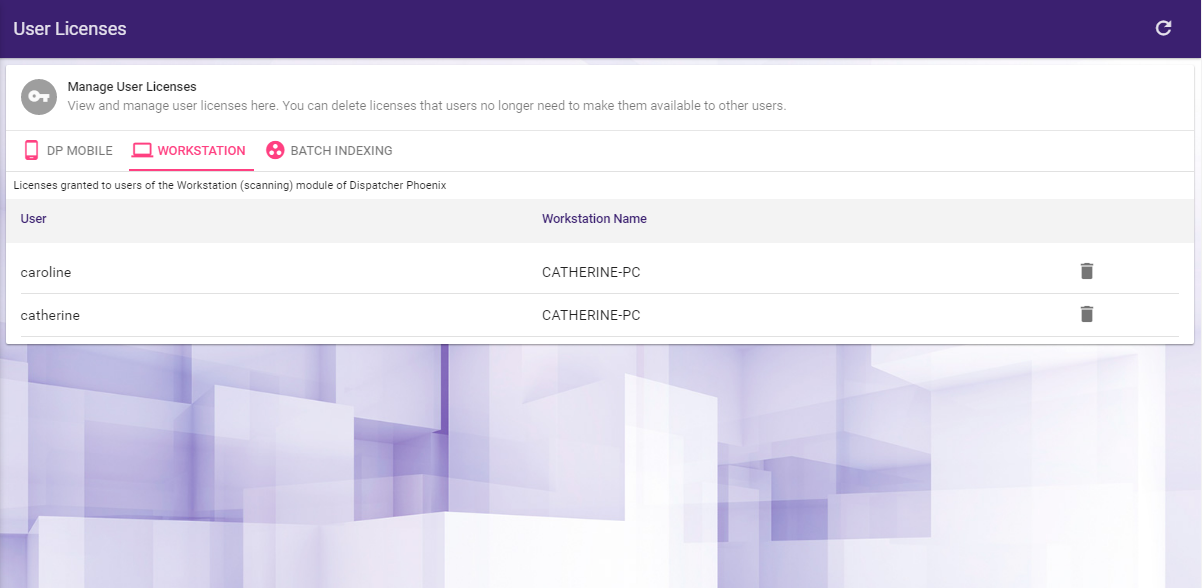
To release a license, click the Delete License icon next to the user license you are interested in.
Batch Indexing
Batch Indexing licensing is associated with a session and not tied to a specific computer. A license will be claimed by the logged-in user once that user has access to a batch. Please note that the user licensing for Batch Indexing is not concurrent; in other words, each named user claims one license. For example, if you have 10 employees who need to perform batch indexing, you need 10 licenses, regardless of how many users are on at the same time.
If a customer orders just one User License then the Batch license will be included and vice versa.
To release a user from that session, click on the Batch Indexing link. The following information will appear about each license:
- User name
- Client name
See the following illustration for an example:
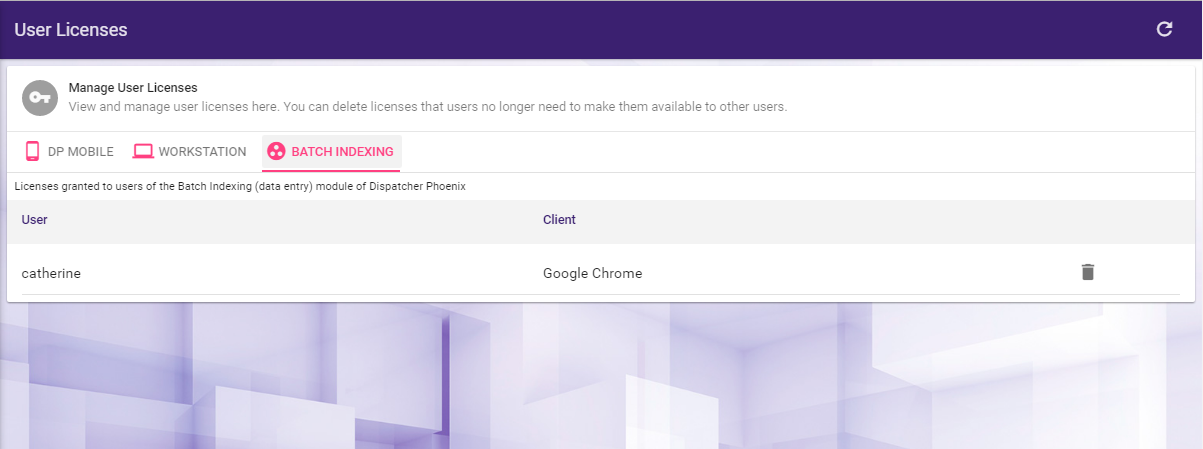
To release a license, click the Delete License icon next to the user license you are interested in.

