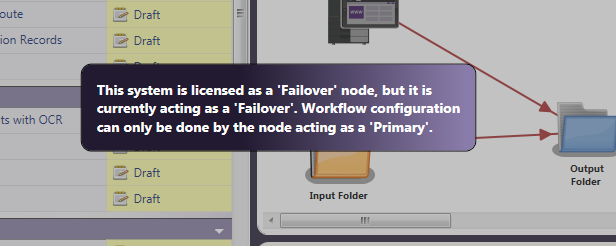Installing Failover Servers
Note: This feature may not be available in certain regions. For more information, please contact your Konica Minolta representative.
To install and configure a Dispatcher Phoenix Failover Server, do the following:
Step 1: Purchase Failover License
To begin, purchase a Failover license.
Step 2: Install Failover License
Once a license has been purchased and you have received a Purchase Code, you can install the Failover license on the server that you have designated for that purpose. Follow these steps:
-
Launch the Dispatcher Phoenix Installer.
-
Choose the base package license of the primary server from the drop-down list; then select the Install Application button. For example, in the following illustration, a Dispatcher Phoenix Office Failover license is being installed:
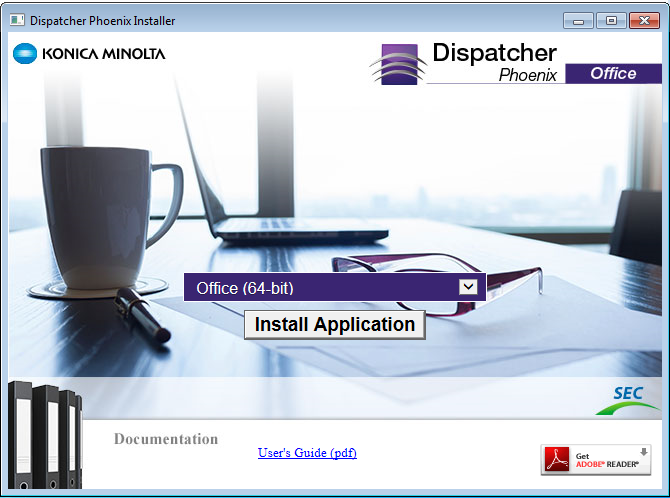
-
Select the Install Application button.
-
Select the Yes button on the User Account Control pop-up window that appears.
-
Select the Next button on the window that appears. See the following illustration for an example:
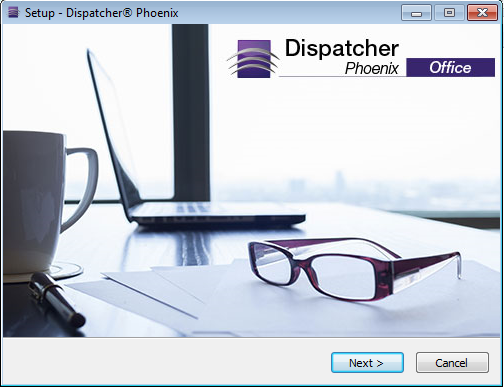
-
Select the I accept the agreement radio button on the License Agreement window; then select the Next button.
-
Review the Readme text file; then select the Next button.
-
On the Select Additional Tasks window, customize the set up; then select the Next button.
-
Select the Install button on the Ready to Install window to begin the installation process.
-
Once the Dispatcher Phoenix Registration window appears, select the Next button.
-
On the Register Dispatcher Phoenix window, do the following:
- Enter your SEC account credentials in the User Name and Password fields.
- Paste your Purchase Code in the Purchase Code field.
- Select the Activate button.
See the following illustration for an example:
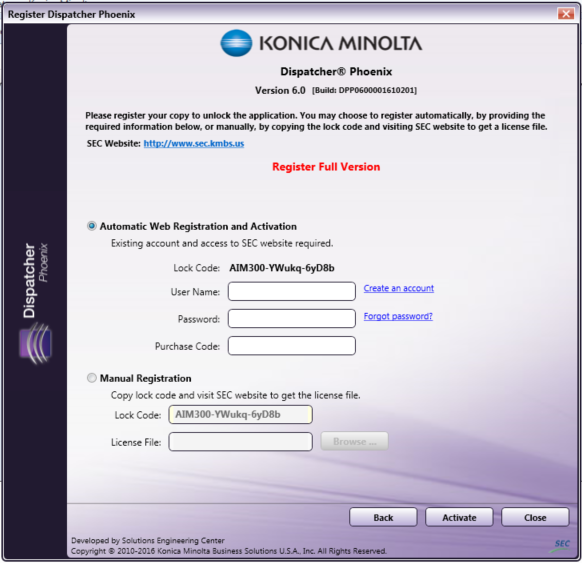
-
On the Congratulations message that appears, select the OK button. Add In Manager will continue with the installation process.
-
Select the Close button when the installation process is complete.
An inactive Failover server cannot run workflows. If you launch the application on the Failover server, the following message will appear: